Remove the Motherboard
 | Caution - Ensure that all power is removed from the server before removing or installing the motherboard assembly. You must disconnect the power cables from the server before performing these procedures. |
 | Caution - These procedures require that you handle components that are sensitive to ESD. This sensitivity can cause the component to fail. To avoid damage, ensure that you follow antistatic practices as described in ESD Measures. |
This is a cold-service procedure that must be performed by qualified service personnel. The server must be completely powered down before performing this procedure. See Component Service Categories for more information about this category of service procedures.
Note - When replacing the motherboard, remove the SC PROM from the old motherboard and install that component on the new motherboard. The SC PROM contains the system host ID and MAC address. Transferring this component preserves system-specific information. The SP is built into the motherboard, not on a separate card as on some earlier servers.
- Prepare
for servicing.
- Attach an antistatic wrist strap.
- Power off the server and unplug power cords from the power supplies.
- Remove the server from the rack.
- Remove the top cover.
See Remove the Top Cover.
- Remove the air baffle.
- Remove all PCIe cards.
See Remove a PCIe Card or Filler.
Always remove transceivers from a PCIe card before removing the card from the server.
Keep track of which slot each PCIe card was in so you can return them to their original positions.
- Remove the SC PROM from the motherboard.
You will reinstall it on the new motherboard.
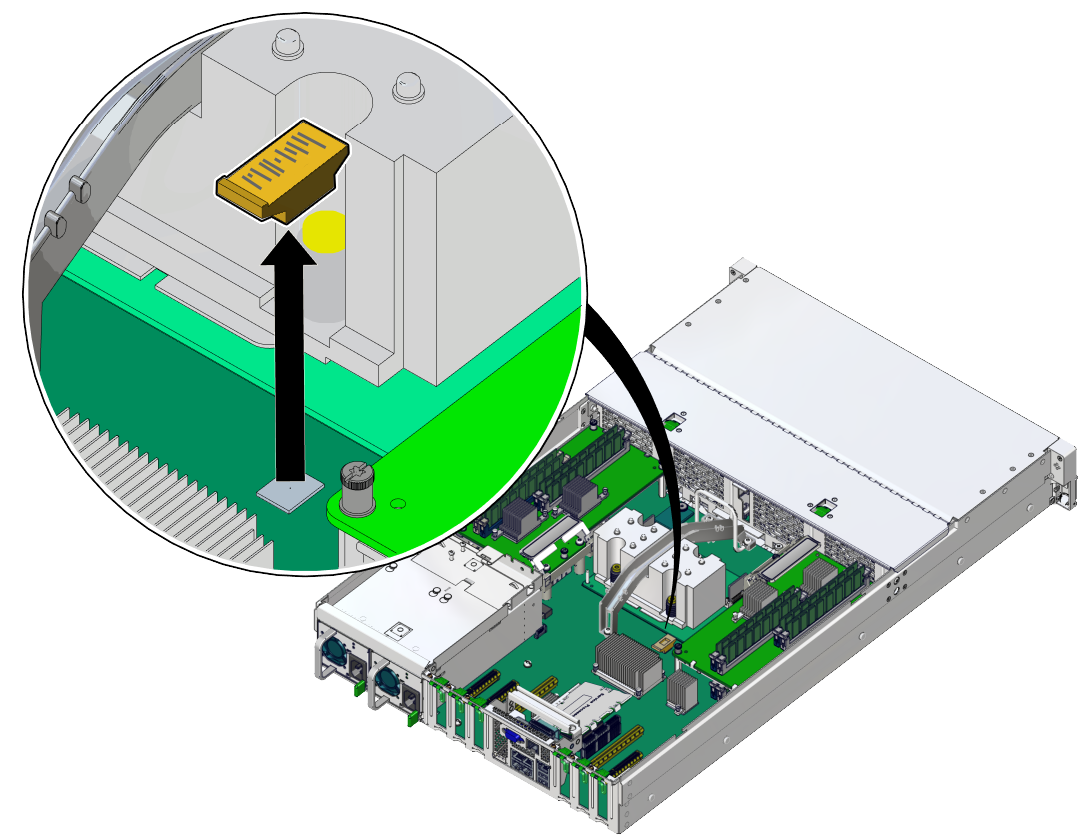
-
Remove DIMMs from the motherboard.
See Remove a DIMM.
You will reinstall the DIMMs on the new motherboard. Keep track of which slot each DIMM came from and return them to their original position.
- Open the fan cover and remove the fan modules.
-
Disconnect the ribbon cables from the motherboard that go to
the left and right LED indicator modules (panel 1).
The right LED indicator module include the front USB 2.0 ports. The left and right LED indicator modules do not need to be removed to replace the motherboard.
-
Disconnect the cable from the server intrusion switch (panel 1).
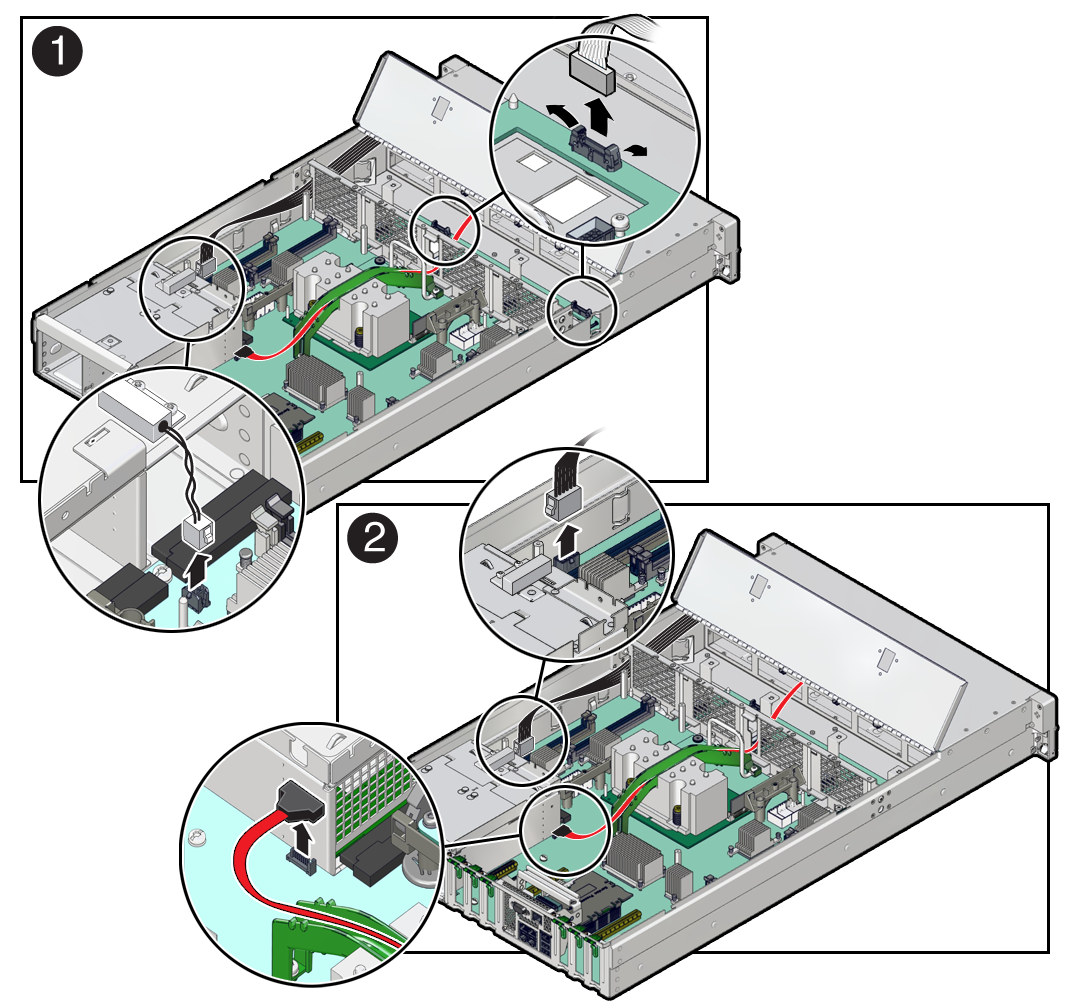
- Disconnect the signal cable and power cable from the motherboard to the drive backplane.
- Disconnect the mid-wall from the chassis.
-
Lift the mid-wall out of the chassis (panel 5)
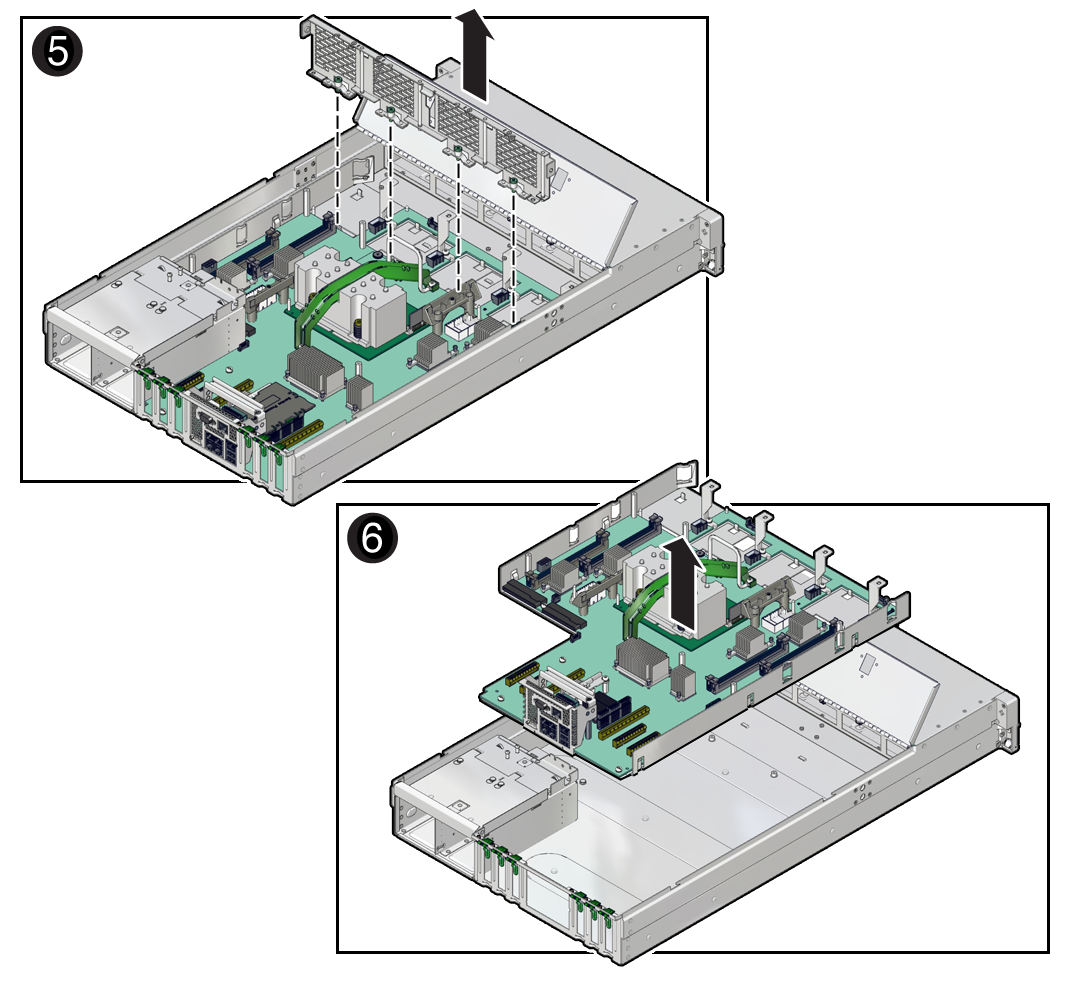
-
Release the power supplies and pull them slightly out of the server.
The power supplies do not need to be removed from the chassis to lift out the motherboard.
-
Lift the motherboard out of the chassis.
You can use the bar by the rear I/O panel and the metal handle in front of the cable channel as handles to lift the motherboard. Slide the motherboard slightly towards the front of the server and then lift it out of the chassis.
- Place the motherboard on an antistatic mat.
- Install a new motherboard.
