Designing a Form
All Unifier components (business processes, shells, managers, asset classes, plans, and so on) are presented to the user as forms. In the application, these forms drive the business processes and contribute most of the data that will be used. Forms differ according to their purpose. Most forms will become attached to the steps in a workflow; others define and create components such as asset classes, plans, resources, shells, and managers.
For most business processes, forms will become attached to the steps in a workflow for the purpose of exchanging information. As part of the workflow, users will use these forms to collaborate as a team to complete the business process. The users will fill in the workflows with the "who, what, where, and when" information, as well as other information they will need to run the project—to maintain action items, manage document archiving, track workflow tasks and milestones, communicate and collaborate with project team members, and generate project reports. The form you create in uDesigner is what the user will use in Unifier.
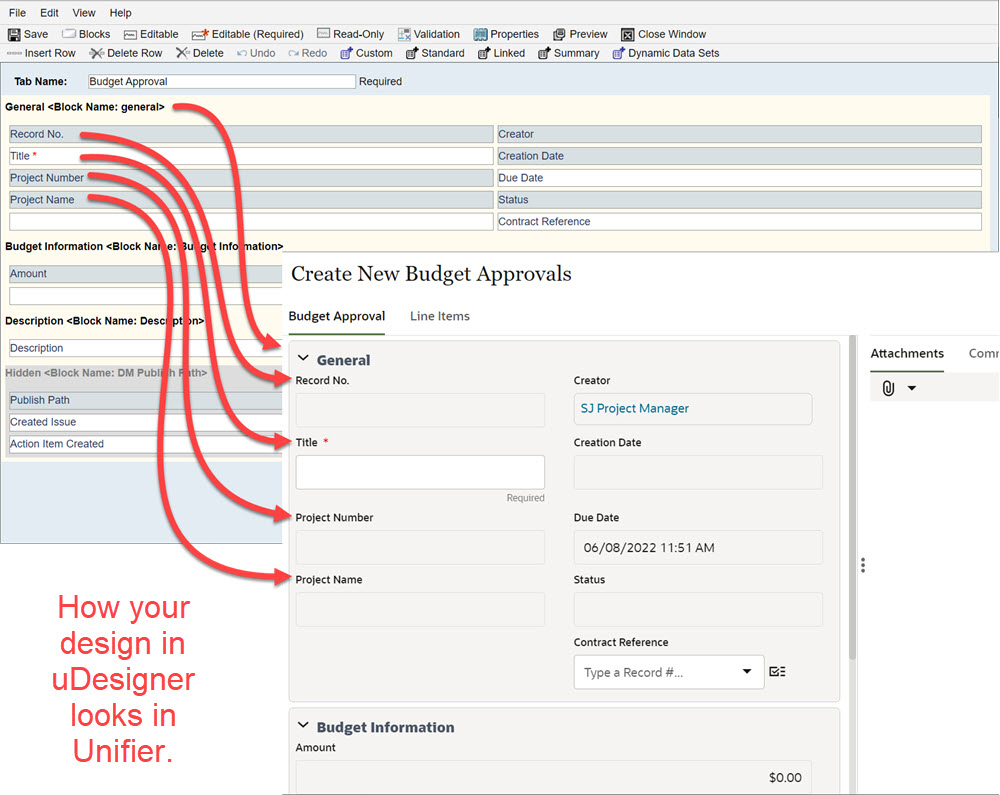
In This Section
Design Approach for a Workflow Business Process
Overall Steps in Designing a Form
Creating Templates for Upper Forms
Adding a Response List to a Text Business Process
Adding a Text Entry Area to a Form
Adding a Reference Process to Auto-Populate Data
Auto-populate on Payment Application from a Base Commits BP
Auto-populate on Payment Application from a Change Commit BP
Auto-Populate Scheduled Value and Commit Remaining Balance in Change Commits and General Spends
Auto-Creating a Record or Line Item from a Form
Designing a Bid Comparison Sheet for an RFB
Restoring a Version of a Design
Last Published Tuesday, October 14, 2025