Understanding the Contract Library
This topic discusses the contract library and provides a list of common elements.
The PeopleSoft Supplier Contract Management document library is an authoring system that enables you to create, track, and reuse a variety of document elements. The contract library contains reusable components for the authoring system. When using the library, you can create reusable rules, clauses, and section elements. These elements are the building blocks of a document configurator, which can be used to generate a Microsoft Word document. Similar to clauses, sections, and rules, you can reuse document configurators. Documents that result from a configurator can have different structures based on the data that they contain.
The contract library and document management system combine transaction information, such as purchase order lines, with a document that is generated in PeopleSoft Supplier Contract Management. The system formats the document, inserts the appropriate contractual and legal wording for the given situation and agreements, and manages the approvals and execution of the contract.
Establishing document types in the contract library enables you to define criteria for creating a certain type of document. Document types help authors and clause librarians find the right document to meet their requirements. When you set up document types, you define settings, default values, and security for the document.
The contract library also provides a complete set of searchable contract elements. Among the types of searches that you can perform within PeopleSoft Supplier Contract Management are searches for clauses, sections, rules, document types, and bind variables. You can also search for document configurators and documents, and perform full-text and object-specific searches, such as class names, group names for clauses, and generated documents. This search capability enables you to combine searches for certain transactional data along with document search criteria, such as contract amount and item category. After completing a search, you can review the results and then select a value from the list of results that meets the search criteria.
This diagram illustrates how the system processes transactional or ad hoc contracts using the elements of the contract library. It illustrates how documents are generated and how a document enters its life cycle:
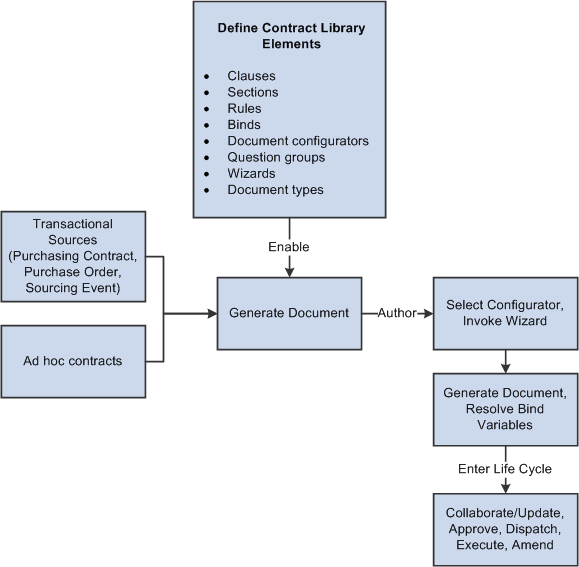
The document authoring system uses the elements listed in the Define Contract Library Elements box to generate a document. After the Microsoft Word document is available, you can perform authoring tasks and then place the document into its life cycle.
For additional information about each element of the Contract Library, see:
When setting up contract library elements and then testing authored documents, you can use PeopleTools Application Data Sets (ADS) to move data between a development environment, a test environment, and a production environment. For more information, see Understanding the PeopleSoft Data Migration Workbench and Using the Supplier Contract Workbench.
Field or Control |
Description |
|---|---|
Approval Status |
The approval status represents the availability of contract library elements ,such as clauses, sections, or rules. If approvals have been enabled using the Installation Options - Supplier Contract Management Page, then the system requires that clauses go through a formal approval process. Sections and rules are approved manually. When content is not approved, you can still reference, save, and preview the content within clauses, sections, and configurators. However, document generation requires that any content included in a document have an approval status of Approved, a status of Active, and an effective date that is equal to or prior to the begin date of the contract. |
Cancel Check Out |
Click to cancel the checkout of:
This button is available when a clause, section, or document has been checked out for editing. |
Collapse Full Text |
Click to reduce the amount of text that appears in the Full Text field. This button is available after you expand the Full Text field. |
Delete |
Click to delete the library object from the system. This button is only available if the object is not in use within another object or document. |
Edit Document |
Click to open a Microsoft Word document from the Document Management Page that is associated with a clause or section. The system checks out the document for you to edit. Click the Check In button to upload the document after you make changes and save the document. You can also cancel the editing session by clicking the Cancel Checkout button. You can create Microsoft Word documents using the Clause Definition and Section Definition pages. When you enter text in the Title and Full Text fields and save the element, the system automatically generates the Microsoft Word XML document. You can also edit a document before you enter the title or full text information. When you check in a document, the system populates the fields from the Microsoft Word document. If you make changes to the title or full-text information using clause or section pages and then try to edit the document using Microsoft Word, the system displays a warning message explaining that the document has Microsoft Word formatting saved from an earlier edit or copy. If you edit the title on the PeopleSoft page, the system removes Microsoft Word formatting. You can click the Yes button to continue with the edit in the PeopleSoft Supplier Contract Management system or click Cancel to save the Microsoft Word formatting. |
Effective Date |
Select a date for which this element becomes effective. Effective dates are used to identify:
When a document is generated, the current effective-dated version of an element can be active, but not approved. In this case, the system searches for a previous effective-dated row that is approved, to include in the generated document. The document generation process always uses the begin date of the source transaction to determine which effective-dated rows to include. The system provides a warning when a clause has been included in a document based on the effective date, but the clause has not been approved. Warnings appear in the generation log of the Document Management Page. In most cases, when you refresh a document using the Document Management page, the system does not reevaluate the effective dates of clauses in the document. For example, if you change a clause in the library after you generate a document, but before you refresh it, the system does not pick up the clause change during the refresh. Exceptions to how the system reevaluates effective dates when refreshing documents include
In both of these cases, the system uses any changes to the library when the document is generated. |
Expand Full Text |
Click to view a larger portion of the text that is contained in the Full Text field. Use the Collapse Full Text button to return to the normal view. You can edit clauses and sections using the Full Text field. |
Preview Document |
Click this button to open Microsoft Word preview files for a clause, section, or configurator. This button applies the Microsoft Word template and paragraph styles and provides an approximation of how the final generated document will appear. This document is read-only and cannot be checked in when you use this button. After closing the document, you do not have to initiate any other action to end the preview session. Microsoft Word integration enables formatted content, so you can preview the document in the same way that you would use the View feature in Microsoft Word. |
Source Transaction |
Select an option such as: Ad Hoc, Multiple Sources, Purchase Orders, Purchasing Contracts, or Sourcing Events. The Multiple Sources field value enables you to define a configurator that you can use for ad hoc, purchase order, purchasing contract, and sourcing event transactions.If you select Multiple Sources, then the Applicable Sources grid displays on the Document Configurator Definition Page for you to select which source transactions to use with the configurator. |
Spell Check |
Click to initiate the Spell Check feature for entries in clause titles, section titles, and full text. You can also use check spelling by-reference text in clauses. Note: If the spell checker does not find a word that it questions, the system displays a message that no misspellings were found. |
Status |
Represents a status of a clause, section, or rule, which relates to the effective date of the object. Options include:
This status is not the same as the Approval Status field, which relates to a document in the review cycle. It requires someone to review the wording of a clause, and indicate that it is approved and can be used in an authored document. You can manually control the approval status for clauses and sections or use the Approval Framework. Typically, the Status value is Active for all content that is not activated in the system. This option allows you to indicate that an approved clause is no longer active and should not be used in a document. The approval status (versus this status) controls the approval settings and use of content in generated documents. However, if you need to inactivate a clause or section, or make it temporarily unavailable, you can use this Status field by changing it to Inactive. |
Title |
Enter a title to use for a clause or section. The title serves as a heading for a document element. This is a required field and appears on the created document with the title format. |
Where Used |
Click to find where this object is used in PeopleSoft Supplier Contract Management. When you click this link, the system opens the Search for All Content Instances page, where you can enter additional search criteria for the object. Where-used capability often enables you to traverse the system. For example, you can find:
For more information about using where-used searches, see Performing Where-Used Searches. |