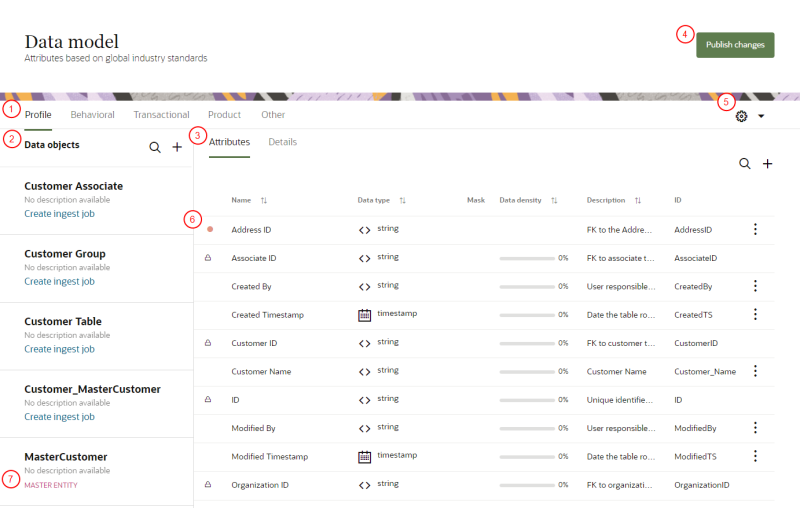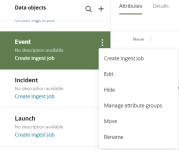Managing the Oracle Unity data model
You can manage data objects and their components, such as attributes and relationships.
Accessing the data model
To access the data model:
-
Click the Oracle icon
 in the bottom-right corner to open the navigation menu.
in the bottom-right corner to open the navigation menu.
- Select Data model.
Working with the data model
When the Data model page is displayed, it shows the data objects in the Profile category. The following diagram describes the different actions you can take on this page.
 Category tabs: Click the Profile, Behavioral, Transactional, Product, and Other tabs along the top of the page to show the data objects in the selected category.
Category tabs: Click the Profile, Behavioral, Transactional, Product, and Other tabs along the top of the page to show the data objects in the selected category.
 Data objects: This section lets you work with the data objects in the category.
Data objects: This section lets you work with the data objects in the category.
- To view a data object's properties: Click the data object. Its properties are displayed in the pane to the right of the navigator.
- To find a data object in a category: Click Find
 , and then enter the keyword you want to search in the field. You can search by the name, description, or attribute group name. When you click Done, the search is cleared and all of the data objects in the category are displayed again.
, and then enter the keyword you want to search in the field. You can search by the name, description, or attribute group name. When you click Done, the search is cleared and all of the data objects in the category are displayed again.Tip: If you don't click Done after doing a search, the search is saved when you navigate to other areas of Oracle Unity. For example, if you search for data objects in the Profile object group, navigate to the Jobs dashboard, and go back to the Data model page and click the Profile tab, the search you previously did will still be there.
- To manage a data object: Move your mouse cursor over the data object and click the Action menu (
 ). Then select the desired action. You can also click Action in the data object's Details view. Learn more about Editing data objects.
). Then select the desired action. You can also click Action in the data object's Details view. Learn more about Editing data objects. - To create a custom data object: Click Add
 and follow the instructions on the Create data object dialog. Learn more about Creating custom data objects.
and follow the instructions on the Create data object dialog. Learn more about Creating custom data objects.
 Data object properties: The Attributes tab displays the attributes for the data object. The Details tab displays a summary of data object properties, such as the relationships.
Data object properties: The Attributes tab displays the attributes for the data object. The Details tab displays a summary of data object properties, such as the relationships.
Details shows the following information:
- Created and last modified dates.
- Number of attributes and relationships.
- Resource name. This is the name that the Oracle Unity API uses to access the data object.
- State if the data object is active.
- List of relationships, showing the parent and child data objects.
Attributes shows a list of attributes and their properties, as well as providing ways to find, add, and edit attributes.
Learn more about working with relationships and attributes:
 Publish changes: Use this button to publish the changes you make to the data model and jobs. Learn more about Publishing changes.
Publish changes: Use this button to publish the changes you make to the data model and jobs. Learn more about Publishing changes.
 Customization gear
Customization gear ![]() : Manage how to view different items in the data model.
: Manage how to view different items in the data model.
- Click Show hidden items to display hidden items and tag them with a hidden icon
 . Learn more about Managing the visibility of data. The following hidden items will display.
. Learn more about Managing the visibility of data. The following hidden items will display. - Data objects
- Attributes
- Relationships with hidden data objects or attributes
- Relationships set to inactive through the Oracle Unity API by configuring the active parameter to false
- Click Show masked attributes only to show all data model attributes that have been masked. Learn more about Masking data.
Note: If an attribute is masked and hidden, and you only click Show masked attributes only, you will not be able to view the attribute since it is hidden as well.
 Unpublished changes: The red icon identifies data objects that have been edited, but the updates have not been published. You can click Publish changes to implement the changes. Learn more about Publishing changes.
Unpublished changes: The red icon identifies data objects that have been edited, but the updates have not been published. You can click Publish changes to implement the changes. Learn more about Publishing changes.
 Master entities: Master entity data objects are identified in the data object list with a Master Entity label. Learn more about Master entities.
Master entities: Master entity data objects are identified in the data object list with a Master Entity label. Learn more about Master entities.
Learn about the default data model