Activate a Project
To make a project go live, you need to activate a project version. This will make it available for Intelligent Advisor interview, chat and web service interactions.
Managers can activate a deployed project version in Intelligent Advisor Hub. (Managers can also activate a project when they are deploying a Policy Modeling project or deploying a decision service or deploying a flow.) Only one version can be activated for a project at any one time.
Where a project version uses a connection, you can only activate the deployment if it shares a workspace with that connection.
Tip: Ensure you have considered security issues before choosing to activate a deployed project version. For more information, see Overview of Restricting User Access to Interviews and Overview of Restricting Access to Intelligent Advisor Web Services.
To activate a deployment:
- In Intelligent Advisor Hub, navigate to the Deployments Page.
- Click the deployment name. The deployment details page is displayed.
- In the SETTINGS panel, select the channels that you want to activate the deployment on if the project is a Policy Modeling project. The options are:
- Interview
- Web services - Assess
- Web services - Interview
- Chat Service
For decision service projects and flow projects, the channels are pre-determined. That is, decision service projects are activated on the Web services - Assess channel, and flow projects are activated on the Interview channel.
Note that if the Permissions administrator has specified that deployments cannot override the default channels for that workspace, you will not be able to make changes to the deployment channels shown.
- In the Actions menu, select Activate. This will activate the most recent project version. The deployment details view is updated to show that the deployment is activated.
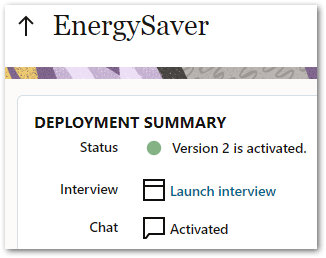
To activate an older project version, in the VERSION HISTORY panel, click the menu to the right of the version that you want to activate. Then select Activate.
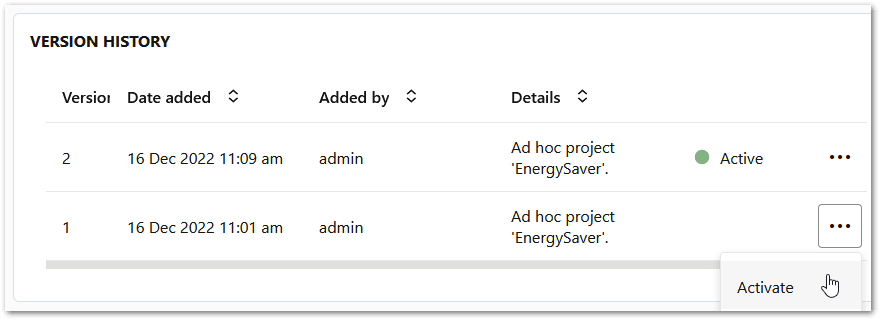
Note that:
- A deployment with an Oracle Integration connection can only be activated on the interview channel once an Oracle Integration connection has been assigned to the deployment and all endpoints have been registered in Oracle Integration. Similarly, a deployment with a generic provider web service connection can only be activated on the interview channel once a generic provider connection has been assigned to the deployment and all endpoints have been registered in the generic integration provider.
Tip: After you have deployed and activated a version, you can Test an Activated Interview, Run a Project as a Decision Service or Run a Web Service or Run a Flow.
Maximum number of activations
Intelligent Advisor Hub will only allow a limited number of activations (1000 by default). The number of activations is shown on the Deployments page.
Activations are counted as follows:
-
A policy model deployed as an interview and chat counts as one activation.
-
A policy model deployed as an interview/chat and a web service counts as two activations.
-
A policy model deployed as a web service, even when deployed as both an interview service and as assess services, only counts as one activation.
-
A deployed decision service counts as one activation.
-
A deployed flow counts as one activation.
If you have reached the maximum number of activations for your Intelligent Advisor site:
-
an error will be shown in Policy Modeling ("Error deploying project version: too many activations") if you are attempting to activate the project during deployment.
-
an error will be shown in Intelligent Advisor Hub ("You cannot have more than 1000 activations") when you attempt to activate a new deployment, or activate an existing deployment on additional channels.
-
you will need to deactivate some projects before you will be able to activate any additional deployments.
The limit of 1000 activations can be changed:
-
for Cloud Service users by contacting Oracle Cloud support
-
for self-managed Intelligent Advisor users by configuring the
max_active_deploymentssetting. For more information, see Intelligent Advisor Hub Configuration Properties.