Live Report
The Live Report shows live data for one or more campaigns. Using the Live Report you can quickly review key metrics for your campaigns and monitor campaign performance.
You can access the Live Report in one of the following ways:
- On the side navigation bar, click
 and select Live Report, then select the campaigns you want.
and select Live Report, then select the campaigns you want. - From the Campaign Designer, click View > Live Report. (Not seeing this choice? Refer to the Email Campaign Designer changes, mobile Campaign Designer changes (In-app, Push, or Message Center), or SMS Campaign Designer changes.)
- On the Folders page: click
 next to a campaign name,
and select Live Report.
next to a campaign name,
and select Live Report. - From the Campaign Dashboard: click
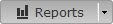 and select Live Report.
and select Live Report.
Note: If you use incoming mail to process unsubscribe requests, the number of unsubscribes in the Total column might be greater than the sum of the unsubscribe totals listed by email type. This is because the incoming mail doesn’t include information on email type.
Live Report data
Activity for a Launch - results for the selected launch of this campaign (or deployment of this form). By default, the most recent launch (or deployment) is selected.
-
Sent: Number of sent messages.
-
Failed: Number of emails undeliverable to email server because of SMTP/server errors, invalid communications settings, and invalid domain names
-
Skipped: Number of undeliverable messages because of domain suppression, address suppression, invalid email address, missing data in $replacementField$, or personalization errors. Learn more about skipped addresses.
-
Hard Bounced: Number of emails classified as hard bounces (that is, email addresses that are not deliverable and will never become deliverable including messages that return codes stating "user does not exist" and "domain does not exist")
-
Soft Bounced: Number of emails classified as soft bounces (that is, emails that are not deliverable, but might become deliverable if retried in the future). Retries on soft bounces by mail transfer agents (MTAs) are not recorded as additional sends. However, the soft bounces metrics does include the additional soft bounces that may result from the retries.
-
Opened: Number of email messages opened, including multiple opens, except Auto Opens. Learn more about tracking opens.
-
Auto Opened: Number of Opens that Responsys attributes to privacy protection-enabled mail applications, such as iOS 15 native mail clients. Responsys classifies all Open events with only "Mozilla/5.0" in the user-agent string as Auto Open events.
-
Clicked: Count of total clicks; that is, clicks on all links, including multiple clicks on the same link(s). Unsubscribes do not register as Clicks.
-
Unsubscribed: Count of unsubscribes. Unsubscribes do not register as Clicks. Learn more about setting up the default unsubscribe action for campaigns.
-
Conversions: Number of conversion actions. Learn more about conversion tracking here.
Recipients Count - the following counts for the launch:
- Inclusion - number of recipients based on audience selection
- Exclusions - number of recipients based on audience to be suppressed. Note that the exclusion count does not encompass the implicit work list calculation of not including (vs. excluding) undeliverable recipients (for transactional messages), or individuals who are also opted-out (for promotional messages).
- Skipped (Personalization) - number of skips during the launch due to personalization issues.
- Skipped (Domain Suppression) - number of skips during the launch due to domain suppression.
- Skipped (Global Suppression) - number of skips during launch due to global suppression.
- Estimated Sent Count - estimated number of messages sent in the launch.
Cumulative Activity - results for all launches (or deployments).
Average Throughput - time spent personalizing a single campaign message (or form document) and getting it into an email queue. If your account is set up for launch rate control, this section includes a Change message send-rate limit link while the campaign is launching.
The live report shows additional information for a click-tracking campaign. The clickthrough status grid shows counts of links that were clicked by recipients, as well as the percentage of clicks for each link.
Actions
From the Live Report you can perform the following actions:
- Edit active Links for This Launch - this link appears only if the selected campaign is a link-tracking campaign.
Important: Before editing the active links, you must change the definition of the links in the link table. Otherwise, your changes to the active link will not take effect.
- Generate Distributable Live Report URL - generates a live report URL. You can generate a report URL only for standard launches, not for triggered launches.
You can share the report URL with other users who will be able to view the metrics without logging into Oracle Responsys.
When you click this link, the Distributable Live Report URL page opens and displays the generated URL, which is encoded and encrypted. The URL will be active for 7 days.
To distribute the report URL, copy and paste it into an email.
When a user opens the report URL, the report displays the same metrics as the live report, but contains no links to underlying data.