Viewing and Creating Bill Runs and Credit Memo Runs
You can view and create bill runs from Billing > Billing Operations > Process Billing Operations. After creating bill run schedules, you can review the schedule and all bills being created during the times you scheduled.
You can't schedule a billing operation to run after the 28th of the month.
When viewing a list of bill runs, you can view a list of all invoices and cash sales by clicking the Submission ID column.
You can also create a Credit Memo run from the Billing Operations page. By default, both the Credit Memo Run and Bill Run boxes are checked.
When processing scheduled billing operations, NetSuite uses the database maintenance time zone. In the image below, a user is located on the east coast of the United States (U.S.). The company is located on the U.S. west coast. On the Billing Operations Schedule page, after you enter a Next Time, an in-line message shows when the billing operation will run in the database maintenance time zone. Use the Next Bill Run As Of Date to set the date you want charges billed. In the image below, the billing operation is scheduled for January 26 and the Next Bill Run As Of Date is January 31. When the January 26 billing operation runs, it will include future charges up to January 31. You can also enter a date before the scheduled billing operation. If you're not sure about your company time zone, you can find it in Setup > Company Information > Time Zone.
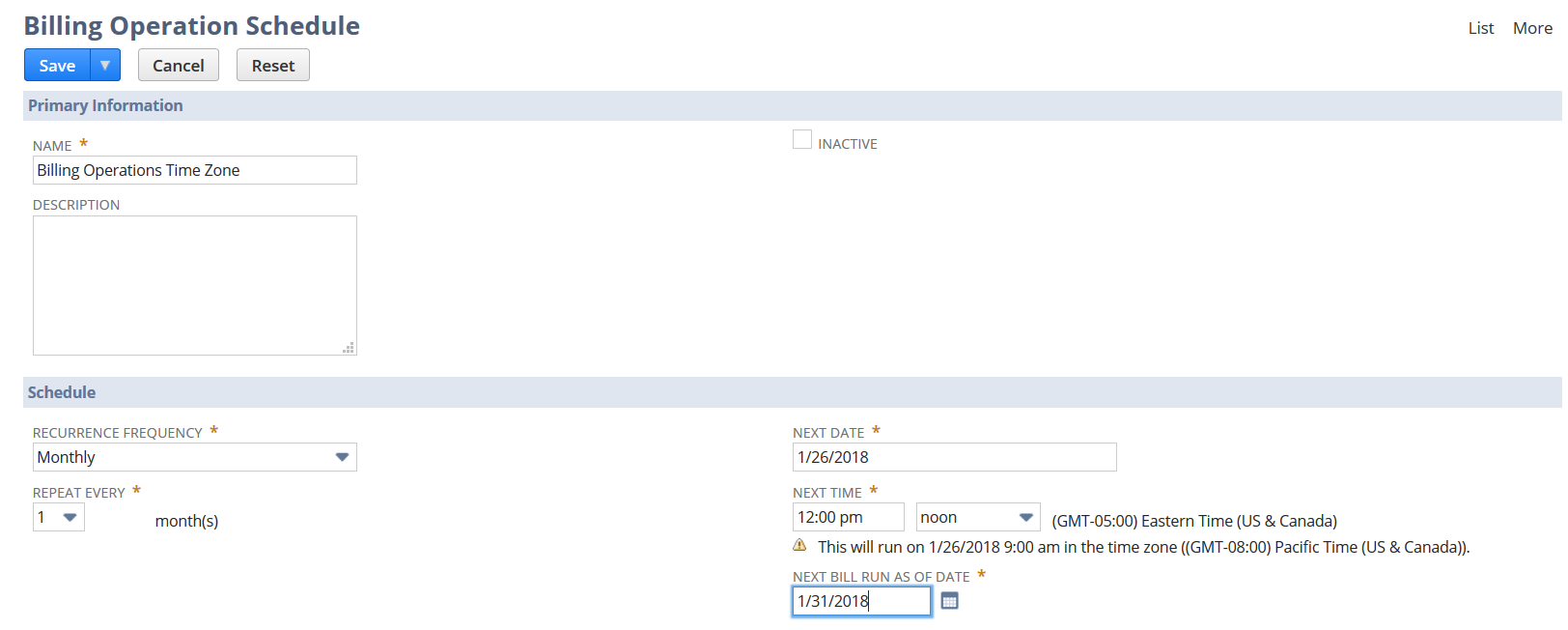
When you create an immediate bill run (Process Billing Operations), the billing operation occurs in the user’s time zone.
To create a new bill run or credit memo run:
-
Go to Billing > Billing Operations > Process Billing Operations.
-
Under Primary Information, enter an optional description for the bill run schedule.
-
Under Billing Operation Options, indicate whether you want to create a credit memo run, a bill run, or both.
-
If you're creating an off-cycle bill run, check the Bill Run (Off-Cycle Only) box.
Check this box to create invoices from off-cycle requests before the next bill cycle date. To verify if an off-cycle request exists, go to the billing account record. On the Related Records subtab, view the list on the Off-Cycle Request subtab.
Note:If you're creating an off-cycle bill run, some fields are grayed out and can't be edited.
-
If you're in a One World account, select an option from the Subsidiary list.
-
Under Customer, select a Customer or Group from the list or check the All Customers box.
-
Under Billables, select the types of transactions for which you want to create bills.
-
Under Accounting, indicate if a credit card is approved.
Note:Check the Credit Card Approved box if a credit card outside of NetSuite paid for the transaction, and you want to record the transaction in NetSuite.
-
Under Communication, indicate whether bills should be printed, emailed, or faxed.
-
Click Run.
The Next Bill Run As Of Date field shows the last date when charges are included in the bill run. For example, you're scheduling a bill run to occur on January 15, but you want to bill charges through the end of the month. The date in the Next Bill Run As Of Date field would be 1/31/YYYY.
If a billing operation doesn't process all invoices, you have two options:
-
Rerun the billing operations
-
Schedule a billing operation for a time that works for your business
Here are some reasons why a billing operation might not process all invoices:
-
A charge gets created after the billing operations starts processing charges
-
A single billing operation can process only up to 100,000 lines
When using billing operations to process billing accounts, you might reach up to 100,000 processing lines. For more information about billing accounts, see Creating Billing Accounts.
Related Topics
- Custom Workflow Based Invoice Approval
- Viewing and Creating Bill Runs and Credit Memo Runs
- Creating Billing Groups
- Custom Workflow Based Invoice Approval
- Using the Billing Tab and Dashboard
- Global Invoicing Preferences
- Creating an Invoice
- Choosing an Invoice Type
- Billing or Invoicing a Sales Order
- Invoicing Billable Customers
- Closing or Voiding an Invoice
- Creating Installments
- Printing an Invoice
- Progress Invoices
- Billing Costs to Customers
- Displaying Deposit Balance on Customer Statements and Remittance Slips