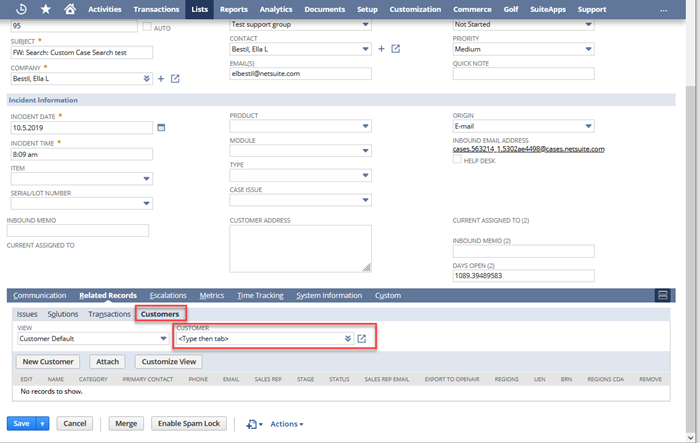Forms
NetSuite offers standard forms for entering business-related data, and you can use them to store various types of records. There are forms for every record you can store in your NetSuite account, including transactions, entities (for example, Customers and Vendors), Items, and CRM activities. For a complete list of supported record types, see NetSuite Record Types.
You can tailor standard forms to meet your business needs using customization options.
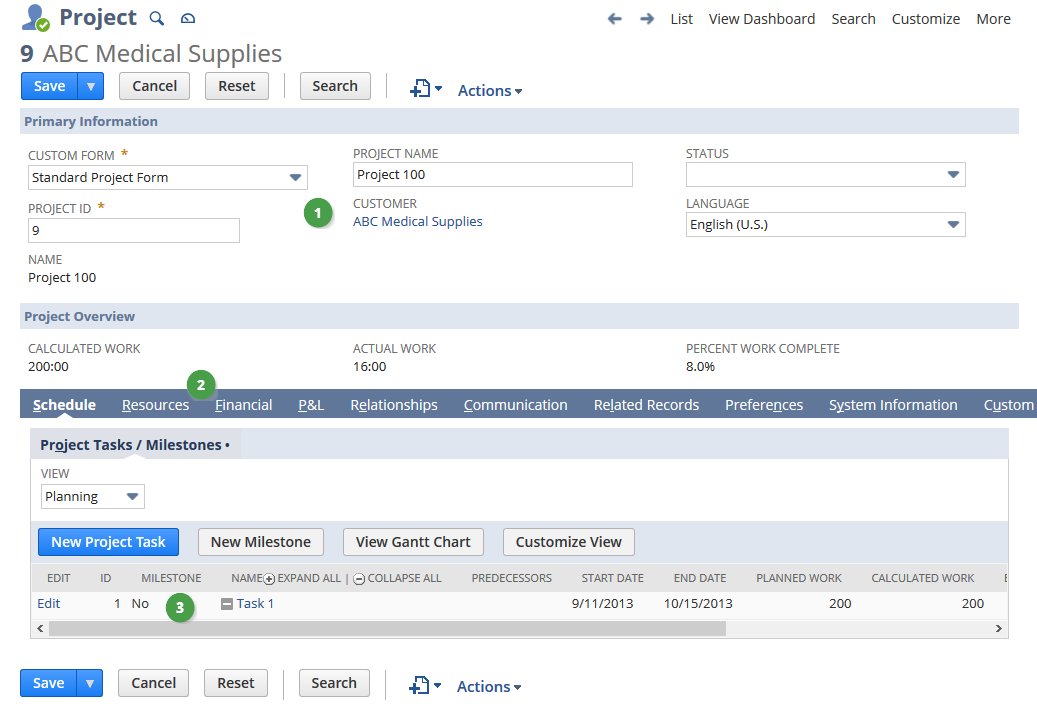
Forms consist of the following key components:
-
Fields – Fields are used to display and enter data. If you don't see the information you need on a form, you're able to create custom fields and add them to the form. After the form is submitted, custom field information is stored in the same way as standard field information. For more information, see Custom Fields.
-
Subtabs – Most forms are divided into subtabs, which group similar fields together. For example, the Schedule subtab contains project tasks and milestones. Custom subtabs let you to organize custom fields on records in a way that makes sense for your business. Note that the field area displayed at the top of a form by default is considered to be on the Main subtab. For more information, see Creating Custom Subtabs
-
Sublists – You can also add custom sublists to your forms. Sublists can display either saved search results relating to the record on which they're shown, or can display child record instances related to parent record using the relationship field. For example, you can add a custom sublist to track specific milestone details. For more information, see Custom Sublists.
For more information, see Custom Forms.
Related Topics
Use Case
A custom field has been added to this sales order form to show the approval status.
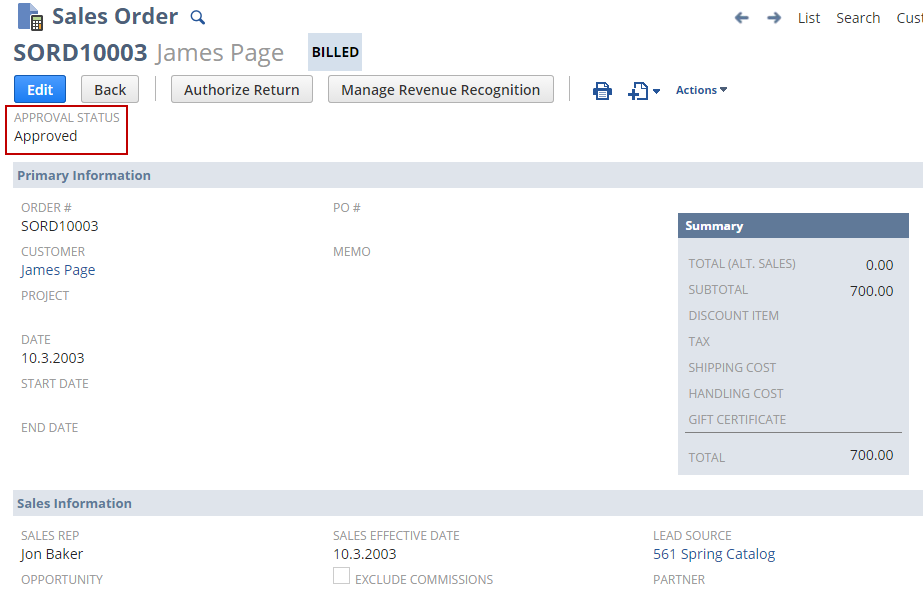
Forms are often organized into subtabs, which group similar fields together. Subtabs bring together fields with similar information, making it easier to find what you need. For example, the Address subtab is where shipping and billing addresses are entered. In addition to using standard subtabs, you can create subtabs for custom fields.
A custom Warranty subtab has been added to this sales order form to track warranty details through the Warranty Number and Warranty Term custom fields.
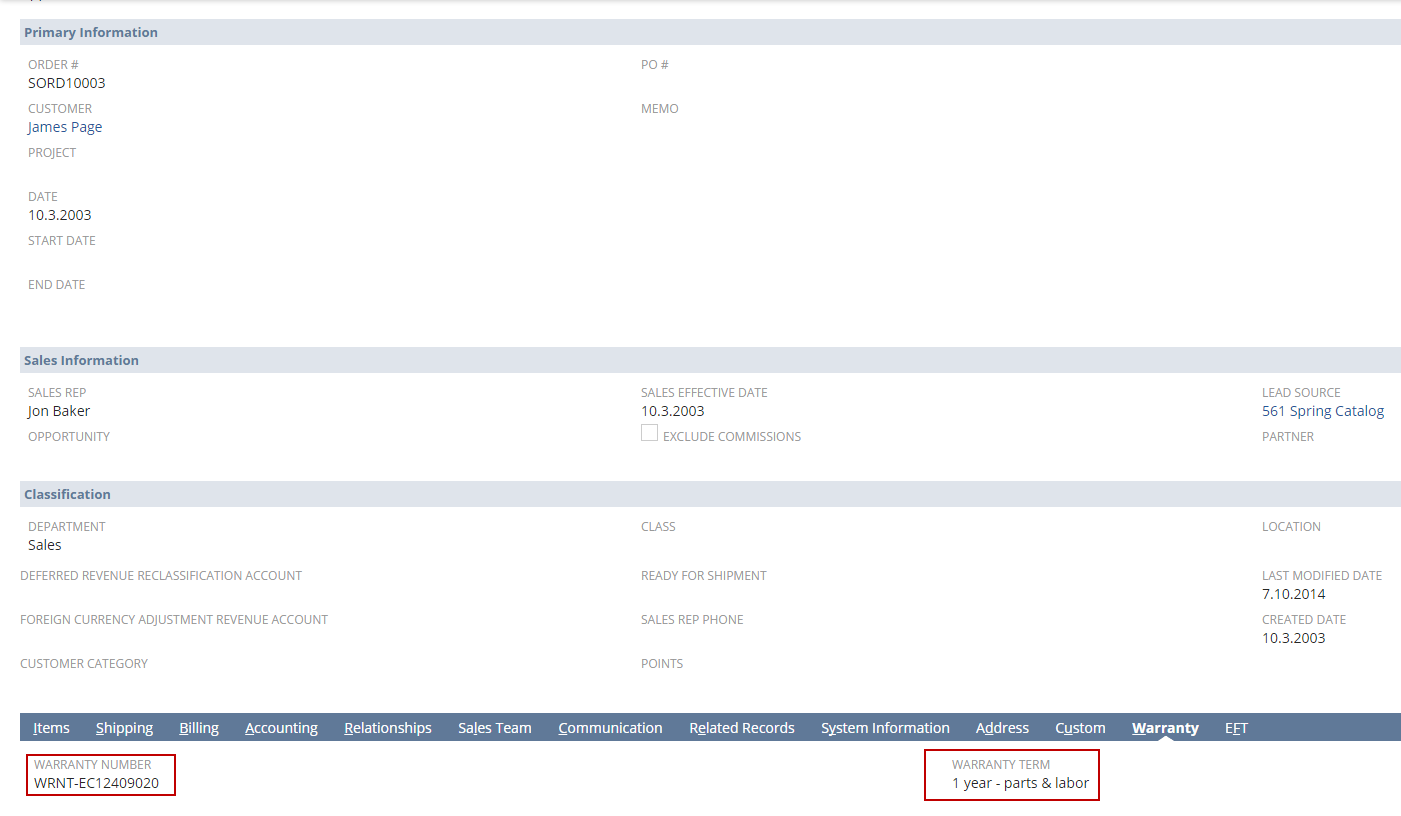
Forms can also include custom sublists, which display relevant information. Sublists show saved search results that are relevant to the current record. For instance, a custom sublist on a vendor form can display frequently purchased items.
To get started, create a saved search for items. On the Results subtab, select the columns you want to appear on the sublist. On the Available Filters subtab, select Vendor: Name/ID. The filter enables the sublist to show only items purchased from the vendor. For more information about saved search filters, see Selecting Available Filters for Saved Searches.
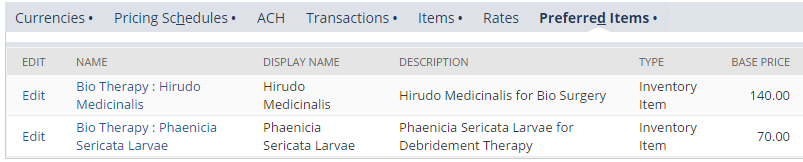
You can also create a sublist that displays child record instances using the Parent is Child relationship field. For example, you can create a custom field and assign the parent record and child record so that the parent record pulls in the child record information through the custom field. The following example shows a list of customers associated with case records. In this example, the parent record is Case, the child record is Customer, and the parent subtab where the sublist appears is Related Records.
First, you create an entity custom field called Customer Records. For Type, select List/Record. For List/Record, select Case. Check the Record is Parent box. On the Applies to subtab, check Customer. On the Display subtab, for Parent Subtab, select Related Records.
Now, when you view a Case record, a Customers sublist appears with a Customer field that displays a list of customers associated with the case.