Vendor Prepayments Overview
The Vendor Prepayments feature records and tracks payments to vendors before they accept a purchase order for a good or service. You can apply these prepayment amounts against open bills for the vendor. Vendor Prepayments enables you to record and track multiple prepayments and prepayment applications for your vendors.
After you make a prepayment to a vendor, you must apply the prepayment against the vendor bills. You can apply the prepayment manually, or configure NetSuite to apply the prepayment automatically. You can either apply the full prepayment amount to one bill or split the prepayment amount across several bills from the same vendor.
You can also set up an approval process for processing vendor prepayment. For more information, see Vendor Prepayment Approvals.
In NetSuite, you can work with vendor prepayments in two different ways:
-
The vendor prepayment is associated with a purchase order.
You can associate one or more vendor prepayments with a purchase order for the same vendor. When the vendor prepayment and the purchase are associated, you can configure NetSuite to automatically apply the vendor prepayment to the vendor bills. For more information, see Vendor Prepayment Associated With a Purchase Order.
-
The vendor prepayment is not associated with a purchase order (stand-alone vendor prepayment).
When the vendor prepayment is not associated with the purchase order, NetSuite can"t apply the prepayment to the vendor bills automatically. In this scenario, you must apply the vendor prepayment to the bills manually. For more information, see Stand-Alone Vendor Prepayment.
The following workflow illustrates the different options when working with vendor prepayments in NetSuite:
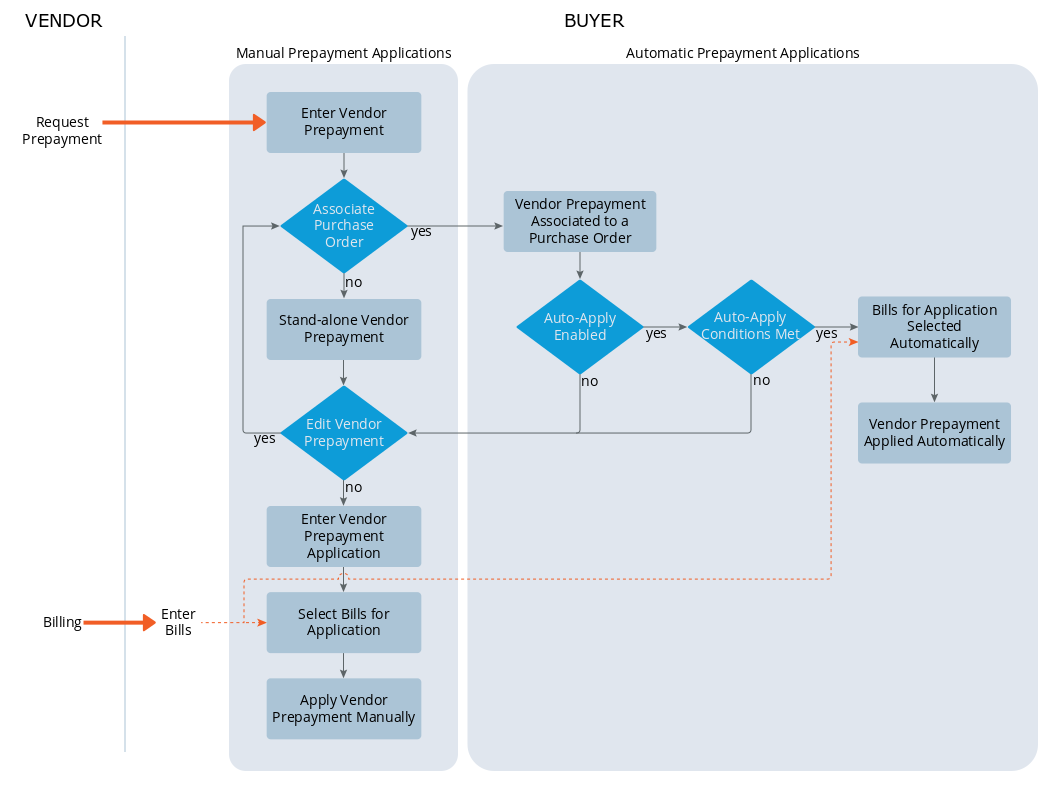
A vendor prepayment is a posting transaction that impacts the general ledger without offsetting the Accounts Payable account. When the vendor prepayment is applied, the Accounts Payable account is offset.
Vendor prepayment transactions support the Multi-Book Accounting feature. The vendor prepayment transactions are created and shared across all accounting books (book-generic transaction.) For more information, see Using Multi-Book Accounting.
The Vendor Prepayments feature doesn't consider vendor discounts.
Vendor Prepayment Associated With a Purchase Order
You can associate a vendor prepayment with a purchase order. When you associate a vendor prepayment to a purchase order, NetSuite can automatically apply the prepayment to the bills associated with the purchase order. NetSuite does this using the Auto-Apply accounting preference. For information about this preference, see Applying Vendor Prepayments With Auto-Apply.
You can associate a vendor prepayment with a purchase order from the Vendor Prepayment page or from the Purchase Order page. Additionally, you can associate multiple vendor prepayment transactions with the same purchase order.
Consider the following example where the vendor prepayment is associated with the purchase order:
-
You need to request a good or service from your vendor for a total value of $75,000.
-
Your vendor requests an initial deposit of $18,000 to cover the purchase of materials.
-
You enter a vendor prepayment of $18,000. This payment is credited from your bank or credit card account, and debited to your prepayment account.
-
You enter a purchase order for your vendor, for the total value of the good or service ($75,000).
-
Your vendor sends you two bills for this order that you enter on NetSuite:
-
Bill A, value $50,000, and dated on May.
-
Bill B, value $25,000, and dated on June.
-
-
Because you use Auto-Apply to apply your vendor prepayments, NetSuite will automatically apply your vendor prepayments to the vendor bills as follows:
-
The total prepayment amount ($18,000) is applied to bill A (the oldest bill.)
-
No prepayment is applied to bill B.
NetSuite applies the vendor prepayment amount to bills from oldest to newest, applying the maximum possible prepayment amount on each application. This vendor prepayment application decreases the total amount you must pay to your vendor.
Note:If the Auto-Apply accounting preference is not enabled, the prepayment must be manually applied.
-
-
Later on, you complete the payment to your vendor as follows:
-
$32,000 paid to bill A ($50,000 total value, minus the $18,000 vendor prepayment application.)
-
$25,000 paid to bill B (total bill value with no prepayment application.)
-
Stand-Alone Vendor Prepayment
A stand-alone vendor prepayment is not associated with the purchase order. When vendor prepayment and purchase order are not associated, you can apply the prepayment to any bill from the same vendor. You can also save the prepayment amount for future payments. A stand-alone vendor prepayment can"t use the Auto-Apply accounting preference to automatically apply vendor prepayments to your bills.
Consider the following example of a stand-alone vendor prepayment:
-
You need to request a good or service from your vendor for a total value of $75,000.
-
Your vendor requests an initial deposit of $18,000 to cover the purchase of materials.
-
You enter a vendor prepayment of $18,000. This payment is credited from your bank or credit card account, and debited to your prepayment account.
-
Your vendor sends you two bills for this order that you enter on NetSuite:
-
Bill A, value $50,000.
-
Bill B, value $25,000.
-
-
You apply the prepaid amount to the vendor bills manually, using a Vendor Prepayment Application. You decide to apply the $18,000 prepayment as follows:
-
$10,000 applied to bill A.
-
$8,000 applied to bill B.
This Vendor Prepayment Application decreases the total amount you must pay to your vendor.
-
-
Later on, you complete the payment to your vendor as follows:
-
$40,000 paid to bill A ($50,000 total value, minus the $10,000 vendor prepayment application.)
-
$17,000 paid to bill B ($25,000 total value, minus the $8,000 vendor prepayment application.)
-
Additional Information
Related Topics
- Vendor Prepayments Setup
- Entering Vendor Prepayments
- Entering Vendor Prepayments From a Purchase Order
- Reviewing the Vendor Prepayments Associated With a Purchase Order
- Vendor Prepayment Application
- Vendor Prepayment Approvals in the Employee Center
- Viewing the List of Vendor Prepayment Transactions
- Editing or Deleting Vendor Prepayment Transactions
- Voiding a Vendor Prepayment Transaction
- Printing Vendor Prepayment Vouchers
- Customizing Vendor Prepayment Vouchers
- Vendor Prepayments