Vendor Prepayment Application
After you enter a prepayment for a vendor, you must apply the prepayment against your vendor bills. Applying a vendor prepayment posts in the general ledger. The Prepayment account is credited, offsetting the Accounts Payable account. The application decreases the total amount you must pay to your vendor. If the prepayment application doesn't cover the total amount of the bill, you still need to complete the bill payment. For information about bill payments, see Vendor Payments Overview.
You can apply prepayments to your vendor bills in two different ways:
-
Automatically - Using the Auto-Apply function. For more information, see Applying Vendor Prepayments With Auto-Apply.
-
Manually - Entering a vendor prepayment application in the Vendor Prepayment Application page. For more information, see Applying Vendor Prepayments Manually.
You can apply vendor prepayments automatically to your bills with the Auto-Apply accounting preference. Auto-Apply only works when the vendor prepayment is associated with the purchase order for the same vendor. For stand-alone prepayments with no associated purchase order, you must complete the application manually. For information about the different options to enter vendor prepayments and associate the prepayment to the purchase order, see Entering Vendor Prepayments.
If you want to make changes, you can edit a vendor bill after the vendor prepayment application. For more information, see Editing a Vendor Bill After the Vendor Prepayment Application.
The following diagram shows the different options when applying vendor prepayments:
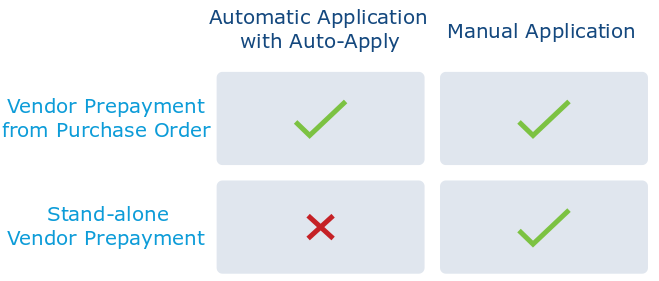
If the vendor prepayment doesn't meet the Auto-Apply conditions, you must apply the prepayment manually. If you want to apply the prepayments always manually, you must disable Auto-Apply. For information about how to configure Auto-Apply, see Configuring Vendor Prepayments With Auto-Apply.
To understand which bills are available for automatic or manual application, consider the following information:
-
The available bills depend on the Accounts Payable Account selected in the application.
-
Bills available for application must have the same payee, subsidiary, and currency as the initial vendor prepayment.
-
You can only apply against open bills. Bills that have a Payment Hold or Pending Approval status do not show up on the application page. For more information about Bills with Payment Hold, see Vendor Bills. If you make an application against a bill, and the place the bill on hold, the following conditions apply:
-
The bill doesn't show up on future prepayment applications.
-
You can view the bill and edit the prepayment amount for previous prepayment applications.
-
-
You can"t apply prepayments to bills from vendor installment payments.
If you require approval for vendor prepayment transactions you should consider the following:
-
You can"t apply a prepayment that has the status of Pending Approval or Rejected
-
Only after you approve the transaction the status of the prepayment changes to Paid, and can be applied against open bills.
For more information, see Vendor Prepayment Approvals.
Related Topics
- Vendor Prepayments Overview
- Vendor Prepayments Setup
- Entering Vendor Prepayments From a Purchase Order
- Reviewing the Vendor Prepayments Associated With a Purchase Order
- Vendor Prepayment Application
- Vendor Prepayment Approvals in the Employee Center
- Viewing the List of Vendor Prepayment Transactions
- Editing or Deleting Vendor Prepayment Transactions
- Voiding a Vendor Prepayment Transaction
- Printing Vendor Prepayment Vouchers
- Customizing Vendor Prepayment Vouchers
- Vendor Prepayments