Adding Japan Payment Terms Using Import Methods
You can use CSV import, SuiteScript and web service to add Japan payment terms to Japanese customer records. If a customer has multiple payment terms, you can be more flexible in managing the billing cycles and payment due dates of that customer.
Invoice summaries can be sent to customers that have the Use Invoice Summary box checked on the Japan Localization subtab of the customer record. You can't save a customer record with the Use Invoice Summary box checked if there are no payment terms defined.
To add Japan payment terms using CSV import:
-
Create a customer saved search of all the customers to which you want to add payment terms. In defining the results of the search, be sure to include the internalId column or the Name column.
-
Save and run the search.
-
Export the search result as a CSV file.
-
Edit the CSV file and add these columns:
-
Payment Due Date
-
Payment Due Month
-
Closing Date
-
-
Enter values in the columns for each customer. You can use the name or internal Id as a reference type.
-
Save the CSV file.
-
Go to Setup > Import/Export > Import CSV Records, and follow the Import Assistant steps.
-
Import Assistant Step 1 (Scan & Upload CSV File):
-
In the Import Type field, select Custom Records,
-
In the Record Type field, select Payment Term.
-
Select the CSV file to upload.
-
Click Next.
-
-
Import Assistant Step 2 (Import Options):
-
For Data Handling, choose Add.
-
Click Next.
If you're importing only one file, the system directs you to Step 4.
-
-
Import Assistant Step 4 (Field Mapping):
-
Provide field mappings for these fields:
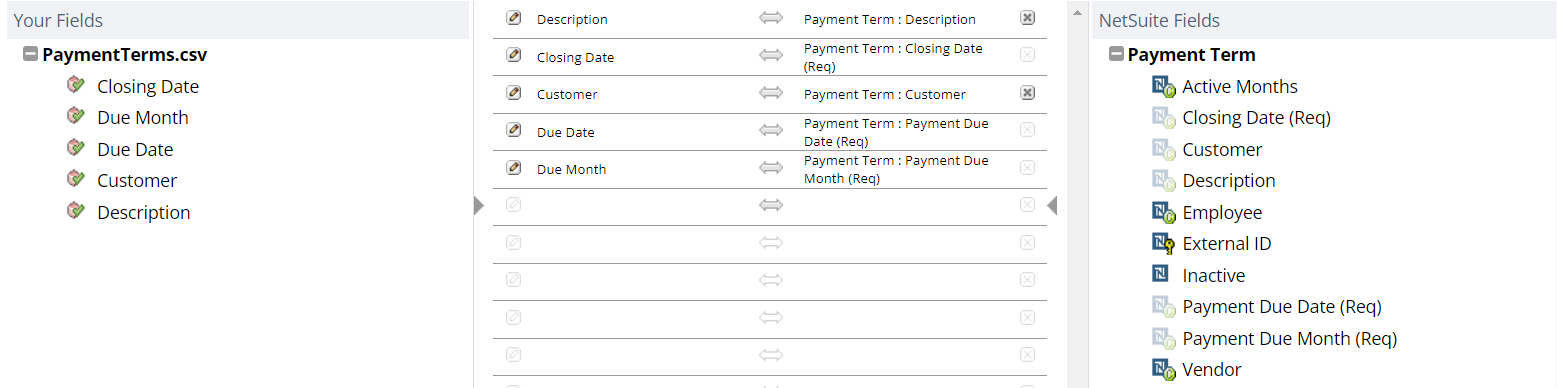
-
Click Next.
-
-
Import Assistant Step 5 (Save Mapping and Start Import):
-
Enter values in the Import Map Name and Description fields.
-
Click Save & Run.
-
For more information about using the Import Assistant, see Importing CSV Files with the Import Assistant.
For more information about saved searches, see Saved Searches.
For more information about using SuiteScript to work with payment terms, see What You Can Do with the SuiteScript API and Custom Transaction.
For more information about using web service to work with payment terms, see SOAP Web Services Overview and Custom Record Type.
Related Topics
- Japanese Billing Cycle and Payment Terms
- Setting Up Japan Payment Terms
- Japan Localization SuiteApp Limitations and Best Practices
- Roles and Permissions for Using Japanese Invoicing
- Including Japan Localization Custom Fields in Custom Forms
- Setting Up Japanese Holidays to Validate Payment Due Dates
- Japanese Invoice Summary
- Setting the Preferred Form for the Invoice Summary Record
- Setting Up Auto-Generated Invoice Summary Numbers
- Generating a Japanese Invoice Summary
- Regenerating an Invoice Summary for a Customer
- Invoice Summary Generation Errors
- Customizing the Japanese Invoice Summary XML Template
- Invoice Summary Collection Calendar Report