Closing Line Items on a Customer Return Authorization
If you no longer expect to receive items that show on an return authorization, you may need to close one or more lines on that transaction.
If you are going to close a line item on a customer return manually, you must credit the customer return BEFORE you close the line. When all lines on a customer return are received or closed manually, the return no longer shows in queues to be received, credited or refunded.
Close Lines on a Return
To close a single line or all open lines on a return authorization, go to Transactions > Customers > Issue Return Authorizations > List (Administrator) to open the authorization.
Then you can do the following:
-
Close an individual line item
-
Close all open lines on a return authorization
To close an individual line item:
-
Click Edit on the authorization and click the line you want to close.
-
Check the Closed box in the Closed column.
-
Click Save.
You can close all open lines on a return authorization when its status is Pending Receipt or Pending Refund. You can't close all open lines when the status is Pending Receipt or Pending Refund.
You can still close lines individually by editing the return authorization record and checking the Close box on a line regardless of the status of the return authorization. However, closing a line that has already been received or received and refunding can affect reimbursement.
To close all open lines on a return authorization:
-
To close all lines when viewing a return authorization, click Close.
-
To close all lines when editing a return authorization, click the Close Remaining Lines button on the Items subtab
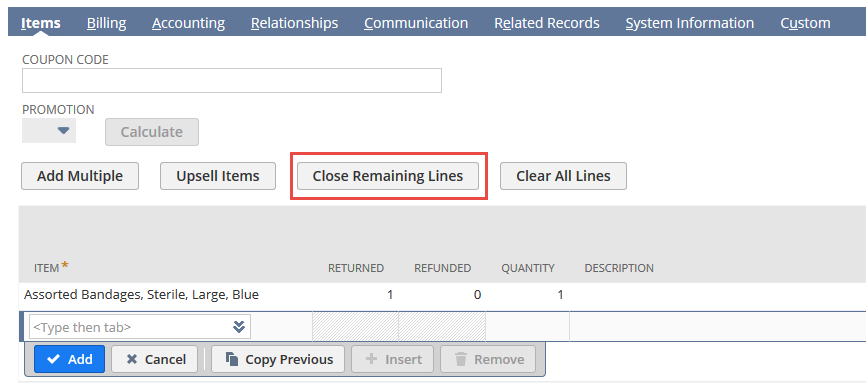
You can also close line items on the following forms:
-
Purchase Order
-
Sales Order
-
Vendor Return Authorization
Related Topics:
- Customer Return Management Tips
- Customer Returns Process
- Return Authorization (RMA) Forms
- Preferences for Customer Returns
- Entering a Standalone Return Authorization
- Entering a Linked Return Authorization
- Approving a Customer Return Authorization
- Printing a Customer Return Authorization
- Receiving a Customer Return
- Handling Returned Items
- Customer Return Authorization Status
- Reporting on Customer Returns Impact