Getting Access When You Forget Your Password
If you need to change your password, use the Change Password link in the Settings portlet. For more information, see Change Password Link. See also Finding Your Settings Portlet.
However, if you can't remember your password, you can try to reset your password yourself. Go to the NetSuite login page and click the Forgot Your Password? link. See the following procedure, The Forgot Your Password Reset, for complete instructions.
The Forgot Your Password Reset
Use the following procedure when you can't remember your password. Part of the password reset process includes answering security questions to verify your identity.
If you didn't set up security questions or don't remember the answers to them, you may need assistance to access your account. If this is the case, contact your NetSuite account administrator to reset your password. When your Administrator resets your password, you must set up new security questions and answers.
To reset your password:
-
On the NetSuite login page, enter the email address you use to log in to NetSuite.
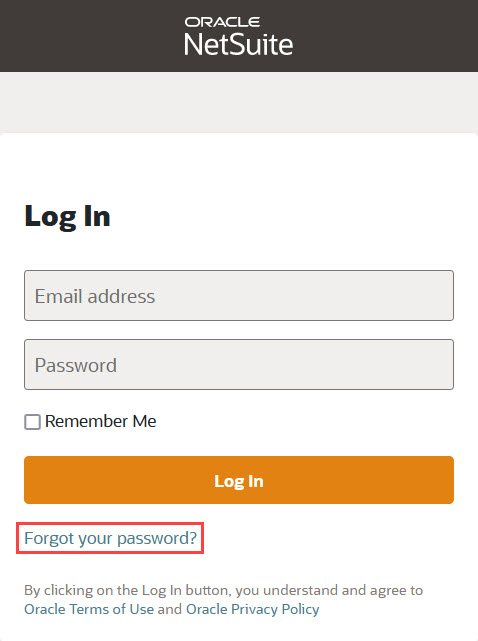
-
Click Forgot Your Password.
-
On the Reset Password page, enter the email address you use to log in to NetSuite, and click Continue.
Follow the instructions displayed on the screen.
-
Check your email client for an email message with directions and a link for resetting your password.
Note:The link will expire in 60 minutes.
-
If you don't receive an email message, verify whether the email address you entered in the previous step is correct. (The email address you entered is displayed in the instructions on the screen.)
-
If the email address you entered is correct, and you still haven't received an email message, please contact your NetSuite account administrator.
-
-
Click the link in the email message.
Note:If you receive an error message that the link has expired, begin the password reset process again at step 1.
-
Answer the security questions to confirm your identity. Answers aren't case sensitive.
Important:You have 20 attempts to answer all three of your security questions correctly. If you want the answers you enter to be visible on the screen, clear the check from the Hide Answers box. If you fail all 20 attempts, contact your account administrator for help.
-
Click Submit.
-
You're redirected to the Change Password page. Complete the required fields.
See Change Password Link for more information. See also Creating a Strong Password.
After you have successfully reset your password, a confirmation message is sent to the email address from which the reset request was generated.
Note:If you have an Administrator role in this account, and are requesting a password reset, the confirmation email message is also sent to everyone with an Administrator role in that account. If you have an Administrator role in more than one account, and are requesting a password reset, the confirmation email message is sent to everyone who has an Administrator role in any of those accounts.
If you still need assistance to access your account, contact your NetSuite account administrator to reset your password. When your password is reset, you must set up new security questions and answers.