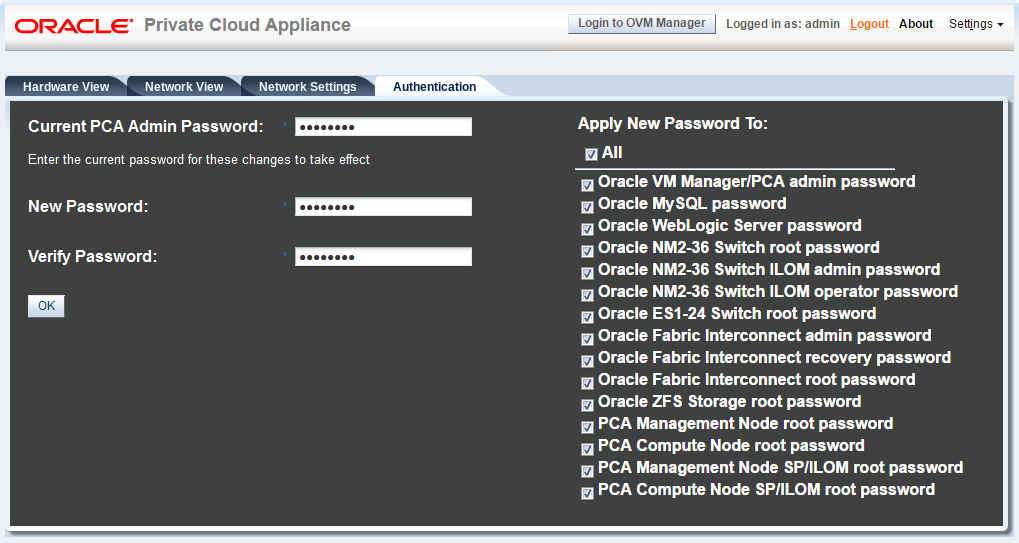The Authentication tab is used to reset the global Oracle Private Cloud Appliance password and to set unique passwords for individual components within the appliance. All actions performed via this tab require that you enter the current password for the Oracle Private Cloud Appliance admin user in the field labelled Current PCA Admin Password:. Fields are available to specify the new password value and to confirm the value:
Current PCA Admin Password: You must provide the current password for the Oracle Private Cloud Appliance admin user before any password changes can be applied.
New Password: Provide the value for the new password that you are setting.
Verify Password: Confirm the new password and check that you have not mis-typed what you intended.
The screen provides a series of checkboxes that make it easy to select the level of granularity that you wish to apply to a password change. For stricter controls, you may set the password for individual components by simply selecting the checkbox associated with each component that you wish to apply a password to. The checkbox labels are described in the list below.
Do not use the All checkbox to reset the password for all appliance components at once. Password changes for MySQL and WebLogic Server require management node services to be restarted. In Oracle Private Cloud Appliance Controller Software release 2.3.x, this is likely to interfere with other password changes, leading to Wallet mismatches that may require a factory reset of affected components.
To reset all passwords or set a global password for all components through the Dashboard, use this approach:
Set Oracle MySQL password and Oracle WebLogic Server password first.
Wait for the management node services to be restarted. This takes at least 5 minutes.
Proceed with setting the password for the other components.
Oracle VM Manager/PCA admin password: Set the new password for the Oracle VM Manager and Oracle Private Cloud Appliance Dashboard admin user.
Oracle MySQL password: Set the new password for the ovs user in MySQL used by Oracle VM Manager.
Oracle WebLogic Server password: Set the new password for the weblogic user in WebLogic Server.
Oracle NM2-36 Switch root password: Set the new password for the root user for the NM2-36P Sun Datacenter InfiniBand Expansion Switches.
Oracle NM2-36 Switch ILOM admin password: Set the new password for the admin user for the ILOM for the NM2-36P Sun Datacenter InfiniBand Expansion Switches.
Oracle NM2-36 Switch ILOM operator password: Set the new password for the operator user for the ILOM for the NM2-36P Sun Datacenter InfiniBand Expansion Switches.
Oracle ES1-24 Switch root password: Set the new password for the root user for the Oracle Switch ES1-24 switches.
Oracle Fabric Interconnect admin password: Set the new password for the admin user for the Oracle Fabric Interconnect F1-15 switches.
Oracle Fabric Interconnect recovery password: Set the new password for recovery operations on both Oracle Fabric Interconnect F1-15 devices. This password is used in the case of a corruption or when the admin password is lost. The Oracle Fabric Interconnect F1-15 can be booted in 'recovery mode' and this password can be used to access the recovery mode menu.
Oracle Fabric Interconnect root password: Set the new password for the root user for the Fabric Interconnects.
Oracle ZFS Storage root password: Set the new password for the root user for the ZFS storage appliance.
PCA Management Node root password: Set the new password for the root user for both management nodes.
PCA Compute Node root password: Set the new password for the root user for all compute nodes.
PCA Management Node SP/ILOM root password: Set the new password for the root user for the ILOM on both management nodes.
PCA Compute Node SP/ILOM root password: Set the new password for the root user for the ILOM on all compute nodes.
The functionality that is available in the Oracle Private Cloud Appliance Dashboard is equally available via the Oracle Private Cloud Appliance CLI as described in Section 4.2.30, “update password”.
Passwords of components must not be changed manually as this will cause mismatches with the authentication details stored in the Oracle Private Cloud Appliance Wallet.