1 Feature Summary
Column Definitions
| SMALL SCALE: These UI or process-based features are typically comprised of minor field, validation, or program changes. Therefore, the potential impact to users is minimal. |
| LARGER SCALE: These UI or process-based features have more complex designs. Therefore, the potential impact to users is higher. |
| CUSTOMER ACTION REQUIRED: You must take action before these features can be used. These features are delivered disabled, and you choose if and when to enable them. |
Features that are specific to:
Oracle Hospitality OPERA Cloud Service, Sales and Event Management
Premium Edition are marked with the Premium badge. ![]()
Oracle Hospitality OPERA Cloud Service, Casino and Gaming Management
Add-on are marked with the Gaming badge. ![]()
Oracle Hospitality OPERA Cloud Service, Loyalty are marked with
the Loyalty badge. ![]()
Oracle Hospitality OPERA Cloud Central Management Services are marked with the Central
badge.![]()
Oracle Hospitality OPERA Distribution Channel Cloud Services subscription
are marked with the Distribution badge. ![]()
BLOCK MANAGEMENT
Copy Forecast Rooms and Rates Added
For properties with the Block Forecast Grid OPERA Control active, an option to copy the Forecast Rooms and Rates is added for Regular, Master-Sub Blocks, and Tour Series. See Copying Blocks.
Import Rooming List Updated
Multiple notes may be imported for reservation(s) as part of rooming list import by using a pipe '|' delimiter in the Notes column in your Microsoft Excel .xls or .xlsx file.
Note:
Imported notes are assigned the note type configured as Default Reservation Note Type. See Configuring Note Types.

IMPACT OR OTHER CONSIDERATIONS
- If there is no note type configured as the Default Reservation Type Note then the GEN Note Type is assigned by default.
- If there are notes on the PM template reservation, the existing behavior remains and notes are inherited by the imported reservations.
Master, Sub Allocations Updated
For properties with the Master Sub Allocations OPERA Control active, you can convert a regular block to a sub allocation. When you create a master allocation, the information entered in the following fields is inherited by the sub allocations, market, source, trace code, origin, type, and payment. Also, when editing a master allocation you have the option to save and apply to sub allocations any changes made to the above-mentioned fields See About Master and Sub Allocations.
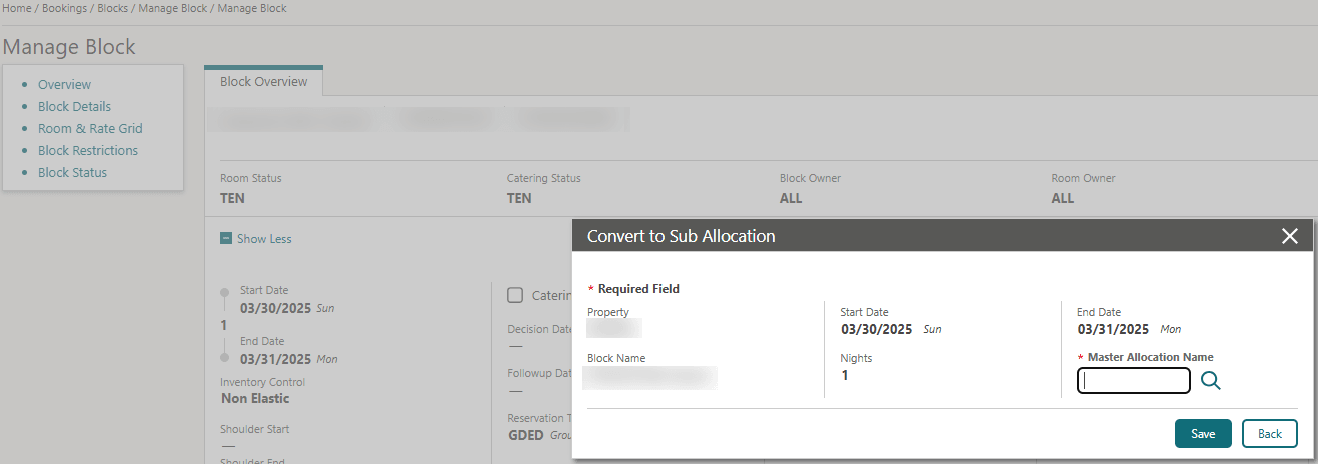
OPERATIONAL BENEFITS
Instead of creating the same block as a sub allocation, you can easily convert the existing block into a sub allocation saving time during your daily sales activities.
CASHIERING AND FINANCIALS
Associate a Package Category for Packages
You can configure a Package Category in the Package Code Definition step using a pre-populated list from a Package Categories template that is already configured. You can also change a package category when updating a package code. See Configuring Package Code Definition.
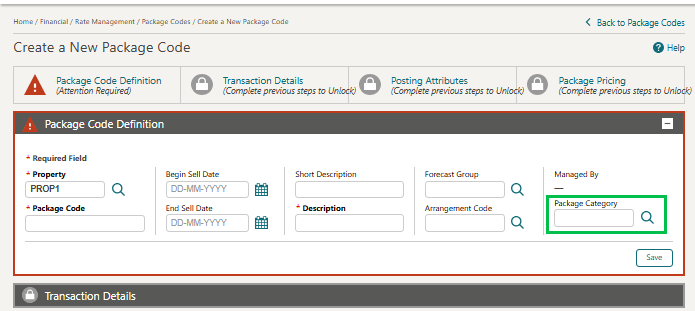
OPERATIONAL BENEFITS
Classifying package codes through the assignment of a corresponding package category to each code instead of individually searching for a specific package to attach to a reservation.
Approval Status Added for Comp Billing Windows
![]()
An Approval Status column is added to Comp Folio windows 101 to 108, showing the approval status indicator for the comp transactions.
- A - Approved transactions
- D - Declined transactions
- S - Staged transactions
For more information, see About Billing.
OPERATIONAL BENEFITS
Provides users with immediate visibility into the status of comp posting transactions, streamlining the billing process and improving overall efficiency.
Base Rates Updated
For properties with the Base Rates OPERA Control active, a Base Rates Max Number OPERA Control setting is added to the Rate Management group to define the maximum number of derived rate codes that can be associated with each base rate. By default, this limit is set to 75 but can be increased up to a maximum of 300.
OPERATIONAL BENEFITS
This provides flexibility in managing derived rates for each base rate within a property.
STEPS TO ENABLE
- Navigate to OPERA Administration - Enterprise - OPERA Controls.
- Select Property and click Search.
- Navigate to Rate Management Group.
- Activate the Base Rates OPERA Control.
- Increase the limit for Base Rates Max Number OPERA Control setting up to maximum of 300.
Cashier ID Sequence Added
When configuring new cashiers, the number defaults to the next available cashier ID based on the internal database sequence. You cannot modify/override this pre-populated cashier ID to a higher number; however, you can modify the cashier ID to a lower number. See Configuring Cashiers.
OPERATIONAL BENEFITS
The Cashier ID sequence change improves data integrity and reliability by preventing duplicate IDs and ensuring consistent cashier ID generation.
Deposit Ledger Report Added in OPERA Cloud and in R+A
The Deposit ledger (deposit_ledger) report is added to the Financial folder in Reporting & Analytics (R&A) and to the Financial report group in OPERA Cloud.
Do Not Reopen Closed Folio OPERA Control Added
For properties with the Post Stay Charges and Open Folio OPERA Controls active, a Do Not Reopen Closed Folio OPERA Control is added to the Cashiering group. When active, a reservation folio that has been closed cannot be changed to Open Folio once End Of Day for the departure date has completed (i.e. the business date has advanced).
OPERATIONAL BENEFITS
With this update, reopening a folio for a reservation is no longer allowed after the End of Day process for the departure date is completed and the Business Date has advanced.
STEPS TO ENABLE
- From the Side Menu, select Administration , select Enterprise and then select OPERA Controls.
- Select or confirm the Property.
- Select the Cashiering group.
- Locate the Post Stay Charges OPERA Control and activate the Do not Reopen Closed Folio parameter.
Enable Property Specific Folio Copy Legend Configuration OPERA Control Added
The following is generically available but should be reviewed by properties with the Folio Copy Legend OPERA Control Setting active.
For properties with the Folio Copy Legend OPERA Control Setting active, an Enable Property Specific Folio Copy Legend configuration parameter is added to the Cashiering group, The Parameter is inactive by default.
- When Enable Property Specific Folio Copy Legend configuration OPERA Control is On, Folio Copy Legend values configured are property specific and can be updated without updating the values at other properties in the same chain.
- Turning Enable Property Specific Folio Copy Legend configuration OPERA Control to Off shows the Chain Level Folio Copy Legend values at the property.
- When the Enable Property Specific Folio Copy Legend configuration OPERA Control is set to On again, a message shows, informing the user to review the existing Property Level Folio Copy Legend values and update if required.
-
Folio Copy Legend = Y
When Enable Property Specific Folio Copy Legend configuration OPERA Control is set to On, the Chain Level Folio Copy Legend values are copied to the Property Specific values. The Folio Copy Legend values can then be updated with the Property specific values by updating the description text for each copy. If required, Manage Translations can be added to the Folio Copy Legend screen for additional languages.
-
Folio Copy Legend = W
When Enable Property Specific Folio Copy Legend configuration OPERA Control is set to On, the Chain Level Folio Copy Legend values are copied to the Property Specific values. The Folio Copy Legend values can then be updated with the Property specific values by updating the description text for each copy. If required, Manage Translations can be added to the Folio Copy Legend screen for additional languages.
Manage Folio Copy Legend functionality and values continue to be property-specific in line with existing behavior. Manage Folio Copy Legend allows Folio Copy Legend values to be set up for each Folio Type as required.
Changes Log
A record is created in the Changes Log Group = Configuration when:
- Enable Property Specific Folio Copy Legend configuration OPERA Control is updated.
- The Folio Copy Legend description is updated.
OPERATIONAL BENEFITS
Previously, Folio Copy Legend values were Chain Level values. If one property updated the Folio Copy Legend, those changes were seen by all properties in the same Chain. This meant properties kept updating the values, so they kept changing for all properties.
Allowing the option to add Folio Copy Legends allows a property to set up the values/terminology they wish to be shown on each folio copy.
STEPS TO ENABLE
- From the side menu, select Administration, select Enterprise, and then select OPERA Controls.
- Select or confirm the Property.
- Select the Cashiering group.
- Turn On the Enable Property Specific Folio Copy Legend configuration parameter.
- Click Save.
End of Day Email Translation Added
For properties with the Automatic End of Day OPERA Control active, an Automatic End of Day Email Language OPERA Controlis added to the End of Day group to configure a language in which to translate the End of Day email.
OPERATIONAL BENEFITS
Enables organizations to transmit localized emails for enhanced communication and user experience.
ACTION REQUIRED (STEPS TO ENABLE)
- From the Side Menu, select Administration, select Enterprise, and then select OPERA Controls.
- Select or confirm the Property.
- Select the End Of Day group.
- Select Automatic End of Day OPERA Control function.
- Locate and configure the Automatic End of Day Email Language OPERA Control setting.
Folio History and Sample Folio Stationery Updated
Folio History Updated
For properties with the Append Prefix for Folio Number OPERA Control active, the Folio History screen (Managing Historical Folios) includes the Prefix value in the Assoc Folios column.
Example:
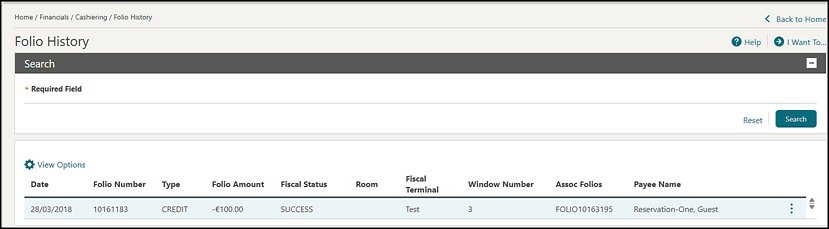
Sample Folio Updated
The Sample Folio (sample_folio.rtf) template is updated to include a new merge code for ASSOCIATED_BILL_NO, and enhances the existing merge code for ASSOCIATED_BILL_NO_HEADER, so that properties with the Append Prefix for Folio Number OPERA Control active can see the prefix value on the folio for those merge codes.
- ASSOCIATED_BILL_NO displays the Prefix + Folio Number of the associated folio(s).
- ASSOCIATED_BILL_NO_HEADER displays the Folio Type + Prefix + Folio Number of the associated folio(s).
OPERATIONAL BENEFITS
Usability is enhanced on the Folio History screen for properties with the Append Prefix for Folio Number OPERA Control active. The Assoc Folios column includes the prefix in the value, the same way the Folio Number column already does. In addition, the Sample Folio template (sample_folio.rtf) is updated to display the prefix value in the existing merge code ASSOCIATED_BILL_NO_HEADER, and to display the prefix value in a new merge code ASSOCIATED_BILL_NO. These merge codes are not on the report by default and must be added through customization.
Guest Ledger Report added in R+A
The Guest Ledger (naguestleddetails) report is added to the Financial folder in Reporting & Analytics (R&A) and to the Financial report group in OPERA Cloud.
OPI Auto-Configuration Added
For new properties with the OPI Credit Card Processing OPERA Control active, users with the CCCONF user role can access the Configure link on the General Information section of the EFT Interface. For onboarding properties, the Configure link navigates to the OPI Configuration screen with the pre-populated Merchant ID where you can select the payment service provider information. Credit card transactions and Token exchange endpoints are auto-populated upon selecting the payment service provider information.
See Configuring Property Interface General Information.
OPERATIONAL BENEFITS
The OPI auto-configuration feature simplifies the onboarding process for properties, reducing the complexity and effort required to integrate with OPI Cloud.
Owner Rate Code Attributes Updated for Room Rotation
For properties with the Room Rotation OPERA Control active, an Identify Owner Rate Code Attributes OPERA Control is added to the Rate Management group to restrict a rate code for the exclusive use of Owner and/or Owner Referral reservations.
The Rate Code Financial Details panel is updated with Owner Use, Owner Referral check boxes and the Owner Rate check box is renamed to Owner Rolling No Show. See Configuring Rate Code Financial Details.
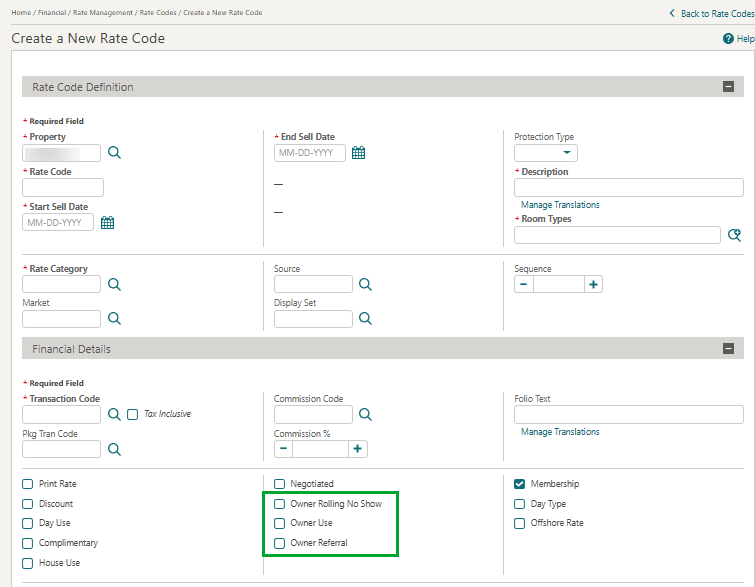
OPERATIONAL BENEFITS
The purpose of this new attribute is to restrict assigning an Owner (Referral) Rate Code to only Owner (Referral) reservations ensuring that restricted rate codes are only assigned to eligible reservations, avoiding any confusion.
STEPS TO ENABLE
- From the Side Menu, select Administration , select Enterprise and then select OPERA Controls.
- Select or confirm the Property.
- Select the Rate Management group.
- Locate and activate the Identify Owner Rate Code Attributes parameter.
Package Category Configuration Added
Package Category configuration is added to the Financials menu, allowing you to group related package codes to a category for better organization and management. See Configuring Package Categories.
Package Code configuration is updated with a Package Category list field, to assign each package element to a package category. See Package Codes.
OPERATIONAL BENEFITS
-
Better organization of packages through categories for easier configuration and reporting.
-
Faster billing with the new Post Package option, allowing quick charge posting without impacting the package ledger.
-
Default pricing auto-filled for efficiency, with the flexibility to adjust as needed.
-
Improved control and consistency in managing package-related transactions.
STEPS TO ENABLE
- From the side menu, select Role Manager, and thenselect either Manage Chain Roles or Manage Property Roles according to your needs.
- Enter search criteria and click Search.
- Select the role to update and then click the vertical ellipsis Actions menu and select Edit.
- Select the Financial Admin group and grant the Package Category, New/Edit Package Category and Delete Package Category tasks.
- Click Save.
Package Code Configuration Updated for Alternate Transaction Code Selection
The Package Code Configuration Transaction Details section includes a new dual-panel
layout for Available and Selected codes within the Alternate Codes area. This helps to
distinguish between alternate transaction codes that are available and those that are
selected. Each panel also includes a search field. See Configuring Package Code Transaction
Details.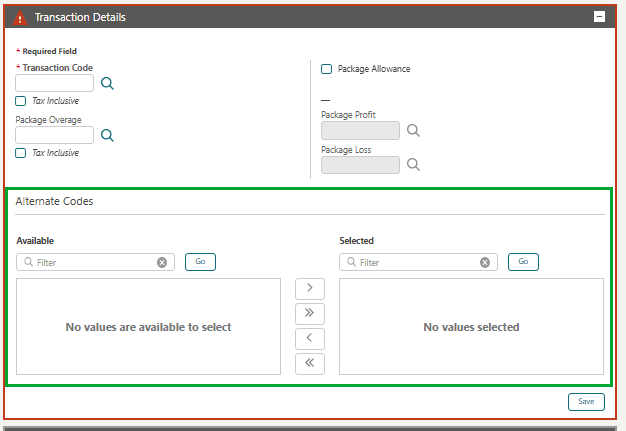
OPERATIONAL BENEFITS
This dual-panel layout helps to quickly identify and manage alternate transaction codes, whether editing an existing package code or configuring a new package code.
Post Advanced Deposits Manually Using Composite Deposit Handling
OPERA CONTROLS
For Properties with Advance Deposit Handling OPERA Control set to 3, 4, 5, 6, 8, 9, 10, 11, 12, 13, 14, 15 or 16), and Allow Composite Deposit Handling OPERA Control active, an Enable Manual Composite Deposit Handling OPERA Control is added to the Cashiering group (link: c_opera_controls_cashiering.htm) along with Allow Manual Composite Deposit Handling task in Financial group. (link: r_opera_tasks_financials.htm). If the task Task is not assigned, the default links are displayed for the specific Advance Deposit Handling OPERA Control value.
When Allow Composite Deposit Handling OPERA Control and Enable Manual Composite Deposit Handling OPERA Control are active, the default values in Deposit Default Transaction Code 1, Deposit Default Transaction Code 1 Percentage, Deposit Default Transaction Code 2, Deposit Default Transaction Code 2 Percentage, Deposit Default Transaction Code 3 and Deposit Default Transaction Code 3 Percentage OPERA Controls are used to automatically post deposit folio revenue to a reservation for multiple transaction codes by percentage.
The total value in the Deposit Default Transaction Code 1 Percentage, Deposit Default Transaction Code 2 Percentage and Deposit Default Transaction Code 3 Percentage OPERA Controls must equal 100 percent when multiple deposit default transaction codes are setup. If only Deposit Default Transaction Code 1 OPERA Control has a value, 100 percent of the deposit will be posted to the transaction code defined in Deposit Default Transaction Code 1 OPERA Control. Only Transaction Codes with inclusive taxes are valid for selection in the Deposit Default Transaction Code OPERA Controls.
Note:
When Use Deposit Posting Transaction Codes OPERA Control is active, only transaction codes marked as deposit posting are available for selection in the Deposit Default Transaction Code OPERA Controls.An additional Deposit Default Posting Type OPERA Control is displayed when Advance Deposit Handling OPERA Control set to 8, 9, 10, 11, 12, 13, 14 or 15. The default posting type DEPOSIT FOLIO or DEPOSIT PAYMENT must be defined in the Deposit Default Posting Type OPERA Control, if no value is defined the Deposit cannot be posted.
The Composite Deposit Folio screen displays after you select the Post Composite Deposit link, when the Advanced Deposit Handling OPERA Control is set to 8, 9, 10, 11, 12, 13, 14 or 15, and the Deposit Default Posting Type is set to DEPOSIT_FOLIO.
The Deposit Payment screen displays after you select the Post Composite Deposit link, when the Advanced Deposit Handling OPERA Control is set to 8, 9, 10, 11, 12, 13, 14 or 15, and the Deposit Default Posting Type is set to DEPOSIT_PAYMENT.
Deposit/Cancellation screen
The link for Post Composite Deposit is visible and enabled on the Deposit/Cancellation screen, when the Enable Manual Composite Deposit Handling OPERA Control is active and the Financials task Allow Manual Composite Deposit Handling is granted to a Role associated with your User.
The link for 'Post Unallocated Deposit' is visible based on the Advanced Deposit Handling OPERA Control value.
The link for 'Create an Unallocated Deposit Folio' is visible based on the Advanced Deposit Handling OPERA Control value.
For properties in Portugal, if the Deposit amount does not exceed the Simple Folio Limit set in OPERA Controls, the message 'Would you like to generate a Simple Folio?' is displayed to the user. Selecting Yes generates a Simple Folio (Folio Type FS), selecting No generates a Regular Folio (Folio Type FR).
NOTE: Composite Deposit Handling does not support functionality for properties in countries where a folio type selection is required during the folio generation process, for example Italy.
FUNCTIONALITY
When Enable Manual Composite Deposit Handling OPERA Control is active, and the user has the associated Allow Manual Composite Deposit Handling task assigned, the Reservations > Deposit/Cancellation screen displays the Actions link 'Post Composite Deposit'., in addition to the links associated with the Advanced Deposit Handling setting value.
For the below example the OPERA Control Advanced Deposit Handling setting value is set to 9, and the OPERA Control Default Posting Type value is set to DEPOSIT_FOLIO.
In this scenario the Deposit/Cancellation links displayed are be 'Post Composite Deposit', 'Post Unallocated Deposit' and 'Create an Unallocated Deposit Folio'.
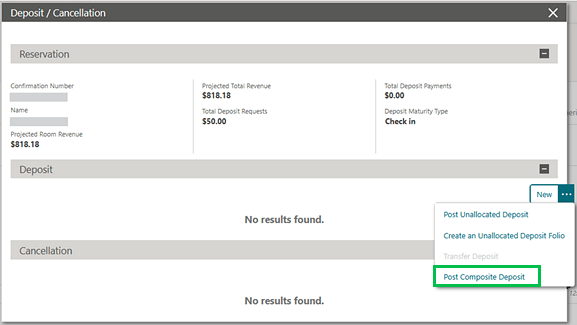
Selecting 'Post Composite Deposit' link shows the 'Composite Deposit Folio' screen. Enter the payment method and amount.
Note:
If the OPERA Control Default Payment Type was set to DEPOSIT_PAYMENT, the Post Composite Deposit link displays the Deposit Payment screen.
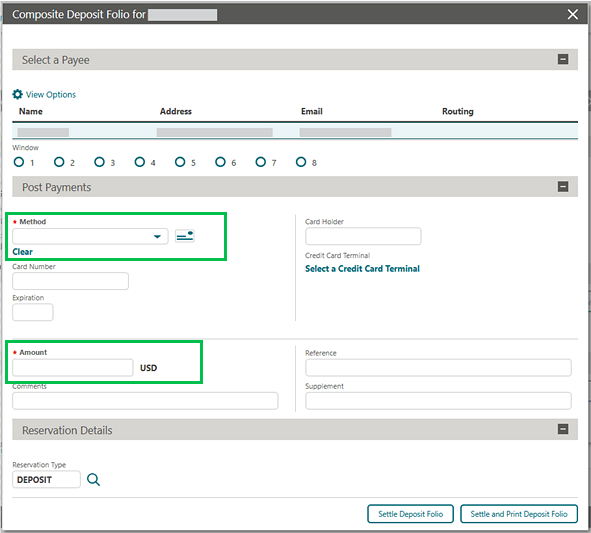
When the Deposit Folio is generated the Deposit Default Transaction Codes 1-3 and related Percentages set in OPERA Controls are used to automatically post revenue when the Deposit Folio is generated.
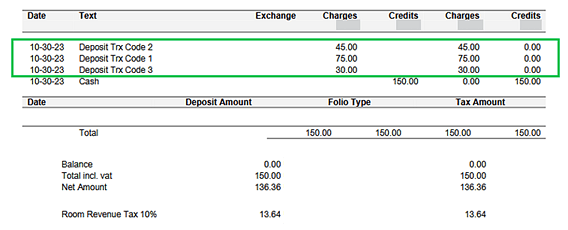
For the above Example:
OPERA Controls > Cashiering > Parameters
- Advanced Deposit Handling Setting = 4
- Allow Composite Deposit Handling = ON
- Enable Manual Composite Deposit Handling = ON
- Deposit Default Transaction Code 1 = 1500
- Deposit Default Transaction Code 1 Percentage = 50%
- Deposit Default Transaction Code 2 = 1600
- Deposit Default Transaction Code 2 Percentage = 30%
- Deposit Default Transaction Code 3 = 1700
- Deposit Default Transaction Code 3 = 20%
Reservation > Deposit/Cancellation link > Actions > select Post Composite Deposit
Payment Method = Cash and Amount = 150.00
The Deposit Folio is automatically created with the following revenue postings:
Deposit Payment Posted = 150.00
- Transaction Code 1500 (50%) > 150 x 0.5 = 75.00
- Transaction Code 1600 (30%) > 150 x 0.3 = 45.00
- Transaction Code 1700 (20%) > 150 x 0.2 = 30.00
FISCAL FOLIOS
When Fiscal Folio Printing OPERA Control is active, and the Deposit Folio is set to generate a Fiscal Folio, the same fiscal workflow is displayed when Enable Manual Composite Deposit Handling OPERA Control is active or inactive.
When Enable Manual Composite Deposit Handling, Fiscal Folio Printing and Fiscal Terminals OPERA Controls are active, when a Primary Fiscal Terminal is not defined the user can select the required Fiscal Terminal when generating the Fiscal Deposit Folio with Composite Deposit Handling functionality.
ERROR MESSAGES
- When Advanced Deposit Handling Setting is 8, 9, 10, 11, 12, 13, 14 or 15, and the Default Posting Type OPERA Control does not have a value selected, the following error is displayed: Error 'Deposit cannot be posted when Deposit Default Posting Type is not set.'
- When no value is selected for any Deposit Default Transaction Code OPERA Controls, the following error is displayed: Error 'At least one Default Deposit Transaction Code should be configured.'
- When the Deposit Default Transaction Code 1-3 Percentage OPERA Controls total value is more than 100%, the following error is displayed: Error 'The sum of the default percentages must not exceed 100.'
- Saving a value in any of the Deposit Default Transaction Code Percentage OPERA Controls, when the related Deposit Default Transaction Code OPERA Control does not have a transaction code selected, the following error is displayed (with x replaced by the related Deposit Default Transaction Code number): Error 'Default Deposit Transaction Code x is not configured.'
- When the sum of Default Deposit Percentages OPERA Controlsis not equal to 100%, the following error is displayed: Error 'The total percentage for Deposit Transaction Codes should be equal to 100.'
OPERATIONAL BENEFITS
The functionality is requested to be available in OPERA UI to match the functionality available with PostCompositeDeposit API.
The functionality allows the user to to post deposit folio revenue to a reservation using default values for multiple transaction codes by percentage.
STEPS TO ENABLE
- From the side menu, select Administration, select Enterprise, and then select OPERA Controls.
- Select or confirm the Property.
- Select the Cashiering group.
- Locate and turn On theEnable Manual Composite Deposit Handling parameter.
- When Cashiering > Parameter > Allow Composite Deposit Handling is
set to On, and Cashiering > Parameter > Advanced Deposit Handling has a
value 3, 4, 5, 6, 8, 9, 10, 11, 12, 13, 14, 15 or 16 the following is
displayed.
- Enter the required value for Deposit Default Transaction Code 1 parameter.
- Enter the required percentage value for Deposit Default Transaction Code 1 Percentage parameter.
- If additional transaction codes and percentages are required enter the required values in Deposit Default Transaction Code 2, Deposit Default Transaction Code 2Percentage, Deposit Default Transaction Code 3 and Deposit Default Transaction Code 3 Percentage parameters, to a total of 100 percent.
- When Cashiering > Parameter > Advanced Deposit Handling has a value 8, 9, 10, 11, 12, 13, 14 or 15, select the required value in Deposit Default Posting Type parameter.
- From the side menu, select Role Manager, select either Manage Chain Roles or Manage Property Roles according to your needs.
- Enter search criteria and click Search.
- Select the required role to update, click the vertical ellipsis Actions menu, and select Edit.
- Select the Financials group and grant the task: Allow Manual Composite Deposit Handling
- Click Save.
Post Package to Reservation Account Added
A Post Package action link is added to the I Want To... menu in Billing to search for a package and post the associated charge to the reservation account. See Posting Package Charge to Reservation Accounts.
OPERATIONAL BENEFITS
-
Faster billing with the new Post Package option, allowing quick charge posting without impacting the package ledger.
-
Default pricing auto-filled for efficiency, with the flexibility to adjust as needed.
-
Improved control and consistency in managing package-related transactions.
Removed RMS Subscription Check for REVENUE SUM Business Event
An internal validation to check if a Revenue Management System (RMS) subscription exists has been removed so that the REVENUE SUM night audit business event is available for configuration.
Report Parameter Added To void_folio_det rtf Report
A VOID_FOLIO_DET report parameter is added for the void_folio_det rtf report, which allows the report to be run using the property business date without the need to update the From Date and To Date each time the report is generated.
OPERATIONAL BENEFITS
The report previously could not be generated for specific dates. Adding the report parameter allows dates to be selected for the data they wish to display on the report. In addition, when scheduling the report, it will run for the current business date using the report parameter.
STEPS TO ENABLE
- From the top menu, select Reports, select Manage Reports.
- Click New Report, select Report Type Rich Text Format, select RTF File void_folio_det, select ODT File void_folio_det.
- Select Report Group Financials, enter a value for Display Name and Print Copies.
- Select the required Language.
- Select Parameter Form Existing, select VOID_FOLIO_DET.
- Click Save.
Reserved Cashier Added
A Reserved Cashier OPERA Control is added to the Cashiering group, enabling the ability to select a property to create a reserved cashier. You cannot assign a reserved property and user(s) to a cashier, and the reserved property cannot be changed when the cashier is open or if the cashier ID is explicitly associated with a user. See Configuring Cashiers.
For users not assigned a cashier ID :
- Property locations: The cashier login screen only shows Reserved Cashier IDs specific to the property.
- Hub locations:
- The cashier login screen shows only the Reserved cashier IDs specific to the property when the property is preselected for the following pages: Batch Charges, Batch Deposits, Currency Calculator, Post-it/Passerby, Deposit Payments, and Billing Payments.
- The cashier login screen shows all available cashier IDs from the chain when the property is not preselected for the following pages: Batch Folio, Folio History, Cashier Closure, Cashier Report, Credit Card Authorizations, Credit Limit Overage, Posting Journal, and Prepaid Card.
OPERATIONAL BENEFITS
This feature simplifies the cashier management by allowing administrators to easily manage cashier IDs and associate them with specific properties.
STEPS TO ENABLE
- From the Side Menu, select Administration, select Enterprise, and then select OPERA Controls.
- Select or confirm the Property.
- Select the Cashiering group.
- Locate and turn On the Reserved Cashier parameter.
sample_folio Updated
The following is generically available, but does not apply to properties in Portugal.
For properties in Portugal no changes are made.
For properties using customized sample_folio.rdf, for reservations with OPERA Control Advanced Tax Handling for Deposits Parameter active, when Advance Deposits are posted as Deposit Folios, in a scenario where a pro-forma folio is generated prior to check in, the deposit and deposit tax postings are displayed in the main body of the folio and considered in the folio footer breakdown.
Transaction Discount OPERA Control Updated
For properties with the Transaction Discount OPERA Control active, Membership Level is updated to a multi-select list in Transaction Discount configuration. See Configuring Transaction Discount Rules.
CLIENT RELATIONS
Display Label for External Database Added
For properties with the Profile Lookup OPERA Control active, a Profile Lookup Display Text field is added to External Database configuration to define a preferred Profile Lookup tab name. See Configuring External Databases.
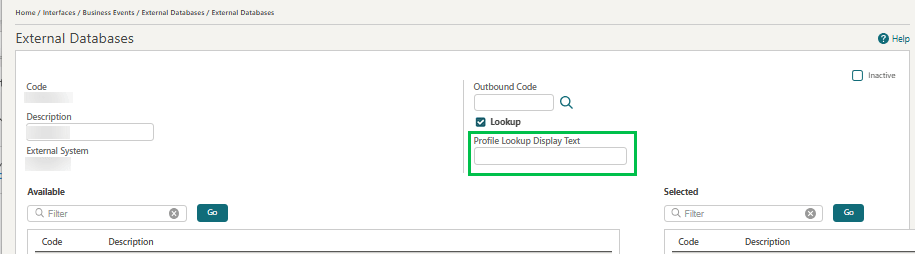
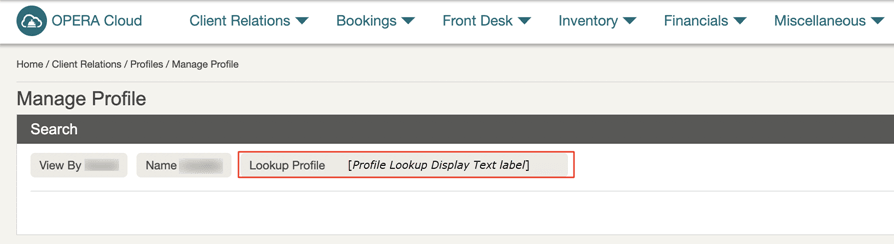
OPERATIONAL BENEFITS
Profile Lookup is optimized for greater intuitiveness by labeling the External Database in an easily identifiable way for users.
Duplicate Communication OPERA Control Added
ADuplicate Communication OPERA Control is added to the Profile group allowing identical communication values across different communication types.
OPERATIONAL BENEFITS
-
Enables use of a new fixed email type alongside the primary email in the same guest profile.
-
Allows duplicate Communication with different types, eliminating current workarounds.
-
Improves data accuracy and scalability for multi-channel communication strategies.
STEPS TO ENABLE
- From the Side Menu, select Administration, select Enterprise and then select OPERA Controls.
- Select or confirm the Property.
- Select theProfile group.
- Locate and turn On the Duplicate Communication parameter.
Email and Phone Attributes Added to Profile Search
Profile search is updated with Email and Phone search attributes that can be added using page composer customization. Additionally, the existing Communication search field on the Manage Profile screen is updated to include placeholder text Email / Fax / Phone / Web, providing a clear indication to users that they can retrieve profiles using various communication details.
OPERATIONAL BENEFITS
The introduction of Email and Phone as search criteria enhances the profile searching experience, making it more intuitive and thereby enabling users to conduct more efficient and effective searches based on profile communication details.
STEPS TO ENABLE
Steps to update search page using Page Composer:
- Enable Page Composer at property/hub or chain level, as required. See Using Page Composer to Customize Pages.
- From the OPERA Cloud menu, select Client Relations, select Profile, and then select Manage Profile.
- Select the gear icon to customize the Manage Profile panel.
- Click Show Inactive.
- Add Email and Phone fields.
- Click Close Customize.
- Disable Page Composer from the settings menu.
Exclude Mini Profile in Manage Profile Search OPERA Control Added
For properties with the Suspended Primary Membership Profiles OPERA Control active, an Exclude Mini Profile in Manage Profile Search OPERA Control is added to the Profile group providing an option to hide mini profiles in Profile search. OPERA Cloud creates a Mini Profile temporarily as part of the Suspended Profile process. These mini profiles serve as placeholders until the full profile data is received and processed from suspense. After the profile information is fully validated and matched, the system updates the mini profile to a complete, actual profile, ensuring accuracy and consistency in guest data management.
OPERATIONAL BENEFITS
This functionality helps maintain a clean and relevant profile search experience while supporting properties using suspended membership workflows.
STEPS TO ENABLE
-
From the side menu, select Administration, select Enterprise, and then select OPERA Controls.
-
Select or confirm the Property.
-
Select the Profile group.
-
Locate and turn On the Exclude Mini Profile in Manage Profile Search child parameter.
Profile Phone Validation OPERA Control Added
A Profile Phone Validation OPERA Control is added to the Profile group, enabling real-time email address validation in profile communications. See Managing Profile Communication.
A Bypass Phone Validation task is added to the Client Relations task group allowing you to update the validated status and bypass the email validation process.
Outbound System configuration is updated for the setup of generic integration to Phone validation partner. See Configuring Outbound Systems.
OPERATIONAL BENEFITS
By integrating phone validation in real-time using the Generic OPERA REST API, hotels can reap these operational benefits and improve their overall guest experience, operational efficiency, and revenue management.
ACTION REQUIRED (STEPS TO ENABLE)
- From the side menu, select Administration, select Enterprise, and then select OPERA Controls.
- Select or confirm the Property.
- Select the Profile group.
- Locate and turn On the Profile Phone Validation global parameter.
- From the side menu, select Role Manager andselect either Manage Chain Roles or Manage Property Roles according to your needs.
- Enter search criteria and click Search.
- Select the role to update, click the vertical ellipsis Actions menu, and select Edit.
- Select the Client Relations group and grant the task Phone and Bypass Phone Validation sub task.
- Click Save.
Purge and Anonymization OPERA Controls Added for Inactive Profile Sharing
For properties with Profile Sharing inactive in chain configuration, Anonymization Control Mode and Purge Control Mode OPERA Controls are added to the Profile group,to meet the local data retention requirements. You can manage profile anonymization and purge settings directly at the property level. Global settings such as “Keep History” still apply but are evaluated in your local context. Profiles with active memberships are also excluded from purge when Exclude from Purge is selected in the Membership Type.
OPERATIONAL BENEFITS .
-
Regulatory Compliance: Enables properties to meet local data retention and privacy regulations by managing purge and anonymization settings independently.
-
Operational Flexibility: Allows non-profile-sharing properties to configure their own data lifecycle policies without relying on global settings.
-
Data Ownership Control: Ensures only property-owned profiles are purged or anonymized, reducing the risk of unintended data loss.
-
Audit & Transparency: All configuration changes are logged, supporting better auditing and operational oversight.
STEPS TO ENABLE
- From the Side Menu, select Administration, select Enterprise, and then select OPERA Controls.
- Select or confirm the Property.
- Select theProfile group.
- Locate and turn On the Anonymization Control Mode and Purge Control Mode parameters.
SMART Profile Dashboard for Suspended Profiles Added
![]()
SMART Profiles is an advanced tool that is designed to efficiently manage and resolve Suspended Profiles. Suspended Profiles are Profiles received from Property Management Systems (PMS) through Cloud HUB that are suspended by OPERA Central due to invalid profiles or matches found.
Profiles are suspended in OPERA Cloud Central for two primary reasons:
- Invalid: Profiles that fail to meet validation criteria due to incorrect or missing information are suspended as INVALID. This ensures that only accurate and complete data is processed and retained in the system.
- Matches Found: Profiles that are identified as potential matches to an existing profile(s) in OPERA Cloud Central are suspended as MATCHES FOUND. This allows users to review and manage duplicate profiles.
SMART Profiles Summary
The SMART Profiles Summary provides a concise overview of the total number of Suspended Invalid Profiles and Suspended Matching Profiles.
- Invalid Profiles: A graphical representation categorizes profile errors with an Invalid Status by error type, resort, and profile type. Note: Interactive filtering capabilities, enabling users to filter records by selecting specific sections under Invalid Summary, Property, and Profile Type. A focused view of the most common issues, as the Invalid Error Summary is limited to the top 7 errors.
- Matching Profiles: A graphical representation categorizes the matching criteria reasons, further broken down by resort and profile type. Users can directly filter records through the graphical representation by selecting specific Property and Profile Type sections.
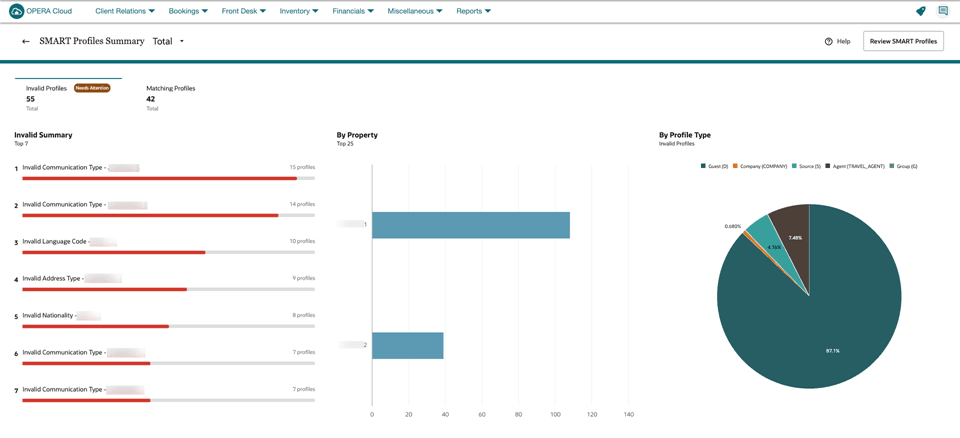
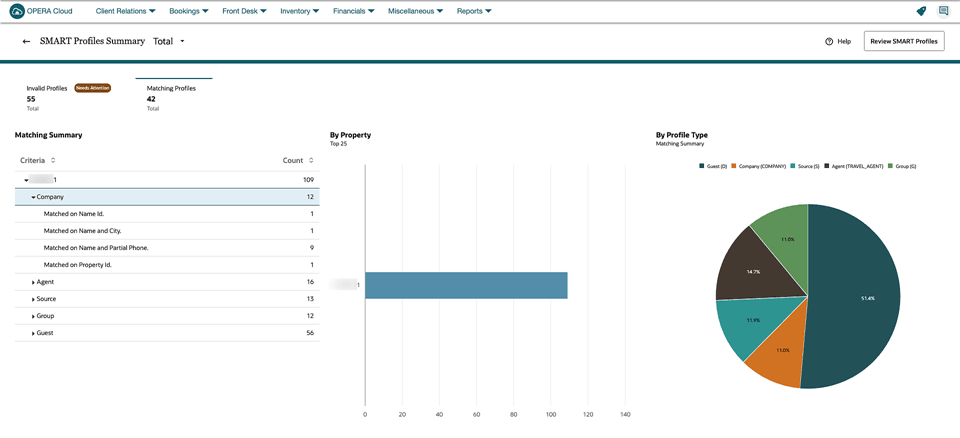
Using SMART Profiles you can manage the suspended profiles by actioning the Invalid and Matches Found Suspended Profiles:
- Actioning Invalid Suspended Profiles: You can edit invalid records, update the necessary fields, and save and process the changes.
- Actioning Matches Found Suspended Profiles: You can resolve Matches Found suspensions by evaluating potential matches and taking actions such as merging, saving as a new profile, or deleting the profile.
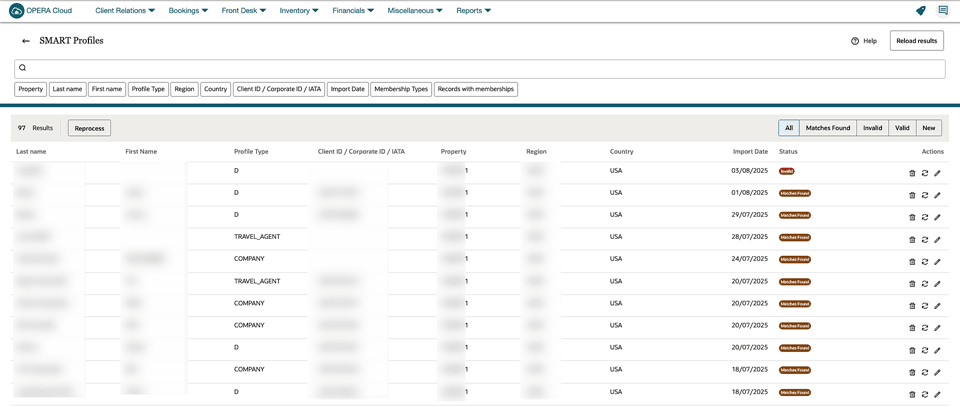
Administration
SMART Profile Regions allow centralized control over merge rules for specific property groups, enabling tailored data management. This ensures consistent profile handling across regions while supporting localized business needs.
Location - Administration>Client Relations>Profile Management> Match and Merge Regions
SMART Profile - Match and Merge Rules
The merge rules in OPERA Cloud Central improve data accuracy by automatically identifying and consolidating duplicate profiles. This reduces manual intervention, enhances data integrity, and streamlines profile management across integrated systems through the OPERA Cloud Interface.
Location - Administration>Client Relations>Profile Management> SMART Profile - Match and Merge Rules
OPERATIONAL BENEFITS
The SMART Profiles tool enables you to efficiently manage Suspended Profiles in OPERA Cloud, ensuring data accuracy and completeness. It provides a summary of Suspended Invalid and Matching Profiles, enabling users to identify and address issues. Users can edit and update invalid records, and resolve potential duplicate matches. The tool offers interactive filtering capabilities, allowing for a focused view of specific issues. By using SMART Profiles, users can maintain accurate and complete data in OPERA Cloud.
IMPACT OR OTHER CONSIDERATIONS
Once the SMART Profiles OPERA Control is enabled, the legacy Suspended Primary Membership Profiles OPERA Control and the associated menu for Managing Suspended Membership Profiles will be disabled and no longer available for use.
STEPS TO ENABLE
Steps to enable new OPERA Controls:
- From the Side Menu, select Administration, select Enterprise and then select OPERA Controls.
- Select or confirm the Property.
- Select the Profile group.
- Locate and activate the SMART Profiles function.
Steps to assign new user tasks to roles:
- From the Side menu select Role Manager, select either Manage Chain Roles or Manage Property Roles according to your needs.
- Enter search criteria and click Search.
- Select the role to update, click the vertical ellipsis Actions menu, and select Edit.
- Select the Client Relations group and grant the tasks: SMART Profiles.
- Select the Client Relation Admin group and grant the tasks: Manage SMART Profiles - Match and Merge Rules and Manage SMART Profiles – Regions.
- Click Save.
View Source of Profile Changes Added
![]()
The Changes Log is updated with an additional Change Source column for Profile changes, showing the originating property when receiving profile updates from Cloud HUB. See Viewing Changes Log Details.
OPERATIONAL BENEFITS
This feature enables OPERA Central users to trace the source of profile changes by identifying the specific property associated with the changes, thereby providing a clear origin and enhancing transparency and accountability within the system.
COUNTRY SPECIFIC
Country Specific - Italy - Information Collection Methods and Custom Charges Updated
Information Collection Method Added
The Information Collection Methods OPERA Control is updated with a new value for FOLIO_DESTINATION, so that properties can instruct the fiscal printer to print and/or email a fiscal folio during the folio settlement workflow.
The Default Method for Folio Destination OPERA Control is added, so that properties can select a default value of Print, Email, or Email and Print when FOLIO_DESTINATION is configured in the Information Collection Methods OPERA Control.
Example:
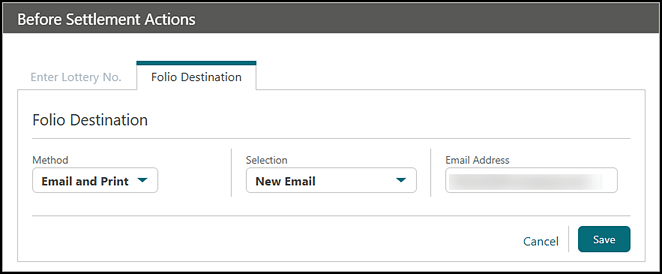
Custom Charges Updated
For properties with the Custom Charges OPERA Control active, the Custom Charges configuration is updated with a new Rule Type for Rate Perc With Limit Per Person.
OPERATIONAL BENEFITS
The FOLIO_DESTINATION feature allows OPERA Cloud properties in Italy to choose whether the fiscal folio will be printed, emailed, or emailed and printed by the fiscal printer, at the time of settlement. Note: This requires compatibility by the fiscal printer. Epson printers in Italy are capable of printing and/or emailing.
The Custom Charges feature allows OPERA Cloud properties in the city of Bergamo, Italy to utilize Custom Charges functionality for the posting & reporting of City Tax, in compliance with their tax authority.
STEPS TO ENABLE
- From the side menu, select Administration, select Enterprise, and then select OPERA Controls.
- Select or confirm the Property.
- Select the General group.
- Locate and update the Information Collection Methods setting to include the FOLIO_DESTINATION value.
- Locate and update the Default Method for Folio Destination setting to Print, Email, or Email and Print.
Refer to Italy - Oracle Hospitality OPERA Cloud Fiscal Reference Guide.
Country Specific - Monaco - R+A MCO-Police_Report Updated
The Police Interface Export (Monaco Digital) for Monaco using MCO-Police_Report xml located in /Shared Folders/Templates/Fiscal/Monaco (Folder) is updated to address performance issues, and include data for Accompanying Guests.
Refer to Monaco - Oracle Hospitality OPERA Cloud Fiscal Reference Guide.
Country Specific - Philippines - Sample_Folio_Philippines Updated
For properties with the Advanced Packages OPERA Control active, when the rate code or reservation has a package attached with an allowance, the folio footer breakdown includes the package amounts.NOTE: The package profit and package loss transaction codes for the package must be marked as 'Revenue Group' to be considered in the folio footer breakdown.
OPERATIONAL BENEFITS
The correct totals must displayed in the folio footer when packages exist with an allowance.
Refer to Philippines - Oracle Hospitality OPERA Cloud Fiscal Reference Guide.
Country Specific - Poland - Folio Settlement, PL_JPK_FA Export, and Universal Payload Updated
Folio Settlement Updated
The settlement workflow is updated, so that when a Pre-Stay Charging folio exists for a reservation, the reservation is checked in, and you generate a new folio in the same window as the Pre-Stay Charging folio, the Pre-Stay Charging folio is associated to the new folio.
PL_JPK_FA Export Updated
The PL_JPK_FA Export is updated to populate element <RodzajFaktury> with a value of VAT, in a scenario where a Deposit Payment is posted, the reservation is checked in, and then the deposit ledger transaction is settled.
Universal Payload Updated
The section for AssociatedTransactionDetails is added to the universal payload, so that when you generate a fiscal Credit Bill, the transaction details from the original folio are included for the Polish tax authority..
The element for DocumentCode is added to the universal payload, so that when you generate a fiscal folio, the value populated in the element provides a more detailed identifier for the Polish tax authority.
OPERATIONAL BENEFITS
These fiscal compliance features allow OPERA Cloud properties in Poland to communicate successfully with Poland's national e-invoicing system - KSeF (Krajowy System e-Faktur). Specifically, the transaction details from the original folio are transmitted in addition to the transaction details of a Credit Bill. Also, an identifier is transmitted in accordance with how the Polish tax authority separates folios. Note: KSeF is a centralized platform for issuing and exchanging electronic invoices, and it is mandatory for businesses in Poland, requiring them to submit all e-invoices to KSeF for processing and storage. Folio records that include deposit ledger transactions are accurately reported within the Polish JPK_FA Export. Pre-Stay Charging folios (also known as pre-payment invoices) are correctly associated to the first folio generated after check-in, within the same folio window.
STEPS TO ENABLE
- From the side menu, select OPERA Cloud, select Miscellaneous, select Exports, and then select Country.
- Enter search criteria then click Search.
- Select thePL_JPK_FA Export, click the vertical ellipsis Actions menu, and select Delete.
- Click New from Template.
- Search and selectPL_JPK_FA.
- ClickCreate and Continue.
Refer to Poland - Oracle Hospitality OPERA Cloud Fiscal Reference Guide.
Country Specific - Spain - Last Name 2 and Last Name 3 Fields Available for Guest Profiles
The following are available for properties in Spain (including Catalonia and Basque Country).
When Country Mode = ES
Guest Profile
The Guest Profile is updated with Last Name 2 and Last Name 3 fields:
- Last Name 2 is used for Paternal last name (Father's last name)
- Last Name 3 is used for Maternal last name (Mother's last name)
Note:
The fields only show for properties in Spain, and must be used as documented above as the fields are used in various reports/exports for Spain.
Changes Log
When Last Name 2 or Last Name 3 fields are updated on a Guest Profile, a record is created in Changes Log Group = Profile for Action Type = Update Profile.
Universal Payload
When Cashiering > Parameters > FISCAL FOLIO PRINTING = ON, the following data from the Guest Profile is included in the Universal Payload <GuestInfo> and <PayeeInfo> sections:
- <Name2> populates with the Last Name 2 value
- <Name3> populates with the Last Name 3 value
When Cashiering > Parameter > INCLUDE ACCOMPANYING GUEST PROFILES = ON, data from Accompanying Guest Profiles is included in the Universal Payload <AccompanyingGuestInfo> section
- <Name2> populates with the Last Name 2 value
- <Name3> populates with the Last Name 3 value
The data is displayed in each Fiscal Payload type (CHECK OUT, FOLIO GENERATION, POST PAYMENT)
Fiscal Business Events
The Fiscal Business Events Payload for Profiles, Reservations and Cashiering include tags with data from the new fields on the Guest Profile:
- <Name2> DataElement populates with the Last Name 2 value
- <Name3> DataElement populates with the Last Name 3 value
When Cashiering > Parameter > RESERVATION EVENTS WITH ACCOMPANYING GUEST PROFILE ELEMENTS = ON, data from the new fields on the Accompanying Guest Profiles are included in the Accompanying Profile event
- <Name2> DataElement populates with the Last Name 2 value
- <Name3> DataElement populates with the Last Name 3 value
Business Events (Generic)
The Business Events for Profiles (New Profile, Update Profile) are updated with Guest Profile information as follows:
- <Name2> DataElement populates with the Last Name 2 value
- <Name3> DataElement populates with the Last Name 3 value
Customizable Reports
Merge codes are available for the following BI Publisher customizable Reports, and can be added during customization as required:
sample_folio:
The following merge codes are available in the header section of the sample_folio.odt/xml:
- LAST_NAME2 displays the Last Name 2 value from the Guest Profile
- LAST_NAME3 displays the Last Name 3 value from the Guest Profile
sample_registration_card:
- LAST_NAME2 displays the Last Name 2 value from the Guest Profile
- LAST_NAME3 displays the Last Name 3 value from the Guest Profile
sample_police_reg_card:
The following merge codes are available in the header section of the sample_police_reg_card.odt/xml:
- LAST_NAME2 displays the Last Name 2 value from the Guest Profile
- LAST_NAME3 displays the Last Name 3 value from the Guest Profile
Note:
Last Name 2 and Last Name 3 values are not included in data displayed by the ADDRESSEE_FULL_ADDRESS merge code.
Reporting and Analytics (R&A):
Data from the Guest Profile Last Name 2 and Last Name 3 fields are available in the following R&A Subject Areas:
- Profiles-Individuals
- Bookings-Reservation
OPERATIONAL BENEFITS
Paternal Last Name (Mandatory) and Maternal Last Name of the guest is required by the Police Authorities in Spain.
The fields are added to the profile to ensure consistency of fields and data across Spanish properties as this data is used in R&A Police Reports/Exports. Police Registration Cards, Folios and normal Registration Cards.
Refer to Spain - Oracle Hospitality OPERA Cloud Fiscal Reference Guide.
Country Specific - Spain - Police R+A Reports Updated
The following is generically available in Reporting and Analytics (R&A), but should be reviewed by properties in Spain (including Catalonia and Basque Region).
R&A Police Reports for Spain are updated to include values from Guest Profile fields Last Name2 (Father's Last Name) and Last Name3 (Mother's Last Name). If values do not exist in Last Name2 (Father's Last Name) or Last Name3 (Mother's Last Name) fields, values from Keywords FLASTNAME (Father's Last Name) and MLASTNAME (Mother's Last Name) are shown. If Keyword FLASTNAME does not exist the last name of the guest is shown.
The following R&A Police reports for Spain located in /Shared Folders/Templates/Fiscal/Spain (Folder) are updated:
ESP-Reserva_Hospedaje, ESP-Viajeros, BAS-Reserva_Hospedaje, BAS-Viajeros Police Exports for Spain in XML Format, and CAT-Reserva_Hospedaje, CAT-Viajeros for Spain in TXT Format.
Note:
Full details for Guest Profile fields Last Name2 and Last Name3 for Paternal and Maternal Last Names are available in the ICCP Fiscal Reference Guide for Spain.
OPERATIONAL BENEFITS
R&A Police Reports for Spain, Catalonia, and Basque Country are updated to include data from the newly introduced fields for Last Name 2 (Paternal Last Name) and Last Name 3 (Maternal Last Name), for the data required by the Spanish Police Authorities.
Refer to Spain - Oracle Hospitality OPERA Cloud Fiscal Reference Guide.
DISTRIBUTION
Channel Management Options Added
![]()
A Channel Offers menu is added to the Distribution Administration menu.
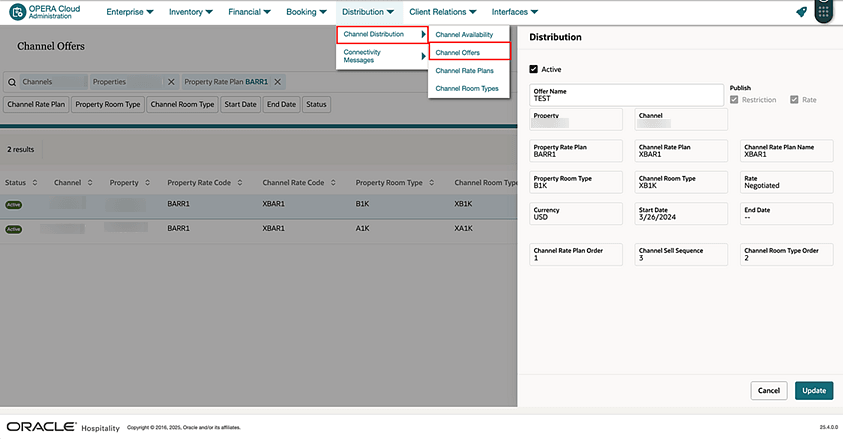
OPERATIONAL BENEFITS
Offer Distribution screen is introduced in OPERA Cloud Administration in both HUB and Property locations. You can manage channel offers for multiple properties from the same screen.
IMPACT OR OTHER CONSIDERATIONS
These menus are available only when using OPERA Cloud Distribution 25.4 or higher.
Make sure you have the necessary tasks assigned at the cluster level and property level in OPERA Cloud Distribution.
Hurdle Rates Evaluation for Restriction Publication Control Added
![]()
FPLOS (Full Pattern Length of Stay) is a sophisticated revenue management strategy available within OPERA Cloud Distribution. This feature empowers properties to exert granular control over the lengths of stay available for booking on specific arrival dates. Unlike traditional minimum or maximum length of stay (LOS) restrictions, FPLOS provides a binary (Yes/No) control for each potential length of stay, typically spanning stays from 1 to 9 nights or more. This nuanced approach enables hotels to optimize their inventory and maximize revenue opportunities.
How It Works
With the Hurdle Rates Evaluation for Restriction Publication control, hurdle rates are automatically assessed to generate and send LOS restrictions to channels. When OPERA Cloud’s channel room type and rate code are configured as yieldable, the most restrictive limitation between hurdle-based restrictions and existing configured arrival-based restrictions is transmitted to channels. If the room type or rate code is not set as yieldable, only explicitly configured restrictions from OPERA Cloud are sent.
FPLOS is updated automatically whenever rate availability changes due to restrictions, pricing, or hurdle rate changes. This automation is fundamental to enabling direct connections between OPERA Cloud and leading channels, reducing or eliminating hotels’ dependence on manual restrictions. By streamlining distribution workflows and enhancing control over rate and availability publication, hotels can optimize their revenue management strategies and improve their overall competitiveness.
Understanding Full Pattern Length of Stay
Example: For a given arrival date (such as January 1st), an FPLOS might be configured as follows:
| Length of Stay | 1 | 2 | 3 | 4 | 5 | 6 | 7 | 8 | 9+ |
|---|---|---|---|---|---|---|---|---|---|
| FPLOS | Y | N | Y | N | Y | Y | N | N | Y |
- The hotel accepts bookings for 1, 3, 5, 6, 9 nights and beyond.
- It rejects bookings of 2, 4, 7, and 8 nights.
OPERATIONAL BENEFITS
Evaluating hurdle rates for ARI Push channels is a strategic approach designed to maximize total revenue by ensuring that only bookings meeting or exceeding minimum profitability thresholds for a given length of stay (LOS) are accepted. FPLOS (Full Pattern Length of Stay) plays a crucial role in this process, allowing hotels to offer discounted rates in the lead-up to peak periods and restrict them during peak periods. This targeted restriction not only maximizes occupancy on shoulder nights but also elevates overall revenue by balancing distribution between peak and off-peak nights.
IMPACT OR OTHER CONSIDERATIONS
- OPERA Cloud restrictions, along with hurdle rate evaluation, generate an FPLOS message, including the FPLOS pattern where applicable, as well as Close to Arrival, Minimum, and Maximum LOS by arrival date.
- Hurdle rate evaluation can generate additional restrictions not present in
OPERA Cloud, or may override existing restrictions if more restrictive. This applies
to:
- Close to Arrival
- Minimum Length of Stay
- Maximum Length of Stay
- The following restriction types are only published if set directly in OPERA Cloud;
they are not
affected by hurdle rate evaluation:
- Close
- Minimum Stay Through
- Maximum Stay Through
- Close for Departure
- Minimum Advance Booking
- Maximum Advance Booking
- The FPLOS pattern is limited to LOS up to 9 nights.
- Hurdle rate evaluation for restrictions is exclusively available through Push ARI for selected demand channels, including Online Travel Agencies, Wholesalers, Bed Banks, or Tour Operators. To confirm availability for a specific channel, check if the Hurdle Rates Evaluation for Restriction Publication property control is available for that channel.
- For channels enabled in OPERA Cloud for Hurdle Rates Evaluation but do not support FPLOS, the hurdle rates evaluation generates Minimum and Maximum length of stay restrictions that approximate the FPLOS pattern as closely as possible. This means that the system uses the available Minimum and Maximum length of stay restrictions to mimic the FPLOS pattern, providing a similar level of control over length of stay. For example, if the FPLOS pattern allows stays of 3, 4, or 5 nights, the system might publish a Minimum length of stay restriction of 3 nights and a Maximum length of stay restriction of 5 nights to approximate the FPLOS pattern.
STEPS TO ENABLE
- OPERA Cloud Distribution must be on version 25.4 or higher.
- OPERA Cloud YIELD_MANAGEMENT control must be enabled and Yield configuration
completed.
- Hurdle rates must be sent to OPERA Cloud by the revenue management system throughOHIP or created using OPERA Cloud UI.
- Hurdle rates sent by OXI or other legacy methods are not supported.
- Select the Hurdle Rates Evaluation for Restriction Publication Distribution Channel Property control.
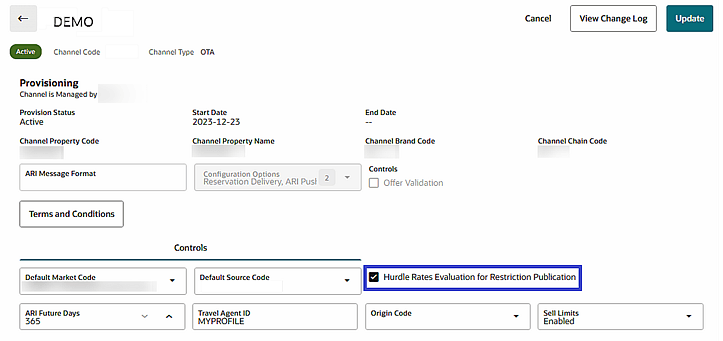
Improved Copy Channel Rates Flow
![]()
Option Added to copy Associated Room types in both Copy to Channels and Copy to properties flow for channel rate plans. See Configuring Channel Rate Plans.
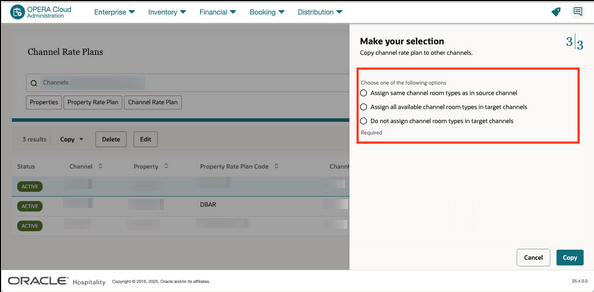
Option Added to to copy default distribute attributes of the rate plan while copying channel rate plans to other properties.
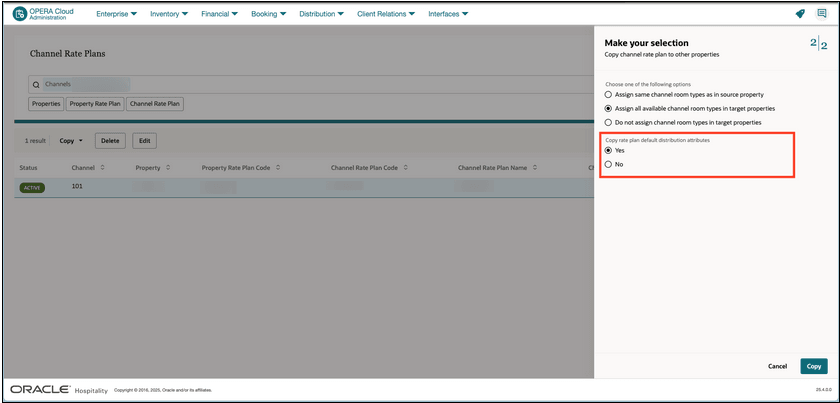
Improved Rate Plan type display on channel rate plan search screen.
Option added to sort channel rate plans by channel rate plan name. Added description for rate plan type column in the channel rate plan search screen.
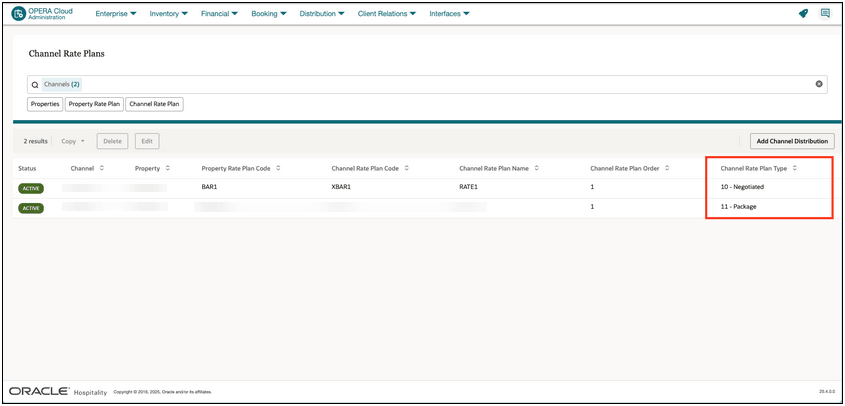
OPERATIONAL BENEFITS
You can view rate plan type description on channel rate plans search screen. You can also sort results by channel rate plan name on both property and HUB Locations.
You can choose multiple options to copy associated room types or not copy room types at all while copying channel rate plan to multiple target channels and properties.
You can also copy default distribution attribute of the rate plan while copying channel rate plan to multiple target properties.
IMPACT OR OTHER CONSIDERATIONS
These options are available only when using OPERA Cloud Distribution 25.4 or higher.
Make sure you have the necessary tasks assigned at the cluster level and property level in OPERA Cloud Distribution.
EVENTS
-
Oracle Hospitality OPERA Cloud Service, Sales and Event Management Essentials Edition.
-
Oracle Hospitality OPERA Cloud Service, Sales and Event Management Standard Edition.
-
Oracle Hospitality OPERA Cloud Service, Sales and Event Management Premium Edition.
Features that are specific to the Sales and Event Management Premium
Edition are marked with the Premium badge. ![]()
Copy Event Notes to Other Events Added
For properties with the Catering Events OPERA Control active you can copy event
notes to other events within the same business block. See Managing Event Notes.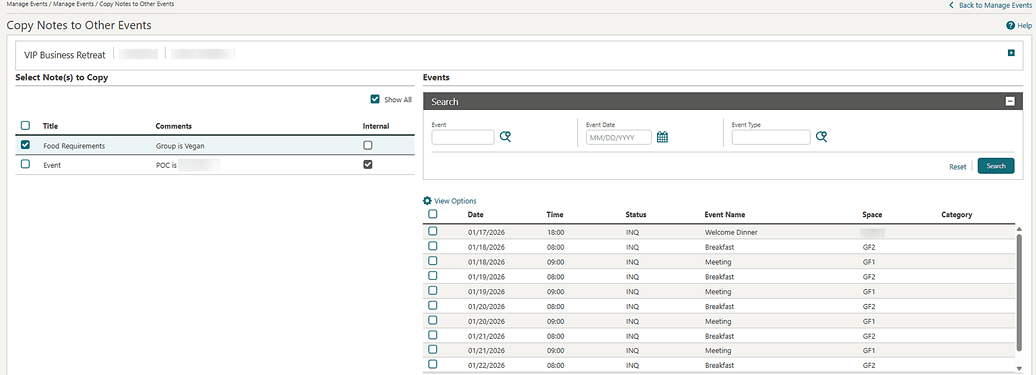
OPERATIONAL BENEFITS
Being able to copy event notes to other events within the same block saves time during your daily sales activities as you no longer have to type the same note to multiple events.
EXPORTS
UPE Export Templates Updated to V2.1 Specifications
The UPE Export and UPE Export - Manual general exports are updated to meet v2.1 specifications.
STEPS TO ENABLE
-
From the OPERA Cloud menu, select Miscellaneous, select Exports, and then select General Exports.
- Enter search criteria then click Search.
- Select the UPE Export, then click the vertical ellipsis Actions menu and select Delete.
-
Click New from Template.
- Search and select UPE Export.
- Select Create and Continue.
FRONT DESK
Arrival Screens Search Filters Updated
The Room Status search filter component is added to the following screens:
- Arrivals
- Advance Checked In (available when the Advance Check In OPERA Control is active)
- Arrivals with Deposits (available when the Deposit Handling OPERA Control is active)
- Pre Registered (available when the Pre-Registration Check In OPERA Control is active)
- Queue (available when the Queue Rooms OPERA Control is active)
The Room Status filter is available for personalization and customization on the above screens and will filter the records by the selected Room Status(es) of the rooms assigned to the arriving reservations.
A sample Arrivals screen search area with the Room Status search filter.
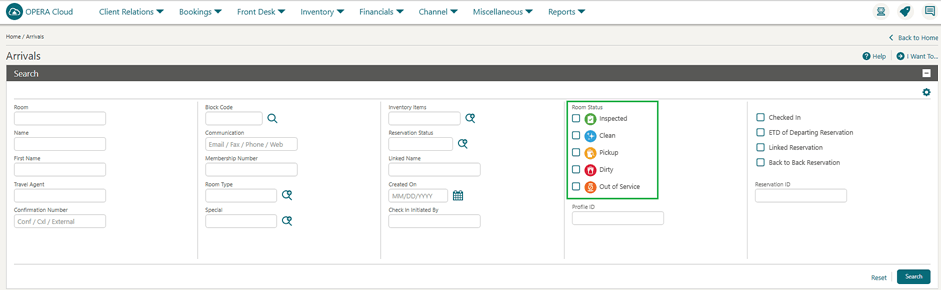
OPERATIONAL BENEFITS
Being able to filter the Arrival screens by Room Status will make room assignment, queue handling, and check in more efficient.
Assign Room, Room Information, and Room Detail Updated
Assign Room, Room Information,and Room Detail screens are updated with the following new columns:
- Last Stay - Shows the departure date of the most recent reservation for the selected room.
- Vacant Days - Shows the total number of days the room has remained vacant since the last reservation's departure date.
Additionally, a new checkbox labeled 'Next Blocked Date' is added on the Assign Room, Room Information,and Room Detail screens. When selected, two more columns appear in the search results:
- Next Stay Date - Shows the arrival date of the next upcoming reservation or the start date of an Out of Order / Out of Service status for the specified room.
- Nights to Next Stay - Shows the total number of nights a specific room is vacant to the next stay from property business date.
New Sorting Options
Assign Room, Room Information,and Room Detail screens include a Sort By dropdown, allowing results to be sorted by the following criteria:
- Default
- Last Stay (Ascending) - Sorts rooms by the last stay date in ascending order.
- Last Stay (Descending) - Sorts rooms by the last stay date in descending order.
- Next Stay Date (Ascending) - Sorts rooms by the next stay or block date in ascending order.
- Next Stay Date (Descending) - Sorts rooms by the next stay or block date in descending order.
- Nights to Next Stay (Ascending) - Sorts rooms by the number of vacant nights until the next stay in ascending order.
- Nights to Next Stay (Descending) - Sorts rooms by the number of vacant nights until the next stay in descending order.
- Room # (Low to High) - Sorts rooms numerically from lowest to highest.
- Room # (High to Low) - Sorts rooms numerically from highest to lowest.
- Room Type (Ascending) - Sorts rooms by type in alphabetical order (A¿Z).
- Room Type (Descending) - Sorts rooms by type in reverse alphabetical order (Z¿A).
- Vacant Days (Ascending) - Sorts rooms by the number of vacant days in ascending order.
- Vacant Days (Descending) - Sorts rooms by the number of vacant days in descending order.
OPERATIONAL BENEFITS
While searching for and assigning a room using the Assign Room, Room Information and Room Detailscreens for an arrival reservation, the Last Stay, Vacant Days, Next Stay Date, and Nights to Next Stay columns provide additional information about the room’s availability.
Assign Room Screens Updated
The top section of the Assign Room, Room Information, and Room Detail screens are updated to show the following guest and reservation details(refer to Available Room Search) :
-
Pre-Registered – Shown when the Pre-Registration Check-In OPERA Control is enabled and the reservation is pre-registered.
-
Advance Checked-In – Shown when the Advance Check-In OPERA Control is enabled and the reservation is marked as advance checked-in.
-
Confirmation Number – Appears as a clickable link that opens the Reservation Presentation Screen in a separate window.
-
Child Ages – Shown when the Child Rates by Defined Buckets OPERA Control is active and child age details are included in the reservation.
-
Number of Stays – Shows the total number of previous stays by the selected guest at the property.
-
Last Stay Date – Shows the departure date of the guest’s most recent stay at the property.
-
ETA (Expected Time of Arrival) – Shown when the ETA is entered in the reservation.
-
ETR (Expected Time of Return) – Shown when the Expected Time of Return OPERA Control is enabled and the ETR is entered for an advance checked-in reservation.
-
Block Code – When the Business Block OPERA Control is enabled, shows as a clickable link that opens the Block Presentation Screen if the reservation is part of a block or group.
-
Back-to-Back Reservation – Shown when the Back-to-Back Handling for Linked Reservations OPERA Control is enabled and the reservation is marked as back-to-back.
-
Specials – Shows any special details associated with the reservation.
-
Shares (Action Link) – Shown when the Shares OPERA Control is enabled and the reservation includes shared guests.
-
Linked Reservations (Action Link) – An action link appears when the reservation has linked bookings.
-
Accompanying Guest (Action Link) – Shown when the Accompanying Guest OPERA Control is enabled and the reservation includes an accompanying guest profile.
-
Queue (Action Link) – Shown when the Queue Rooms OPERA Control is enabled and the reservation is placed in the queue.
OPERATIONAL BENEFITS
Additional information is added to the top section of theAssign Room, Room Information, and Room Detail screens to assist you in searching for and assigning rooms to reservations.
Guest Service Status EOD OPERA Control Added
In properties where the Guest Service Status OPERA Control is active, the OPERA Control Setting Reset Guest Service Status during End of Day is available for you to define which of the three Guest Service Statuses (Do Not Disturb, Make Up Room, Service Declined) should be reset to the No Status Selected status during the End of Day process.
OPERATIONAL BENEFITS
The ability to define which Guest Service Statuses should reset during the EOD, makes the process more flexible and can be defined as per property needs.
STEPS TO ENABLE
- From the Side Menu, select Administration, select Enterprise, and then select OPERA Controls.
- Select or confirm the Property.
- Select the Room Management group.
- Locate and activate the Guest Service Status function.
- Locate and define the Reset Guest Service Status during End of Day setting.
Identifications Check In Step Updated
In properties where the Identifications panel shows in a Check In Reservation (when selected in the Custom Check In Steps OPERA Control), the visual treatment of that panel is updated to (Attention Recommended). You are still able to complete the check in without making any changes to the panel as details are not mandatory, unlike the Room Selection panel (Attention Required).
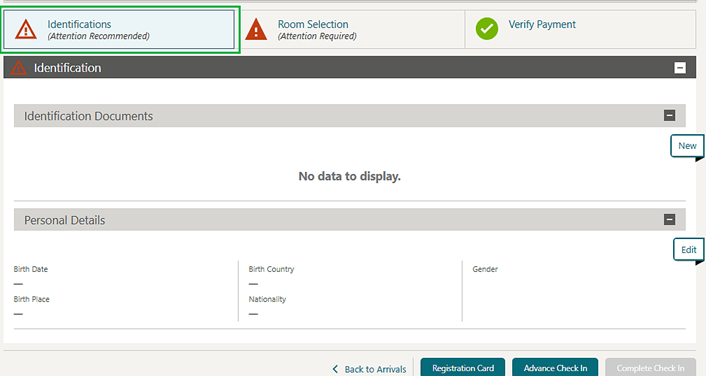
OPERATIONAL BENEFITS
Showing the panel with an Attention Recommended visual cue instead of a green check mark makes it stand out in an attempt to elicit necessary information from each guest.
INTEGRATIONS
Credit Card Data Handling Update for OXI Outbound
All OXI Exchange communications from OPERA Cloud to external systems involving credit card information supports the exchange of tokenized credit card data only. This enhancement applies only to OXI Exchange in OPERA Cloud and does not affect hotels using OXI in on-premise environments. It ensures sensitive payment information is processed securely and minimizes exposure risks across integrated systems.
IMPACT OR OTHER CONSIDERATIONS
Customers and partners should ensure their systems are configured to handle credit card tokens in all relevant OXI outbound message types. This enhancement further reinforces secure data handling and is aligned with evolving compliance standards. There is no functional impact expected for partners already utilizing token-based workflows. No changes are required for partners not relying on credit card data in outbound messaging.
Copy Interface Setup to Target Properties Added
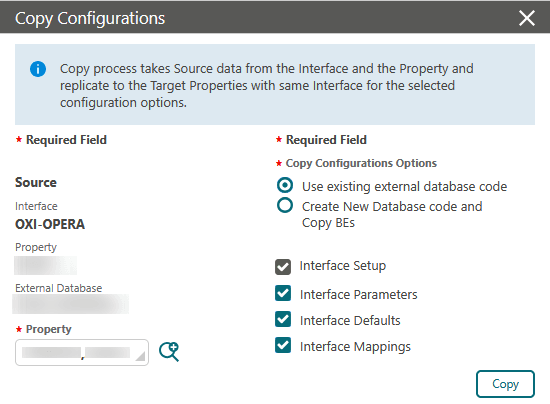
OPERATIONAL BENEFITS
You can replicate the interface setup and configuration from a source property to the selected target properties for the same interface.
Exchange Message Status Search Updated
An All Property Profiles checkbox is added to Exchange message status search; selecting this option searches all properties when Module=Profile is selected. By default, searches apply to the selected property. See Messages from External System.
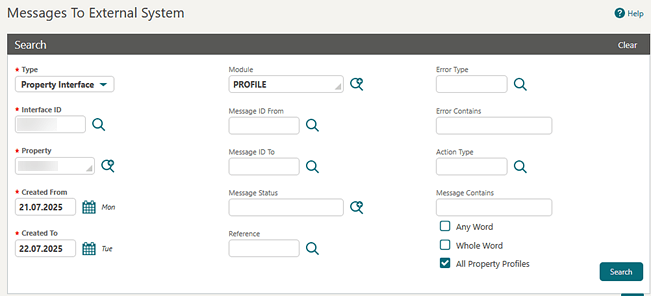
OPERATIONAL BENEFITS
You can search Profile for the selected property or across all properties with this option.
Profile Business Events Data Elements Added
The following data elements are added to the Profile business event (see Configuring Business Events).
- Business Event - New Profile
- Data Element - Created By
- Business Event - Update Profile
- Date Element - Created By
- Date Element - Updated By
- Business Event - Delete Profile
- Data Element - Updated By
- Business Event - New Relationship
- Data Element - Created By
- Business Event - Update Relationship
- Date Element - Created By
- Date Element - Updated By
- Business Event - Delete Relationship
- Data Element - Updated By
Outbound Type SL_TNG Renamed to PROFILE_RESIDENCY
Renamed the outbound type from SL_TNG to PROFILE_RESIDENCY to support generic outbound integrations for any Profile Residency requirement. Updated the outbound type description from Service Locator for TNG/HRS to Profile Data Residency.
Improved automation by auto-configuring Service Locator with outbound codes created under PROFILE_RESIDENCY for the following APIs within the same context: post Profile, put Profile, and delete Profile. These enhancements simplify outbound and service locator integration setup and broaden support for Profile Residency use cases.
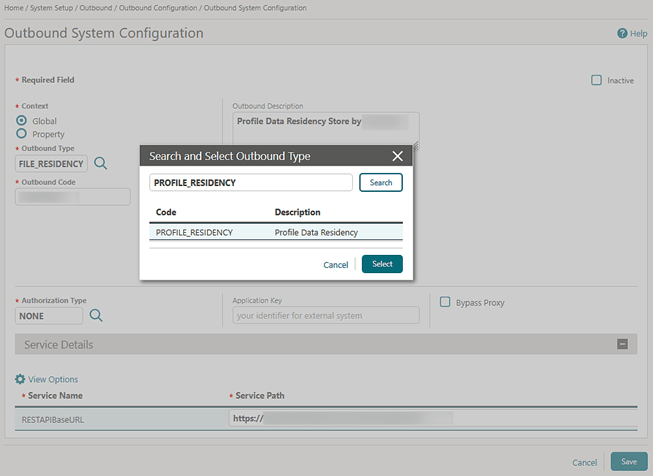
OPERATIONAL BENEFITS
Service Locator for Profile APIs do not require separate configuration as they are automatically configured on Outbound Configuration.
IMPACT OR OTHER CONSIDERATIONS
There is no major impact with the existing configured Outbound Code and Service Locator.
However, those who have already implemented SL_TNG require attention and are advised to reconfigure with the new Outbound type PROFILE_RESIDENCY and discard SL_TNG configuration.
INVENTORY
Alternate Property Availability and Occupancy Updated
![]()
Alternate Property Availability is updated to provide details for out-of-order rooms, non-deductible counts, overbooking counts, and occupancy across multiple properties by non-deductible counts. Viewing availability and occupancy for a single property continues to offer detailed breakdowns of counts by room types. See Viewing Alternate Property Availability.
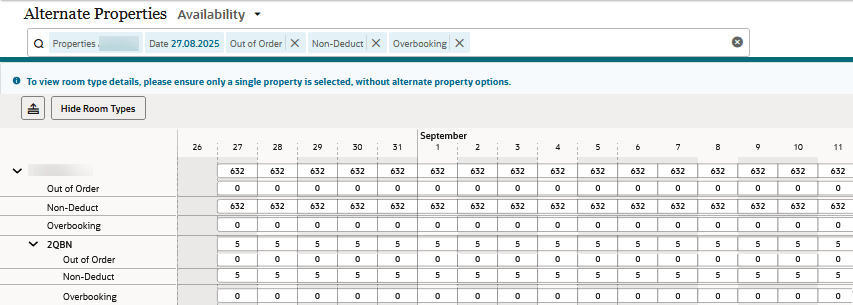
Complimentary, House Use, Waitlist Rooms Added to Property Availability
Property Availability is updated with Complimentary and Waitlist Rooms values at the Room Type/Room Class level and a House Use Rooms value at the House level .
A hyperlink is added to Waitlist Rooms to display details:
-
HOUSE USE ROOMS – Rooms where the rate code is marked as House Use.
-
COMPLIMENTARY ROOMS – Rooms where the rate code is marked as Complimentary.
-
WAITLIST ROOMS – Reservations that are not yet confirmed but are on the waitlist (available when the Waitlist OPERA Control is active).
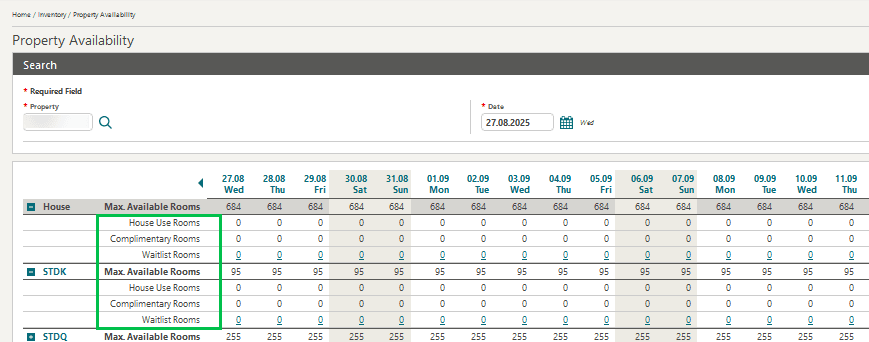
OPERATIONAL BENEFITS
You can narrow your search by Room Class - House Use, Complimentary Rooms, and Waitlist - and drill down to Waitlist rooms/reservation details using the count hyperlinks.
Manage Restrictions Updated
![]()
The Manage Restrictions screen in OPERA Cloud includes support for distribution channels. You can search, create, edit, and delete restrictions specifically for these channels when the permissions for Restrictions are enabled in Distribution.
OPERATIONAL BENEFITS
The Manage Restrictions screen in OPERA Cloud supports distribution channels. Restrictions for distribution channels can be searched, created, updated, or deleted directly from this screen.
Property Availability Updated for Guest Ages at House Level
Property Availabilityis updated to show the following guest type ages at House level:
- Arrival Persons (Arrival Adults, Arrival Children) when you select Arrival Persons in View Options.
- In House Persons (In House Adults, In House Children) when you select In House Persons in View Options.
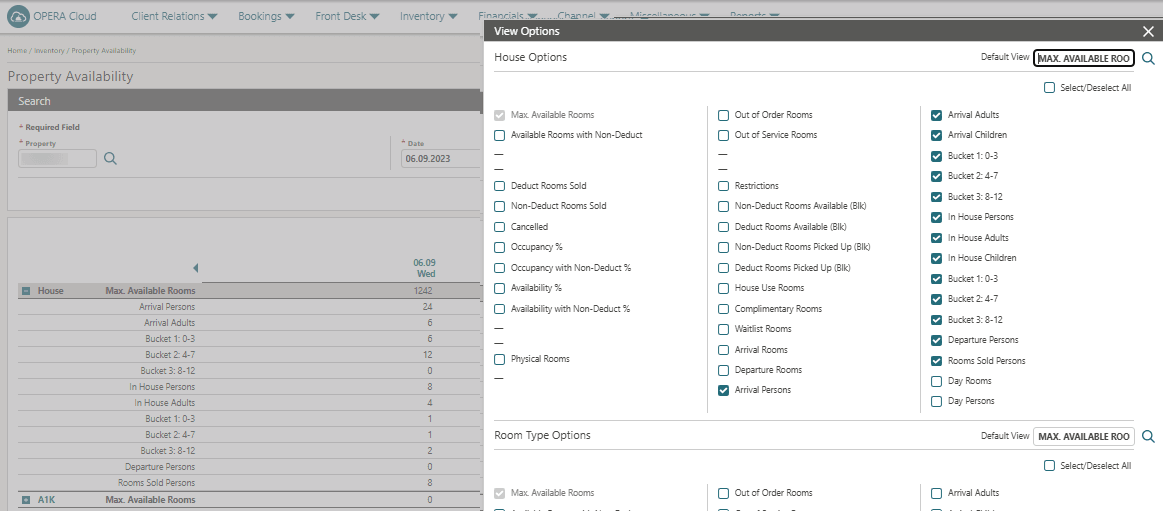
OPERATIONAL BENEFITS
You can view Arrival Adults along with Guest Age Categories/Child Buckets/House Person, Guest Age Categories/Child Buckets under In House Adults checkbox in View Options at House and Room Type in Property Availability Screen.
MEMBERSHIP
Edit Booking Date in Suspended Stay Updated
OPERATIONAL BENEFITS
This enhancement introduces a streamlined resolution process for suspended stay records, enabling authorized users to rectify suspended stay records by directly editing the Booking Date to a valid entry and subsequently processing the update.
Member Referral Feature Added
![]()
OPERATIONAL BENEFITS
We’ve made it easier (and smarter) to reward your members for bringing in their friends. Here’s how the new referral functionality helps behind the scenes:
-
No more manual work – Points and rewards are now automated, cutting down on processing time and reducing errors.
-
Grow your loyalty program – Members can invite others to join, helping you expand your base naturally.
-
Stay in control of costs – With flat-point rewards and referral limits, you’ll know exactly what to expect.
-
Flexible setup – Loyalty admins can adjust referral settings anytime.
- From the Side Menu, select Administration, select Enterprise, and then select OPERA Controls.
- Select or confirm the Property.
- Select theMembershipgroup.
- Locate and activate the Member Referral parameter.
Suspended Stays Updated
OPERATIONAL BENEFITS
The enhancement ensures that the count of suspended stay records is displayed accurately, providing users with a precise understanding of the number of records that are currently suspended.
MISCELLANEOUS
AI Code Description Translation Added
For properties with the Multi Language OPERA Control active, you can translate configuration code descriptions using generative AI. See Configuring Localized Code Descriptions.
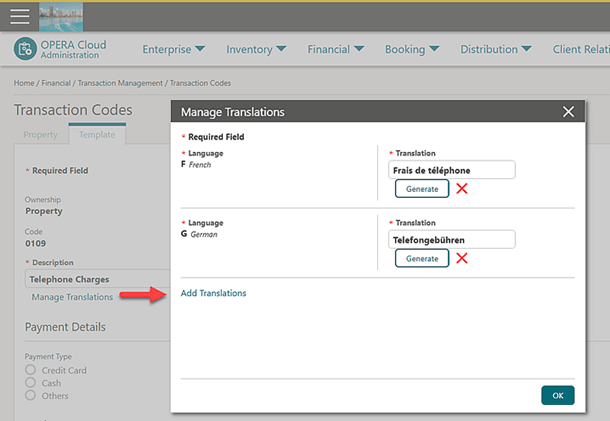
OPERATIONAL BENEFITS
Improves efficiency and reduces the time required to setup code translations.
Image Upload for Articles Added
For properties with the Articles OPERA Controls active, Image Management is updated with the option to upload images for Articles. See Configuring Images.
Images are displayed in OPERA Cloud Mobile Post It.
OPERATIONAL BENEFITS
Usability improvements of the OPERA Cloud Mobile Post It module,
STEPS TO ENABLE
- Steps to assign new user tasks to roles:
- From the Side menu select Role Manager, select either Manage Chain Roles or Manage Property Roles according to your needs.
- Enter search criteria and click Search.
- Select the role to update, click the vertical ellipsis Actions menu, and select Edit.
- Select the Enterprise Management group and grant the task: Articles under Image Management.
- Click Save.
Property Controls Updated
![]()
An Enable Property Configuration checkbox is added in Property Controls to provide access (enable) PMS configuration menus without an active OPERA Cloud Foundation subscription. See Editing Property Controls.
Note:
This option can only be enabled one time and cannot be reversed. Upon an OPERA Cloud Foundation subscription activation for the property, the Enable Property Configuration checkbox is removed.

OPERATIONAL BENEFITS
Properties can configure OPERA Cloud PMS options prior to activating the OPERA Cloud Foundation subscription.
Property Details Configuration Updated
Property Details Configuration is updated with a Verified checkbox in the Template tab.
-
When unselected (Verified =N ) for the template record, a properties Property Details Value records can be updated with any value (no validation from the list of values).
- When selected (Verified =Y) for the template record, a properties Property Details Value records can be updated with a matching a value configured in the template (select a value from list of values).
Property Details of Type=Date now displays a calendar for date selection when configuring the Property Detail Values records.
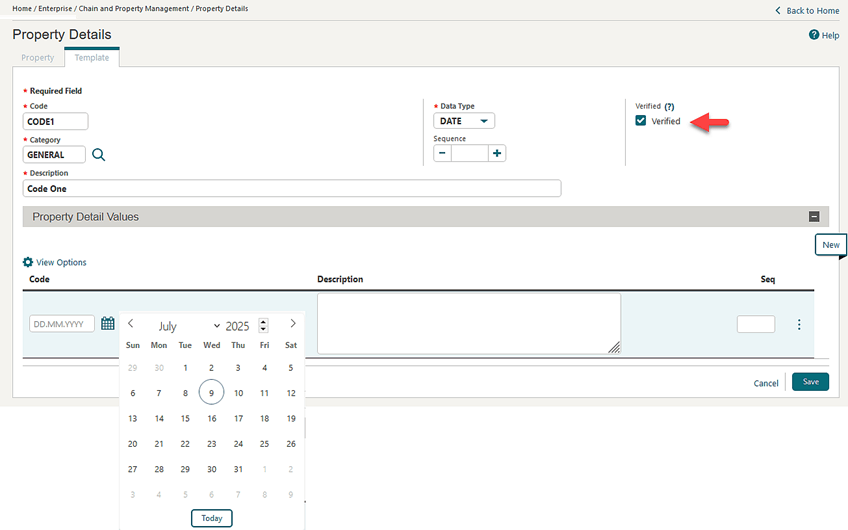
OPERATIONAL BENEFITS
This updates provides properties with more flexibility when configuring property detail values by supporting open field entry or validation from list of values setup in template.
MOBILE
Arrivals Module Updated
The following improvements are available in the Arrivals module in OPERA Cloud Mobile:
- The reservation listing is sorted by guest last name, guest first name.
- The prerequisite to have a cashier number to access the module is removed.
- When available, the guest alternate name is displayed below the guest name.
- A new filter option is added to the Advanced Filters to display reservations that checked in today.
See PWA - Arrivals.
OPERATIONAL BENEFITS
Improving the overall experience of the Arrivals module by adding more data points and filter options.
Departures Module Added
STEPS TO ENABLE
Steps to assign new user tasks to roles:
- From the Side menu select Role Manager, select either Manage Chain Roles or Manage Property Roles according to your needs.
- Enter search criteria and click Search.
- Select the role to update, click the vertical ellipsis Actions menu, and select Edit.
- Select the OPERA Cloud Mobile group and grant the task: Access OPERA Cloud Mobile - Departures.
- Click Save.
General Improvements in PWA Mobile
- For users of OPERA Cloud Mobile that view the application in any language other than English, dates that include (abbreviated) Month or Weekday descriptions are translated based on the selected application language.
- For Enterprise-Level users with access to multiple chains in OPERA Cloud, the chain selection screen displays before the Ask Oracle menu.
- The User menu as part of the Ask Oracle menu is still accessible from the Ask Oracle button to perform user actions such as signing out or changing the application language.
See Prerequisites for OPERA Cloud Mobile Application - Progressive Web App.
- When a session is inactive for 45 minutes, a prompt displays for another 15 minutes to either sign out or to extend the session. If there is no response within the 15 minute window, the session is logged out automatically.
See OPERA Cloud Mobile PWA - Overview.
OPERATIONAL BENEFITS
Improving usability for non-English Users and the session timeout experience.
Images Added to Post It Module
For properties with the Articles and Post It OPERA Controls active, the articles listed in Post It display an image when available. See PWA - Post It.
OPERATIONAL BENEFITS
Improved usability of the Post It workflow.
In-House Module Added
An In-House module is added to view and filter the in-house reservations by using the Quick Search and Advanced Filter options. See PWA - In-House.
OPERATIONAL BENEFITS
The new In-House module gives you on-the-go access to current in-house guest reservations.
STEPS TO ENABLE
- From the Side menu select Role Manager, select either Manage Chain Roles or Manage Property Roles according to your needs.
- Enter search criteria and click Search.
- Select the role to update, click the vertical ellipsis Actions menu, and select Edit.
- Select the OPERA Cloud Mobile group and grant the task: Access OPERA Cloud Mobile - In-House.
- Click Save.
Package Consumption Module Added
The Package Consumption module provides a comprehensive solution for tracking and managing the consumption of reservation packages on a daily basis. This feature enables properties to efficiently monitor and record the usage of packages associated with in-house reservations. See PWA - Package Consumption.
Key Features:
- Daily Package Consumption Tracking: View and manage the consumption of packages for in-house reservations, categorized by package type.
- Real-time Consumption Updates: Mark packages as consumed or unconsumed with a simple toggle, ensuring accurate and up-to-date records.
- Detailed Guest Information: Access additional guest information, including name, VIP status, and membership details, to provide personalized service.
- Associated Profiles: View company, travel agent, group, and accompanying guest names for enhanced guest profiling.
- Simplified Package Management: Easily manage consumable packages for selected categories, reducing administrative burdens and minimizing errors.
Tap or click Package Consumption from the Ask Oracle menu:
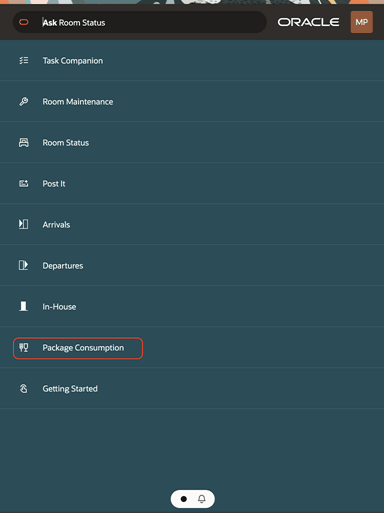
Select the Package Category.
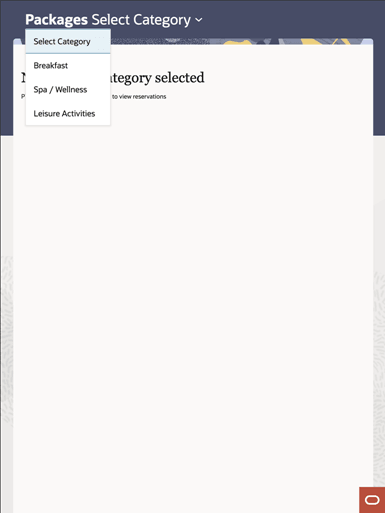
Tap or click the room/reservation to view more details and to mark packages as consumed.
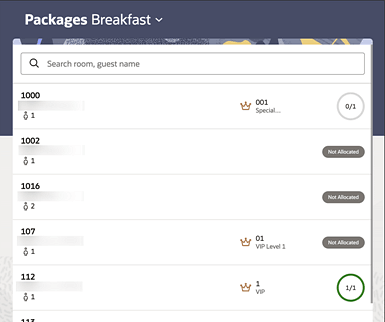
OPERATIONAL BENEFITS
- Improved Operational Efficiency: Automate package consumption tracking, reducing reliance on manual processes and printed lists.
- Enhanced Guest Experience: Provide accurate and timely tracking of package consumption, ensuring that guests receive the services and amenities they have paid for.
- Data-Driven Insights: Gain real-time visibility into package consumption patterns, enabling data-driven decisions to optimize revenue and guest satisfaction.
IMPACT OR OTHER CONSIDERATIONS
Package Categories must be created and associated with Package Codes first before taking advantage of the Package Consumption module.
STEPS TO ENABLE
- From the Side menu select Role Manager, select either Manage Chain Roles or Manage Property Roles according to your needs.
- Enter search criteria and click Search.
- Select the role to update, click the vertical ellipsis Actions menu, and select Edit.
- Select the OPERA Cloud Mobile group and grant the task: Access OPERA Cloud Mobile - Package Consumption.
- Click Save.
Reservation Detail View Added
A Reservation Detail view is added to the Arrivals, Departures, and In-House reservation modules. From the reservation listing screen, tap or click on any reservation to view more details. See Arrivals, Departures, In-House.
Information included in the reservation detail view:
- Primary Profile information such as Guest Name, Guest Alternate Name, Email Address, Phone Number, Membership, VIP Status and Last Stay, Identification information.
- Stay Details and Rate information such as the Arrival and Departure Date, Number of Nights, Number of Adults and Children, Rate Code, Rate Amount, Total Cost of Stay and Balance.
- Room information such as Room Type, Room Number, Room Status.
- Payment information.
- Company, Travel Agent and Block/Group Name linked to the reservation.
- First two Packages and Preferences.
OPERATIONAL BENEFITS
The reservation detail view is giving you access to more guest and reservation information from your mobile device.
Room Maintenance Module Updated
For properties with the Maintenance OPERA Control Function enabled, the Room Maintenance Requests in OPERA Cloud Mobile are updated so that the dependency between the Assigned To User and Expected By date is removed. See PWA - Room Maintenance.
OPERATIONAL BENEFITS
Removing the dependency between the Assign To user and Expected By date provides more flexibility for managing Room Maintenance requests.
Task Companion Improvements
The Task Companion module in OPERA Cloud Mobile has the following improvements:
- The loading performance is improved for Task Sheets.
- Request Assistance usability improvements in Task Sheets.
- Guest Status handling improvements when starting a room with a Service Declined or Do Not Disturb Status by providing a notification and option to remove the Guest Service Status.
- The usability of the trace listing in Task Sheets is improved by displaying traces grouped by the status of their reservation and relevant information.
- When the Task Sheet Completion OPERA Controls parameter is turned on, you can mark a Task Sheet as Completed by manually selecting the option or by a prompt when the last room of the Task Sheet has been finished. See Managing Task Sheets.
Also, see OPERA Cloud Mobile PWA - Task Companion.
OPERATIONAL BENEFITS
Streamlining task companion workflows and automatic prompts improve usability.
PROPERTY APIs
ACT - Activities Operation Updated
The element activityOwnerCode is added to the payload of the activities operation for the Activity (ACT) API. For properties with the Activities OPERA Control active, when the activityOwnerCode is specified in the API then the activity gets created in OPERA Cloud for that owner.
OPERATIONAL BENEFITS
The introduction of the activityOwnerCode payload eliminates the need of knowing the activityOwner to create an activity from the API.
BLK - postCopyBlock Added
A new attribute postCopyBlock to include/exclude the forecast grid is added to the copy instructions for Blocks API (BLK).
OPERATIONAL BENEFITS
After you run the request, you can easily copy Block Forecast Room and Rates to the new Block.
BLK - RegularToSubAllocation Operation Added and getBlocks Updated
BLK - put RegularToSubAllocation Operation Added
A new RegularToSubAllocation operation is added to the Block API (BLK). This API converts a regular block into a sub allocation, associating it with a specified master allocation identified by masterAllocationId within the same property. This conversion is only applicable to master and sub allocations.
BLK - getBlocks Updated
A new returnEligibleMasterAllocations query parameter is added to the Block API (BLK). When the query parameter is equal to true and the ID of the block that is being considered for conversion to sub allocation is added to the request, the response returns master allocations that are eligible to be the block master allocation.
A new returnToInventory flag is added to the bookingStatusType element in the Block API (BLK). The returnToInventory indicates if there are return to inventory status blocks, sub blocks, or reservations.
OPERATIONAL BENEFITS
After you run the request to retrieve the eligible master allocations, you can easily convert your block into sub allocations. By running this operation you can save time by just converting the existing block into a sub allocation without having to create a master allocation with its sub allocations.
CRM - getProfiles Updated
New attributes email and phone added to getProfiles API operation to search profiles using the email address and phone number.
OPERATIONAL BENEFITS
The enhancement enables API users to filter profile searches using email and phone attributes when invoking the getProfiles API operation.
CRM - getStagedProfileMatches Added
![]()
Added the getStagedProfileMatches API operation under the Client Relationship Management (CRM) API that allows you to retrieve the list of potential profiles matching in OPERA Central system for the given staged profile. This new API operation provides valuable insights when profiles received from the Property Management System (PMS) through Cloud HUB are suspended by OPERA Central due to detected matching profiles. Specifically, it returns a list of matching profiles along with relevant details such as Match Percentage and Match Description, facilitating further processing and resolution.
OPERATIONAL BENEFITS
The getStagedProfileMatches API operation empowers OPERA Central users to efficiently manage suspended profiles by providing a comprehensive list of matching profiles, complete with detailed information including Match Percentage and Match Description. This helps to effectively process and resolve suspended profiles resulting from identified matching records, streamlining their profile management workflows.
CRM - validatePhone Added
A new operationvalidatePhonefor phone number validation is added to the CRM module.
OPERATIONAL BENEFITS
After you run the request, you can easily validate phone numbers using the external systems.
CSH - CalculateTaxes Updated
-
Added arrivalDate and departureDate query parameters to the calculateTaxes API. Supporting fields fromDate and toDate are also implemented.
-
Removed dateOfRate from the API specification.
ENTCFG - templateHotelDetailType and hotelDetailType Updated
Two new optional parameters are added to templateHotelDetailType and hotelDetailType: verified (boolean) and dataType (hotelDetailDataType enum with options CHAR, DATE, and NUMBER).
IMPACT OR OTHER CONSIDERATIONS
Consumers have the option to enable or disable Property Detail Values verification against the added template values, and can also choose a data type other than CHAR, which is currently the only option. If none of these parameters is provided, the API still defaults to the previous defaults, so no changes occur for those that don't require this functionality.
EVM - copyEventNotes Added
A new copyEventNotes operation is added to the Events API (EVM). You can use this API to copy one or more existing event notes to one or more events within the same block.
OPERATIONAL BENEFITS
The ability to copy the same note to multiple events within the same block saves time during your daily sales activities and avoids repetitive typing.
FOF - getHotelRooms Updated
exactMatchRoomNumber
The getHotelRooms operation in the Front Office API (FOF) is updated. A boolean element is added called exactMatchRoomNumber to fetch the exact match, in case the move in room is marked as Do Not Move and the user does not have the Do Not Move user task. Available when the Do Not Move OPERA Control is active.
Room Occupancy
The getHotelRooms API in the Front Office API (FOF) module is updated to provide better visibility into both past and future room occupancy. It supports sorting based on room history and availability, enabling Front Desk Agents to optimize room assignments by factoring in recent usage and upcoming reservations.
Added two new query parameters:
- includeNextStayInfo - to control the inclusion of extended occupancy data.
- sortOrder - to enable sorting of rooms based on additional fields.
Introduced a new response type: roomOccupancyInfoType, which includes:
- vacantDays
- lastStayDate
- nightsToNextStay
- nextStayDate
Extended the existing orderBy field to support additional sorting options:
- VacantDays
- LastStayDate
- NightsToNextStay
- NextStayDate
- RoomNumber
- RoomType
FOF - getRoomKey Updated
When Multiple Guest Room Key OPERA Control Function is On,roomKeysInfoList data under the getRoomKey API is updated to provide the Key Track1, Key Track 2, and Key Track 3 information.
FOFCFG - putCashier, postCashiers, and getCashiers Updated
The Front Office Configuration API (FOF Config) post, put and getCashiers operation is updated to allow configuration of a Reserved Cashier using reservedResort Cashier Type.
OPERATIONAL BENEFITS
This feature simplifies the cashier management by allowing administrators to easily manage cashier IDs and associate them with specific properties.
HSK - getTaskCompanion Updated
fetchTaskCompanion (HSK) updated as follows:
- Added attribute: includeCompletedRooms - If true, the list of rooms returned will include rooms that are completed and have the highest cleaning status. If false, only rooms that have not yet reached the highest cleaning status are returned.
- Added attribute: roomCompleted - Indicates if this room is completed. A room is complete when it reaches the highest available Room Status.
- Added attribute: completedRoomsCount - The total number of completed rooms in this task sheet.
INV - getBlockInventoryStatisticsMultipleHotelIds and getBlockInventoryStatistics Updated
The query parameter roomSummaryBy is added to the getBlockInventoryStatisticsMultipleHotelIds and to the getBlockInventoryStatistics operations for the Inventory (INV) API.
When the query parameter roomSummaryBy is added to the getBlockInventoryStatisticsMultipleHotelIds operation, based on the option selected, you can view Available Rooms, Available Rooms with Non-Deduct, Available Rooms (Excl. Sell Limits) or Available Rooms with Non-Deduct (Excl. Sell Limits) when logged at Hub level.
When roomSummaryBy is added to the getBlockInventoryStatistics operation, based on the option selected, you can view Available Rooms, Available Rooms with Non-Deduct, Available Rooms (Excl. Sell Limits) or Available Rooms with Non-Deduct (Excl. Sell Limits) when logged at property level.
INV - getInventoryStatistics Updated
The following new elements are added to the getInventoryStatistics operation in the Inventory (INV) API:
- HouseArrAdultsYN
- HouseArrChildrenYN
- HouseArr1ChildrenYN
- HouseArr2ChildrenYN
- HouseArr3ChildrenYN
- RoomArrAdultsYN
- RoomArrChildrenYN
- RoomArr1ChildrenYN
- RoomArr2ChildrenYN
- RoomArr3ChildrenYN
- HouseCompRoomsYN
- HouseHouseUseYN
- HouseWaitlistRoomsYN
- RoomCompRoomsYN
- RoomHouseUseYN
- RoomWaitlistRoomsYN
Note: Waitlist Rooms should be displayed only if the OPERA Control for Waitlist is active.
MEDCFG - getRegistrationCard Updated
The getRegistrationCard API from the MEDCFG module is updated to add a watermark to the PDF report if Watermark is enabled in the report settings. The API response includes the PDF file as a base64 string in the registrationCard field. When this base64 string is converted to a PDF file, you will see the watermark in the background.
OPERATIONAL BENEFITS
You can generate a registration card report with a watermark using the getRegistrationCard API.
RSV - getReservation Updated
getReservation (RSV) updated:
- Introduced new boolean attribute called roomNumberLocked to query if the room number is marked as Do Not Move (locked) for any room segment of the reservation. Available when the Do Not Move OPERA Control is active.
- Introduced new attribute called scheduledMoveStatus, which refers to an existing scheduledRoomMoveStatusType enum type, to get the Scheduled Room Move Status for all the room segments of the reservation. Available when the Advance Daily Details OPERA Control is active.
RTP - getNegotiatedRatesForGivenHotelAndRate and getNegotiatedRatesForGivenProfile Updated
Pagination support is added to the getNegotiatedRatesForGivenHotelAndRate and getNegotiatedRatesForGivenProfile operation in the Rate (RTP) API.
Added a new field called offset in the requests for both APIs.
RTP - getTemplatePromotionCodes Updated
Pagination support is added to thegetTemplatePromotionCodesoperation in the Rate (RTP) API. Added below fields in the API:
- totalPages
- count
- totalResults
- hasMore
- limit
- offset
OPERATIONAL BENEFITS
The promotion templates and property specific promotion code screens in OPERA Cloud support pagination to efficiently manage and display a large number of records.
RTP - packageCategory Added To configPackagePrimaryDetailsType
Package Code header is updated to incorporate Package Category information.- GetPackages Updated
- GetPackages Updated
- PostPackages Updated
- PutPackages Updated
- "/rtp/v1/packages" Add parameter packageCategory
-
Add PackageCategory list of values
-
Fetch the packageCategory details from ResortPackageCategoryEv and check if the beginSellDate, endSellDate of package falls within beginSellDate, endSellDate of packageCategory.
RTP - putRatePlan and postRatePlan Operations Updated
putRatePlan and postRatePlan operations in the RTP API are updated with ownerUse and ownerReferral:
-
Introduced new boolean element called ownerUse to define Rate Code as available for Owner Reservations.
- Introduced new boolean element called ownerReferralto define Rate code is available for Owner Referral Reservations.
RESERVATIONS
Always Allow Reinstating Reservations OPERA Control Added
An Always Allow Reinstating Reservations OPERA Control is added to the Reservations group. See Reinstating Reservations.
- When active (default), no show and cancelled reservations can be reinstated after End of Day has completed for the date of arrival for noshow and cancelled reservations when the Departure Date is a future date.
- When inactive, no show and cancelled reservations cannot be reinstated after the End of Day has completed for the date of arrival even if the Departure Date is a future date, as the Reinstate Reservation action link is hidden.
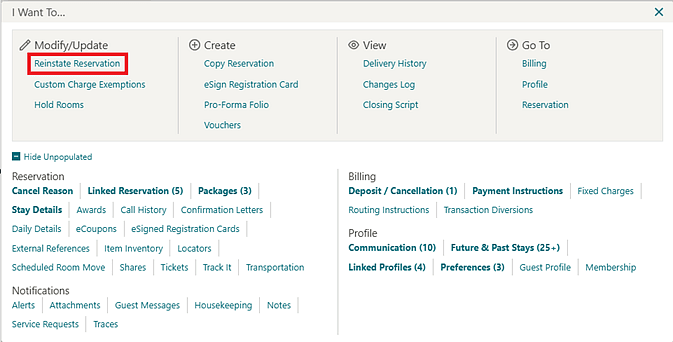
OPERATIONAL BENEFITS
Some customers prefer to not allow reinstates for any no show or cancelled reservations if the arrival date has passed even if the departure date is still in the future. Other customers do wish to have this ability to reinstate no show/cancelled reservations where arrival is in the past but departure is in the future, so this control gives the choice of handling reinstate actions for their no show and cancelled reservations.
STEPS TO ENABLE
- From the Side Menu, select Administration, select Enterprise and then select OPERA Controls.
- Select or confirm the Property.
- Select the Reservations group.
- Locate and activate the Always Allow Reinstating Reservations function.
Configure Tiered Cancel Penalty and Tiered Deposit Rule Schedules
Tiered Cancellation Schedules
When the Cancellation Handling OPERA Control is active, Tiered Cancel Penalty Schedules is available to configure Tiered Cancel Penalty Schedules within existing Cancel Penalty Schedules. When configured, you can apply different cancel penalties within Cancel Penalty Schedules for a given date and amount for the date the reservation is cancelled. If there are two cancel penalties applied for the same cancellation date, regardless if configured as a part of a tiered cancel penalty or added to the reservation, the highest cancel penalty prevails.
You must select the tiered rule available for the schedule to configure the Tiered Cancel Penalty Schedule:
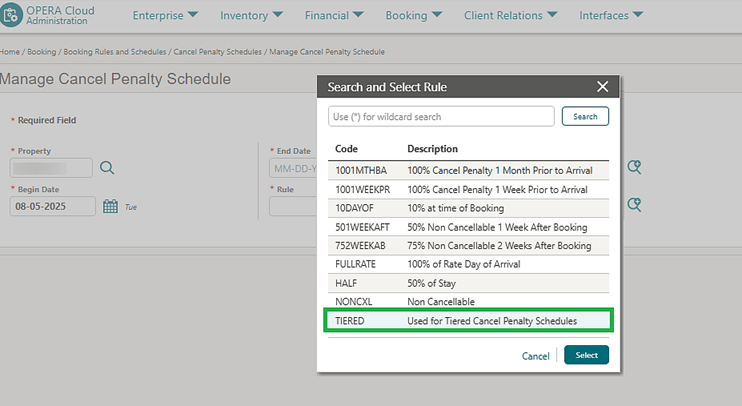
Tiered Deposit Schedules
When the Deposit Handling OPERA Control is active, you can configure Tiered Deposit Rule Schedules for reservations, allowing for multiple deposit rules of the same calculation type (percentage or flat) to be applicable for reservations meeting specified criteria. This enables properties to easily schedule different deposit collection amounts for multiple dates on a reservation.
For Tiered Deposit Rule Schedules with deposit rules with a calculation type of percent, the total sum of all rules on the schedule can not exceed 100%.
You must select the tiered rule available for the schedule to configure the Tiered Deposit Rule Schedule.
Look to Book - View Policies
When Tiered Cancel Penalty Schedules and Tiered Deposit Rule Schedules are configured, when shopping for a room rate combination in Look to Book Sales Screen, you can select the View Policies option to see the Tiered Cancel Penalty and the Tiered Deposit Policy for the given Reservation Type displayed by earliest due date for each rule.
This same information also shows on the Book Now Screen.
IMPACT OR OTHER CONSIDERATIONS
Tiered Cancel Penalty Schedules:
If there are two Cancel Penalties that apply for the same cancellation date, regardless if configured as a part of a Tiered Cancel Penalty or added to the reservation, the highest cancel penalty takes precedence.
Tiered Deposit Rule Schedules:
For Tiered Deposit Schedules with deposit rules with a calculation type of percent, the total sum of all rules on the schedule can not exceed 100%.
STEPS TO ENABLE
- From the side menu, select Administration, select Enterprise, and then select OPERA Controls.
- Select or confirm the Property.
- Select the Cashiering group.
- Under Cancellation Handling function, locate and turn On the Tiered Cancel Penalty Schedules OPERA Control parameter.
- From the side menu, select Administration, select Enterprise, and then select OPERA Controls.
- Select or confirm the Property.
- Select the Cashiering group.
- Under Deposit Handling function, locate and turn On the Tiered Deposit Rule Schedules OPERA Control parameter.
Confirmation Letters to Optional Email OPERA Control Added
For properties with the Confirmation Letters OPERA Control active, a Confirmation Letters to Optional Email OPERA Control is added to the Reservations group, enabling the ability to send a reservation confirmation to an email address without linking the email recipient's profile.
See Managing Reservation Confirmations.
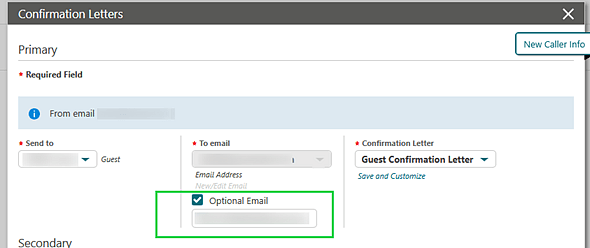
OPERATIONAL BENEFITS
For a one-off mailing for a confirmation letter, by using the Optional Email field you are no longer required to add an email address to the recipient's profile.
STEPS TO ENABLE
- From the Side Menu, select Administration, select Enterprise and then select OPERA Controls.
- Select or confirm the Property.
- Select the Reservations group.
- Locate and activate the Confirmation Letter to Optional Email parameter.
Default Select Another Profile Search Criteria OPERA Control Added
The DefaultSelect Another Profile Search Criteria OPERA Control is added to the Reservations group to specify the default search criteria of Name, First and/or Email when selecting another profile for a reservation. When selecting another profile, the specified values from the currently linked profile defaults to the search field. The I Want To. . . action panel is updated with a Select Another Profile action. If the Member Profile Update Restriction with Reservation control is active and a membership profile is attached to the reservation, the Select Another Profile option will be hidden from I Want To menu and the Guest profile tab. See Managing Reservation Linked Profiles.
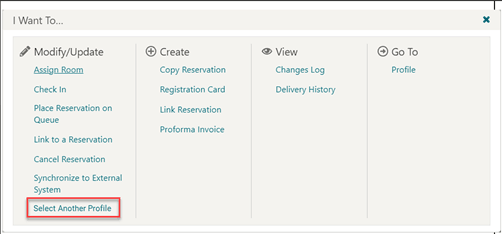
A Guest Profile link is added in the profile area of the Reservation Overview section, displayed in Billing, Arrivals, In-House, Departures, Manage Reservations, and Reservation Search Results, providing quick access to the guest profile tab on the Linked Profiles screen.
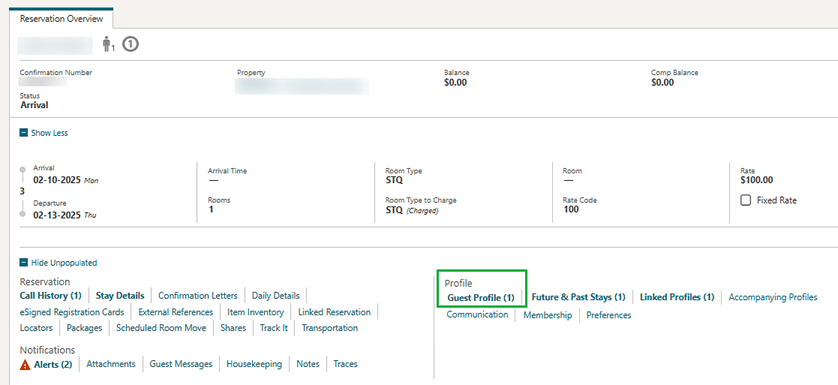
OPERATIONAL BENEFITS
This new functionality gives users quick and easy access to the Guest profile through the new Guest Profile link, streamlining the previous lengthy process.
It also provides multiple access points for the Select Another Profile option now found under the I Want To menu as well as under the Guest Profile tab.
Additionally, the default search criteria, when configured in the control, saves time from retyping guest information such as first and last name and email, as these values become the default in the search criteria fields when searching to select another profile for this reservation.
STEPS TO ENABLE
- From the Side Menu, select Administration, select Enterprise and then select OPERA Controls.
- Select or confirm the Property.
- Select the Reservations group.
- Locate and update the Default Select Another Profile Search Criteriasetting.
Do Not Move Icon Added
In properties where the Advance Daily Details and Do Not Move OPERA Controls are active, you can set a room assignment for a future room move to Do Not Move.
OPERATIONAL BENEFITS
The Do Not Move rooms lock icon for future room moves alerts users that the reservation should not be moved to another room for those days, making the room assignment process more efficient.
Email and Phone Customization Added to Reservation Search
Email and Phone customizable search attributes are added to Manage Reservation and Manage Block Reservation Screen.
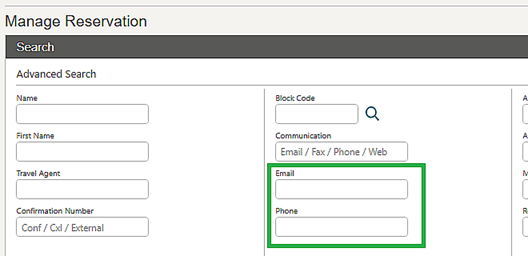
STEPS TO ENABLE
- Enable Page Composer at property/hub or chain level, as required. See Using Page Composer to Customize Pages.
- From the OPERA Cloud menu, select Bookings/Front Desk, select Manage Reservations or Arrivals or Departures or In-House.
- Select the gear icon to customize the panel.
- AddPhone / Emailfield in the desired locations.
- Click Save.
Link to a Reservation Updated
The ability is added to link multiple selected or all reservations in a search result to another reservation from Manage Reservation, I Want To (Modify/Update section), Link To A Reservation
or from Reservation Presentation, Linked Reservation Panel, Link To A Reservation. See Managing Linked Reservations.
OPERATIONAL BENEFITS
This gives you the ability to quickly select many or all reservations in your search results to link to your reservation.
Look To Book Sales Screen Access Restricted
Within all workflows in OPERA Cloud, access to the Look to Book Sales Screen is restricted to users with the Look to Book Sales Screen task. Users without this task granted do not have the option to Edit with Look to Book, or Create Reservation from various workflows within OPERA Cloud.
STEPS TO ENABLE
- From the Side menu select Role Manager, select either Manage Chain Roles or Manage Property Roles according to your needs.
- Enter search criteria and click Search.
- Select the role to update, click the vertical ellipsis Actions menu, and select Edit.
- Select the Bookingsgroup and grant the tasks: Reservation Management and Look to Book Sales Screen.
- Click Save.
Look To Book Sales Screen Block Sell Messages Prioritized
For properties with the Sell Messages OPERA Control active, Look to Book Sales Screen is updated to prioritize and display sell messages based on the selected Block Code, Rate Code, and Room Type, with Global messages displayed at the bottom of the list.
OPERATIONAL BENEFITS
This update enables faster, clearer decisions by showing the most relevant information first sorting order.
Mark Owner Room as Do Not Move from Look To Book Sales Screen
For properties with the Room Rotation and Do Not Move OPERA Controls active, when making an owner or owner referral reservation from Look to Book Sales Screen, users with the Do Not Move Room task granted can select the Select and Mark Do Not Move Room option when assigning an owner room.
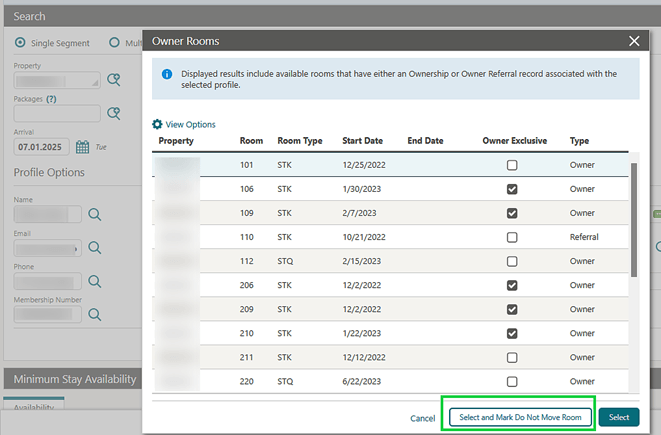
Owner Rate Code Attributes Honored in Stay Details and Daily Details
For properties with the Room Rotation and Identify Owner Rate Code Attributes OPERA Controls active, rate codes may be restricted for selection to Owner and/or Owner Referral Reservations on the Stay Details and Daily Details panels of a reservation based on if the Rate Code is configured as 'Owner Use' or 'Owner Referral Use'.
- Rate Codes Configured as 'Owner Use' are only available in the Rate Code list field on Stay Details and Daily Details for Owner Reservations.
- Rate Codes configured as 'Owner Referral' are only available for selection in the Rate Code list field on Stay Details and Daily Details for Owner Referral Reservations.
- Rate Codes configured as both 'Owner Use and 'Owner Referral Use' is available for selection on both Owner and Owner Referral Reservations, but not available for selection on rental reservations.
Reservation Sales Screen Updated
![]()
The Reservation Sales Screen is updated with the following:
New Reservation Screen
- A progressive loading pattern is shown in the search fields to indicate that results are still loading.
OPERATIONAL BENEFITS: Progressive loading helps you to identify when the results are still loading and when there are no results.
- The Company, Travel Agent and Source Profile dropdown search
improvements:
- The dropdown search supports search by Name ID (Corp ID, IATA, Source ID) and Phone number. Email search results display only when the full email address is entered.
- Partial wildcard search with % is supported.
OPERATIONAL BENEFITS: Dropdown partial search support. Consistent results and faster performance.
- The availability results toolbar is responsive, adjusting the display of buttons and fields based on resolution and zoom level. When the screen size is smaller or zoomed in and the options/buttons don’t fit, an Options overflow button appears.
OPERATIONAL BENEFITS:Responsive toolbar designs allow access to all functionalities at any screen resolution or zoom level.
Overview Screen
- Blocks and their existing related rate codes can be updated or removed from the block field for in-progress reservations.
OPERATIONAL BENEFITS: This keeps blocks and rates on the overview synced properly so a rate cannot be sold erroneously with the wrong block.
- The Book button remains enabled and if there are required fields missing from the in-progress reservation, a warning banner displays containing information about which required fields are missing.
OPERATIONAL BENEFITS: When clicking the Book button, sometimes the screen would freeze, without an error message to explain why the reservation was not able to be booked, causing you to restart the booking process.
- Linked Reservations can be removed by hovering in the right corner of each linked reservation tab and clicking the Remove Reservation button that appears upon hover.
OPERATIONAL BENEFITS: A linked reservation is sometimes added in error and the form provided no way to remove that linked reservation causing you to restart booking process..
- If Child Ages Control is active, when editing a package, child age bucket and child price display for the different child age bucket prices defined on the package pricing.
OPERATIONAL BENEFITS: This allows you to see the different prices configured for the different child age buckets attached to the package now in RSS. This functionality already exists in OPERA Cloud.
- If a package is included in the rate, this package can be reduced or removed from the reservation by entering the number of these packages to be reduced in the Exclude Quantity field on the edit package drawer.
OPERATIONAL BENEFITS: This allows you to exclude packages included in the rates now in RSS. This functionality already exists in OPERA Cloud.
- A progressive loading pattern is shown in the Overview screen to indicate that results are still loading.
OPERATIONAL BENEFITS: When there is a lag in performance from the availability screen to the overview screen in RSS, it gives the impression that the screen is frozen when in fact it is still loading. This loading pattern gives you an indicator to continue waiting.
- On the Item tab, you can view, add, modify, or remove items.
OPERATIONAL BENEFITS: This allows you to add, edit, and delete items now in RSS for In-Progress Reservations. This functionality already exists in OPERA Cloud.
Find Reservation Screen
-
When accessing an existing reservation from the Reservation search screen, you can view and manage already linked reservations or link/unlink additional reservations in the new Linked reservations flow.
OPERATIONAL BENEFITS: Gives you the ability to view, link and unlink reservations from RSS Find Reservations screen in a new simplified flow.
-
In the Reservations search screen, you can split a multi-room reservation into individual bookings with the new flow. This feature allows you to:
- Split All Reservations or Split 1 Reservation.
- Copy the original guest name to all split reservations or update it for each reservation individually.
- Copy the original payment method to all reservations or update it for each split reservation.
OPERATIONAL BENEFITS: Gives you the ability to split multi-room reservations from RSS Find Reservations screen in a new simplified flow, allowing you to update a name and payment method for each split reservation in a single screen.
Find Property Screen
- When the Reservation Sales Screen Property Brochure Display control is set to Reservation Sales Screen Property Brochure, the Property Brochure button is replaced with a Find Property button, which opens the Properties screen.
- The Properties screen displays a list of properties and allows you to search for specific properties using the Property filter chip or by typing the property name or location directly into the search bar.
- To view a property brochure, simply click the eye icon next to the selected property.
OPERATIONAL BENEFITS: Gives you the ability to view all properties in one screen and easily access the property brochure.
Room Diary Updated
When the Unassigned check box is selected in Room Diary, all unassigned rooms for the current and future dates are displayed regardless of the selected view (7-day, 14-day, or 60-day). See Using the Room Diary.
OPERATIONAL BENEFITS
This helps to clearly identify which rooms still need to be assigned for today, even if those rooms are scheduled for assignment in the coming days. It improves visibility and prevents accidental oversights in daily room planning.
ROLE MANAGER
Manage Interface Users Screen Updated
The Role Manager, Manage Interface Users screen has the following updates.
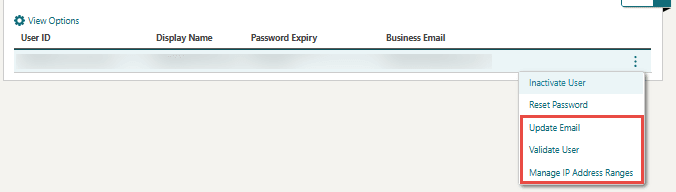
Updating Email for Existing User
OPERA Cloud Role Manager - Manage Interface UI row level action Update Email allows you to update the business email address for any existing interface user. This helps keep contact information accurate so that important notifications such as password expiry are sent to the correct contacts.
Validating User Credentials
The Manage Interface Users UI row level action Validate User allows you to check user names and passwords when creating new users or resetting passwords. This real-time check helps ensure the information is correct and makes user management more accurate.
Restricting Interface User Access by IP Range
Limit interface user access to specific IP address ranges. The Manage Interface Users UI adds a row-level Manage IP Address Ranges action, allowing administrators to add, edit, or remove allowed IP ranges for each user. This increases security by ensuring only authorized IPs can connect.
OPERATIONAL BENEFITS
Updating Email for Existing User
- Ensures operational and security notifications reach the correct recipients by keeping email information up to date.
Validating User Credentials
-
Reduces the risk of credential errors at the point of user creation or password change.
-
Provides immediate visibility into credential validity.
-
Streamlines support operations by catching credential issues early.
-
Enhances security and reliability for all legacy interface integrations.
Restricting Interface User Access by IP Range
-
Increases security and control over interface user access.
-
Reduces risk of unauthorized connections.
ROOMS MANAGEMENT
Task Sheet Companion Updated
For properties with either the Task Sheets or Advanced Task Sheets OPERA Controls active, the Task Sheet Companion is updated to show all completed rooms at the bottom of the list with a checkmark icon. A room is considered completed when it has reached the highest available cleaning status. See Using the Task Sheet Companion.
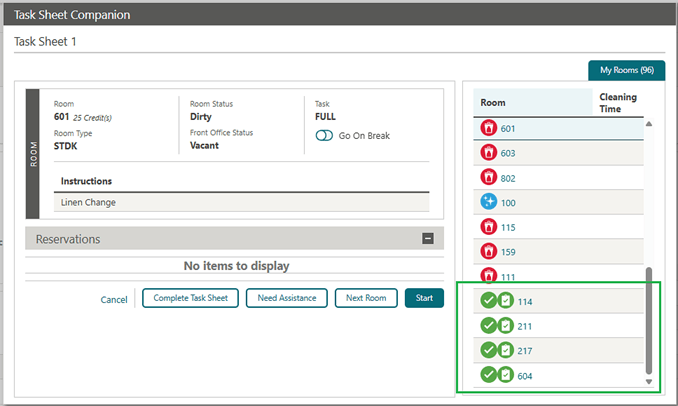
OPERATIONAL BENEFIT
Before this update, the rooms that reached the highest cleaning status were removed from the task sheet companion view. Now, the attendant has a quick way to see which rooms are completed and if they would need to go back to a room they had cleaned, they now have a way to see which rooms they were in.
Task Sheet Presentation Updated
A Page Refresh action link is added to the top right of the Task Sheet Presentation. Selecting the link updates the page with the latest information.

The columns on the Task Sheet presentation screen are resized and reordered for better usability. When accessing the screen in Card view, the 3 available columns (Room Status, Task, Credits) are visible without horizontal scrolling (depending on display settings and length of room numbers).
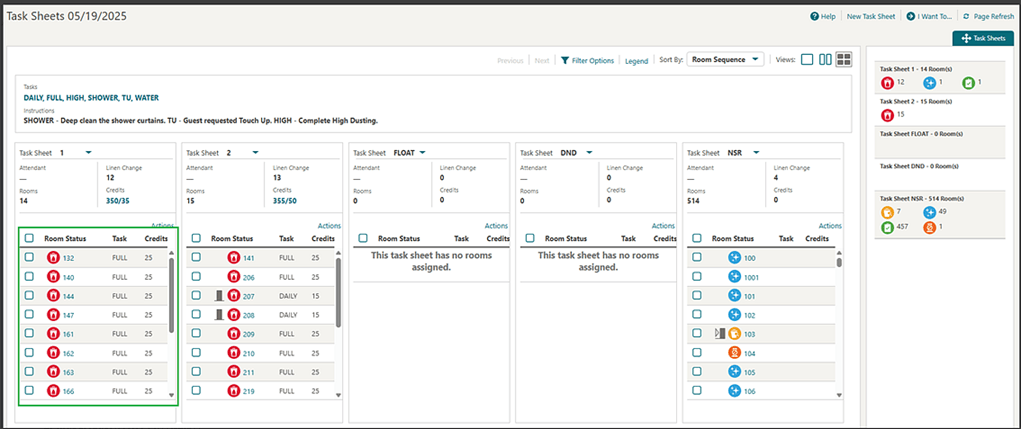
OPERATIONAL BENEFITS
Turndown for Component Suites Updated
For properties with the Component Suites and Turndown OPERA Controls active, when component rooms are booked as a Component Suite that is marked for Turndown, you can change the Turndown Status for the individual rooms from Required to Not Required or Completed from the Task Sheet Companion or from Change Room Status. All rooms comprising the Component Suite are changed to the same Turndown Status when one room is updated.
OPERATIONAL BENEFITS
Being able to change the Turndown Status for Component Suites makes Turndown operations more efficient by reflecting the correct Turndown Status of each Component Room.
Turndown Task Sheets Updated
For properties with the Turndown and Advanced Task Sheets OPERA Controls active, you can select the Turndown Status(es) to include on the Turndown Task Sheets. Required, Not Required and Completed checkboxes for TurnDown Status are added to the Room Criteria panel, with the Required checkbox selected by default. For properties with the Task Sheet Template OPERA Control active, the Turndown Status selection can be saved in a Template. See Generating Task Sheets.
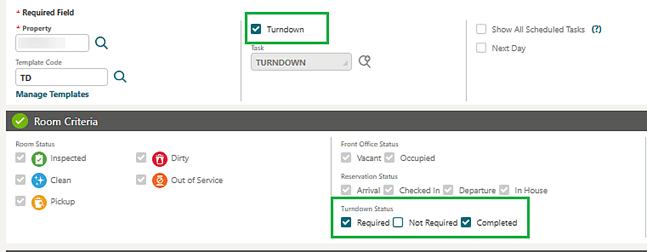
OPERATIONAL BENEFITS
The option to select the turndown status makes Turndown Task Sheets more efficient as attendants only see those rooms that require turndown service.