| Skip Navigation Links | |
| Exit Print View | |

|
Sun Server X2-8 Product Documentation Sun Server X2-8 (formerly Sun Fire X4800 M2) Documentation Library |
| Skip Navigation Links | |
| Exit Print View | |

|
Sun Server X2-8 Product Documentation Sun Server X2-8 (formerly Sun Fire X4800 M2) Documentation Library |
Administration, Diagnostics, and Service
Sun Server X2-8 Service Manual Overview
Sun Server X2-8 Chassis Overview
About Sun Server X2-8 CPU Modules and CMOD Filler Modules
Sun Server X2-8 Subassembly Module Overview
Front Panel Indicator Module Overview
Hard Drive and XL Bracket Assembly Overview
RAID Expansion Module Overview
Fabric Expansion Module Overview
CPU and Heatsink Assembly Overview
Network Express Module Overview
Service Processor (SP) Module Overview
SP Module Multiport Cable Overview
Fan Module Controller Board (FB) Overview
Component Removal and Installation Levers
Controlling Server Power Remotely
How to Use the Oracle ILOM Command-Line Interface to Control Power
How to Use the Oracle ILOM Web Interface to Control Power
How to Use IPMItool to Control Power
Removing and Installing Components
Preparing for Service and Operation
Antistatic Precautions and Procedures
Removal and Installation Procedures
Removing and Installing a Power Supply (CRU)
How to Remove and Install AC Power Cables
Removing and Installing a Hard Drive (CRU)
Removing and Installing a Hard Drive Filler
How to Remove a Hard Drive Filler
How to Install a Hard Drive Filler
Replacing the Hard Drive Backplane (FRU)
Hard Drive Backplane Cable Routing and Designations
How to Remove the Hard Drive Backplane
How to Install the Hard Drive Backplane
Adding, Removing, and Installing a CMOD (CRU)
How to Add a CPU Module (CMOD) to the Server Using the Upgrade Kit
How to Remove a CPU Module (CMOD)
How to Remove the CPU Module (CMOD) Cover
How to Install the CPU Module (CMOD) Cover
CPU Module (CMOD) Designation and Population Rules
CPU Module (CMOD) Designations
CPU Module (CMOD) Population Rules
Removing and Installing a CMOD Filler
How to Replace the CMOD Battery (CRU)
Removing and Installing DIMMs (CRU)
Supported Memory Configurations
Removing and Installing a RAID Expansion Module (CRU)
How to Remove a RAID Expansion Module
How to Install a RAID Expansion Module
Removing and Installing a Fabric Expansion Module (CRU)
How to Remove a Fabric Expansion Module
How to Install a Fabric Expansion Module
Replacing a CPU and Heatsink Assembly (FRU)
How to Remove a CPU and Heatsink Assembly (FRU)
How to Install a CPU and Heatsink Assembly (FRU)
Removing and Installing a Fan Module (CRU)
Replacing a Fan Module Controller Board (FRU)
Fan Module Controller Board (FB) Designations
How to Remove a Fan Module Controller Board
How to Install a Fan Module Controller Board
Removing and Installing a NEM or a NEM Filler (CRU)
Network Express Module Designations and Assignments
How to Remove a NEM or a NEM Filler
How to Install a NEM or a NEM Filler
Removing and Installing a PCIe EM (CRU)
PCIe EM Designations, Slot Numbering, and Population Rules
Preparing a PCIe EM for Hot Plug Removal and Installation
How to Install a PCIe EM or PCIe EM Filler
Removing and Installing the Service Processor Module (CRU)
Removing and Installing the Multiport Cable
How to Remove the Multiport Cable
How to Install the Multiport Cable
Removing and Installing the Subassembly Module (FRU)
How to Remove the Subassembly Module
How to Install the Subassembly Module
Sun Server X2-8 Service Procedures and Information
How to Backup Motherboard FRUID Information
How to Restore Motherboard FRUID Information
How to Update Motherboard FRUID Information
Firmware Information and Procedures
How to Use the Tools and Drivers CD
SP Module and CMOD Firmware Compatibility Considerations
How to Access the BIOS Setup Utility
Component LED Locations and Functions
Front Panel Power Supply LED's
Back Panel Network Express Module LED's
Power Supply Inlet Thermal Sensors
Power Supply Outlet Thermal Sensors
Sun Server X2-8 Specifications
How to Request Physical Media Online
An animation of the procedure to install a CMOD is available. See animation showing CMOD installation.
Before You Begin
See About Sun Server X2-8 CPU Modules and CMOD Filler Modules.
See CMOD Incompatibility Between Versions of Sun Server X2-8.
For slot designations and population rules, see CPU Module (CMOD) Designation and Population Rules.
Do not force the module into the chassis in an attempt to engage the connectors on the chassis midplane.
The levers do not extend beyond 90 degrees.
 | Caution - Pinch point. Keep your fingers clear of the back side of the lever, the lever hinges, and the edges of the module. |
This action pushes the module into the chassis and engages the connector on the back of the module with the connector on the interior midplane. When the levers are locked, you cannot rotate the levers outward.
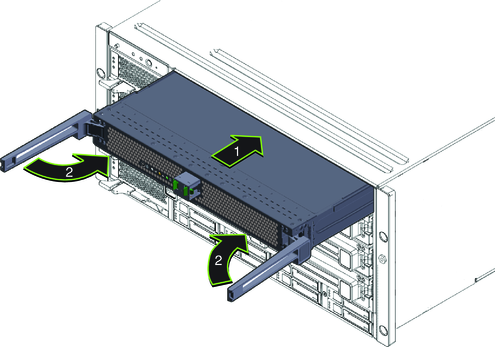
Note - Do not unlock the leversNow therto perform this action.
 | Caution - Pinch point. When operating the lever, keep your fingers clear of the back side of the lever, the lever hinges, and the edges of the module. |
This action pushes the filler module into the chassis. When the handle is locked, you cannot lift the levers without first releasing the lock on the handle.
See Also