| Skip Navigation Links | |
| Exit Print View | |

|
Sun Server X2-8 Product Documentation Sun Server X2-8 (formerly Sun Fire X4800 M2) Documentation Library |
| Skip Navigation Links | |
| Exit Print View | |

|
Sun Server X2-8 Product Documentation Sun Server X2-8 (formerly Sun Fire X4800 M2) Documentation Library |
Administration, Diagnostics, and Service
Sun Server X2-8 Service Manual Overview
Sun Server X2-8 Chassis Overview
About Sun Server X2-8 CPU Modules and CMOD Filler Modules
Sun Server X2-8 Subassembly Module Overview
Front Panel Indicator Module Overview
Hard Drive and XL Bracket Assembly Overview
RAID Expansion Module Overview
Fabric Expansion Module Overview
CPU and Heatsink Assembly Overview
Network Express Module Overview
Service Processor (SP) Module Overview
SP Module Multiport Cable Overview
Fan Module Controller Board (FB) Overview
Component Removal and Installation Levers
Controlling Server Power Remotely
How to Use the Oracle ILOM Command-Line Interface to Control Power
How to Use the Oracle ILOM Web Interface to Control Power
How to Use IPMItool to Control Power
Removing and Installing Components
Preparing for Service and Operation
Antistatic Precautions and Procedures
Removal and Installation Procedures
Removing and Installing a Power Supply (CRU)
How to Remove and Install AC Power Cables
Removing and Installing a Hard Drive (CRU)
Removing and Installing a Hard Drive Filler
How to Remove a Hard Drive Filler
How to Install a Hard Drive Filler
Replacing the Hard Drive Backplane (FRU)
Hard Drive Backplane Cable Routing and Designations
How to Remove the Hard Drive Backplane
Adding, Removing, and Installing a CMOD (CRU)
How to Add a CPU Module (CMOD) to the Server Using the Upgrade Kit
How to Remove a CPU Module (CMOD)
How to Remove the CPU Module (CMOD) Cover
How to Install the CPU Module (CMOD) Cover
How to Install a CPU Module (CMOD)
CPU Module (CMOD) Designation and Population Rules
CPU Module (CMOD) Designations
CPU Module (CMOD) Population Rules
Removing and Installing a CMOD Filler
How to Replace the CMOD Battery (CRU)
Removing and Installing DIMMs (CRU)
Supported Memory Configurations
Removing and Installing a RAID Expansion Module (CRU)
How to Remove a RAID Expansion Module
How to Install a RAID Expansion Module
Removing and Installing a Fabric Expansion Module (CRU)
How to Remove a Fabric Expansion Module
How to Install a Fabric Expansion Module
Replacing a CPU and Heatsink Assembly (FRU)
How to Remove a CPU and Heatsink Assembly (FRU)
How to Install a CPU and Heatsink Assembly (FRU)
Removing and Installing a Fan Module (CRU)
Replacing a Fan Module Controller Board (FRU)
Fan Module Controller Board (FB) Designations
How to Remove a Fan Module Controller Board
How to Install a Fan Module Controller Board
Removing and Installing a NEM or a NEM Filler (CRU)
Network Express Module Designations and Assignments
How to Remove a NEM or a NEM Filler
How to Install a NEM or a NEM Filler
Removing and Installing a PCIe EM (CRU)
PCIe EM Designations, Slot Numbering, and Population Rules
Preparing a PCIe EM for Hot Plug Removal and Installation
How to Install a PCIe EM or PCIe EM Filler
Removing and Installing the Service Processor Module (CRU)
Removing and Installing the Multiport Cable
How to Remove the Multiport Cable
How to Install the Multiport Cable
Removing and Installing the Subassembly Module (FRU)
How to Remove the Subassembly Module
How to Install the Subassembly Module
Sun Server X2-8 Service Procedures and Information
How to Backup Motherboard FRUID Information
How to Restore Motherboard FRUID Information
How to Update Motherboard FRUID Information
Firmware Information and Procedures
How to Use the Tools and Drivers CD
SP Module and CMOD Firmware Compatibility Considerations
How to Access the BIOS Setup Utility
Component LED Locations and Functions
Front Panel Power Supply LED's
Back Panel Network Express Module LED's
Power Supply Inlet Thermal Sensors
Power Supply Outlet Thermal Sensors
Sun Server X2-8 Specifications
How to Request Physical Media Online
An animation of the procedure to install the hard drive backplane is available. See animation showing hard drive backplane installation.
Before You Begin
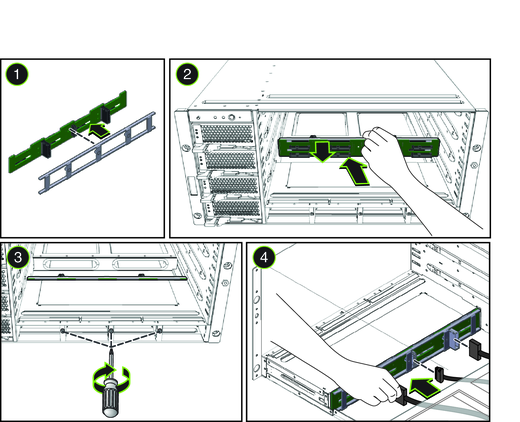
For ease of installation, align the center screw first.
See Hard Drive Backplane Cable Routing and Designations for cable routing and designations.
Next Steps