After ATG Merchandising imports a spreadsheet, the Import dialog displays the outcome for each asset. The list of assets shows the ID and name of each asset and divides the assets into sections based on the outcome. The possible outcomes are:
Successful — Lists assets successfully updated with values from the spreadsheet.
Unsuccessful — Lists assets that were not updated during import due to an error.
No Change Needed — Lists assets that were not updated because there were no changes to the asset in the spreadsheet. These assets are not added to the project.
New — Lists assets that were created during import.
Unsuccessful New — Lists new assets that could not be created due to an error, such as a missing required property. If you did not supply a new ID in the spreadsheet, then the ID is blank.
The following figure shows an example of the outcome of an import task:
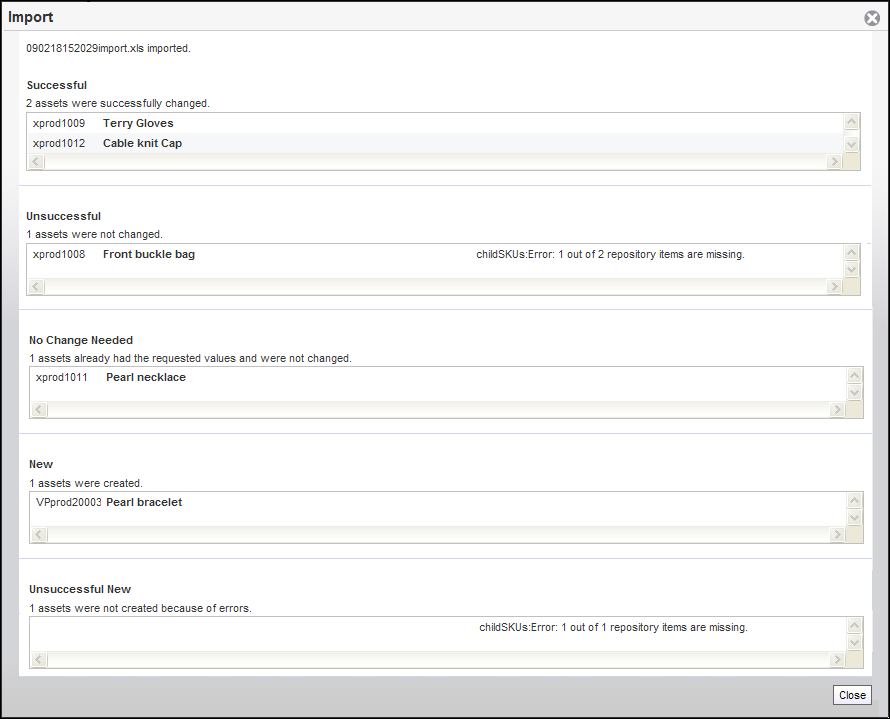
To view the property changes for imported assets:
Close the Import dialog and navigate to the Project tab.
Click an imported asset to view its properties in the Details pane.
Click Review Changes.
Revert any changes you do not want to keep. See Undoing Property Value Changes.
To retry the import process for unsuccessful assets:
Make note of the errors that prevented successful import and close the Import dialog.
Edit the spreadsheet to correct the errors.
Note: Remove any assets marked NEW from the spreadsheet that were already successfully imported. Otherwise, the next time you import the spreadsheet, duplicates will be created. If this happens, remove the duplicate assets from the project. See Reverting Changes to Assets.
Import the spreadsheet again. See Importing Asset Data.

