Media view displays the media assets on your site, such as images and templates, organized into media folders.
To access Media view, select Media from the Show menu on the Browse tab.
To browse your media assets, click the plus or minus to expand or contract folders. Because media folders usually contain long lists of media items, they are often organized into buckets, or ranges, of assets. Click a bucket to expand its contents.
To display information about a media asset in the Details pane, click the name of the asset.
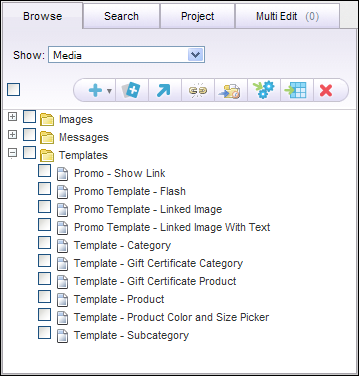
In Media view, you can perform the following tasks:
Task | Related Topic |
|---|---|
Create new assets. | |
Modify media asset and media folder property values. | |
Add assets to the Multi Edit tab so you can modify many at once. | |
Move media assets or folders to a new location. | |
Add media assets and folders to your project. | |
Delete media assets and folders. |

