Use the facet details output type to view how a facet set is selected for the search results, why a facet is or isn’t appearing, and what facet selections are available for each facet. If the test doesn’t include a category selection, you can see how the search determines which category to use for the facet set. You can also use the facet details output to test undeployed facets from your project. See Testing Undeployed Facets.
The facet details output displays the following information:
Facet Sources – the source of each facet and its inheritance settings
Facet Selections – the values or ranges in each facet, including nested facets
Category Determination for Text-Only Searches – the process used to determine which category to use for facet selection when no category is selected
Facet Sources
The table at the top of the facet details output shows you how ATG Search chooses which facets to apply to the search results. Each possible facet source—global, catalog, category, or parent facet—is listed along with its inheritance settings. The facets from each source are shown in the last column of the table. If the facet is not applied due to inheritance restrictions or because it is disabled, the facet is crossed out. In some cases a source is listed even though it has no facets of its own. This is because the source is part of the inheritance tree.
When you read this table, remember that a facet can be crossed out because it is not inherited by another facet source. For example, a catalog facet might allow all inheritance options, but be crossed out because a child category does not inherit catalog facets, as illustrated in the following figure. Read the table from top to bottom and consider the structure of your catalog when you analyze why a facet was or wasn’t included in the final facet set.
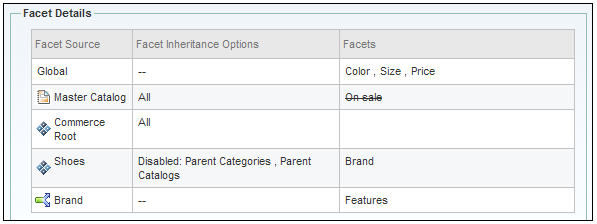
Facet Selections
The facet details output includes a table that shows details about each facet in the facet set. It displays:
The name of the facet
The property that the facet is based on
The individual ranges or selections taken from the current search results
The number of result items that are in each facet selection
Status messages related to the facet, if any
To apply a facet selection to the current test results, click a range or value in the Range or Value column.
If you created your search test from within a project, a message appears at the bottom of the table stating whether the table includes undeployed facets from the current project. If it does not include facet changes, you can repeat the test with the undeployed facets by clicking the View with Facet changes from the current project link. For more information, see Testing Undeployed Facets.
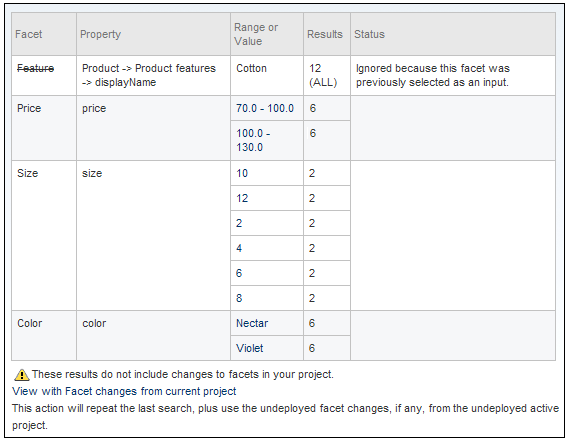
If a facet is not applied, the name of the facet appears with a strikethrough and the Status column displays a message explaining why the facet is excluded. The following table describes messages that might appear in the Status column.
Status Message | Description |
|---|---|
Single range or value. Facet ignored. | The facet does not appear in the facet set because all search results fall within a single range or value. |
Ignored because this facet was previously selected as an input. | The search results are currently filtered by a selection from this facet. Since a value or range from this facet has already been selected, it no longer appears as an input option. |
Ignored because the number of facets returned from this search exceeds the maximum. | The facet is excluded because it exceeds the maximum number of facets allowed by your site settings. This limit is controlled by the |
Error: Property not found in the search index. | The property that this facet is based on is not included in the search index. For more information, see the ATG Search Administration Guide. |
Category Determination for Text-Only Searches
The Determination of Category table shows how ATG Search determined which category to use as the basis for the facet set when the search test does not include a category selection. The search engine determines which category to use by finding the most specific category that contains all of the search results. A check mark appears in the Category Used column of the chosen category.
When you test undeployed facets, the selected category is also used to determine which undeployed facets are sent to the search engine for testing. For more information, see Testing Undeployed Facets.
The most specific common category is determined as follows:
ATG Search determines which categories contain result items.
It then identifies any categories that contain all of the search results.
Those categories are arranged in order of increasing specificity, that is, how many levels down they are in the catalog structure. The search test chooses the most specific category, if possible.
If more than one category has the same specificity, then the search test uses the lowest category in the list.
If no single category contains all of the results, only global facets apply.
The Facet Set field at the bottom of the table displays which facet set is applied to the current test. This does not necessarily include a facet from the selected category. In some cases, the selected category has no category-level facets, in which case the facet set is inherited from higher-level sources, such as the global facet set, as shown in the following figure.
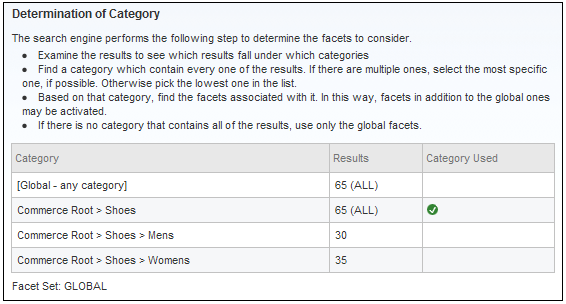
When interpreting the Determination of Category table, note that the final facet set and its category, if applicable, are shown below the table. To see how ATG Search chose the facet set for the selected category, refer to the facet sources table. See Facet Sources.

