Configure Option ROM and I/O Space Allocation
Before You Begin
Identify the devices on which you need to configure option ROM and/or I/O space allocation. See Determine Whether You Need to Allocate Option ROM and I/O Space.
-
Start the BIOS.
- Power on the system.
-
To enter the BIOS setup menu, when the POST appears, press:
-
F2 if you’re connected through a Java console.
-
Control-E if you’re connected through a serial console.
-
The BIOS setup menu appears.
-
Use the arrow and tab keys to navigate through the BIOS setup utility.
-
Use the Enter key to make selections.
-
When you are done, press F10, or navigate to the Exit menu screen to exit and save your changes.
-
Select one of the following:
-
For PCIe cards, select Select IO > Add In Cards
-
For Net 0, 1, 2, or 3, select IO > Internal Devices.
The corresponding IO screen appears.
The following figures shows the IO Add In Cards screen.

-
-
Select a network port or a slot number from the drop-down list.
A screen displays options for the selected slot.
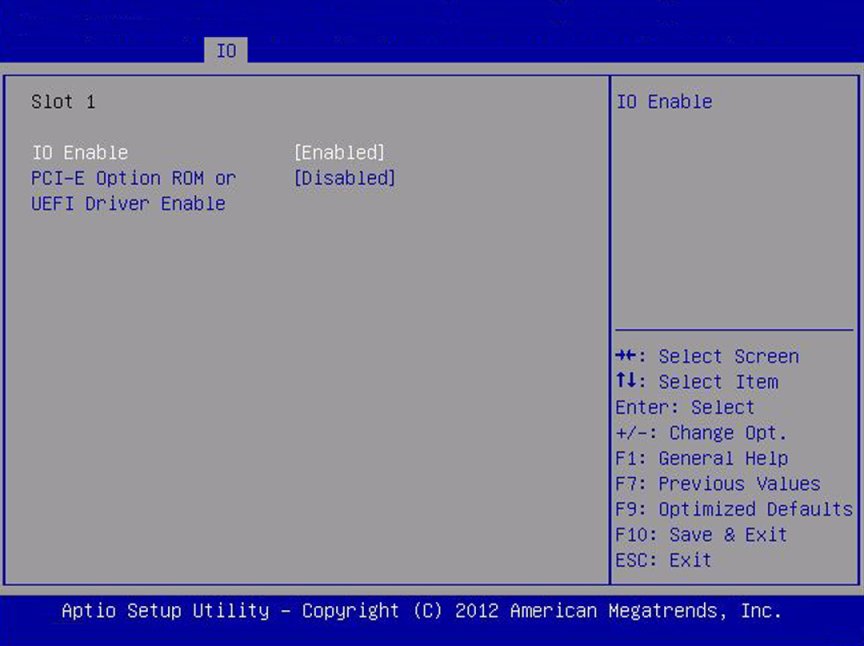
-
Select one of the following:
-
IO Enable to enable or disable I/O to and from the device in the
selected PCIe slot.
This selection is not available for network ports.
-
PCI-E Option ROM or UEFI Driver Enable to enable or disable option ROM
for the device in the selected slot.
-
Option ROM only applies to servers configured to use legacy boot mode.
-
UEFI Driver Enable only applies to servers configured to use UEFI Boot Mode.
-
-
IO Enable to enable or disable I/O to and from the device in the
selected PCIe slot.
- Use the enter key to toggle the Enabled/Disabled function.
-
When you have made all of your selections, select F10 to save your changes and
exit.
The BIOS enables or disables option ROM, and reallocates I/O space based on your selections the next time the server boots.
See Also
-
For BIOS screen details, see your server service manual.