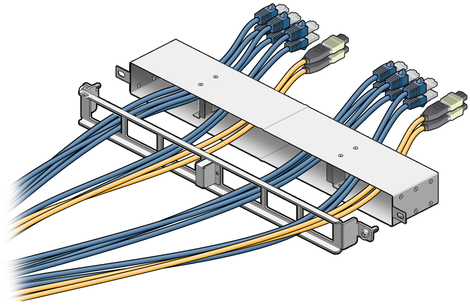| Skip Navigation Links | |
| Exit Print View | |

|
Oracle Switch ES1-24 Installation Guide |
Understanding the Installation
Understanding Management and Power Cabling
Management Connection Overview
Single-Switch Location Guidelines
Attach the Rails to the Switch
Attach Telco Adapters to the Rack Slides
Attach the Rack Slides to the Rack
Install the Switch Into the Rack
Install the Air Duct and Front Support
Attach Data and Management Cables
Verify the DHCP-Assigned IP Address and Host Name
Configure Network Management From the CLI (SER MGT)
Log Into the Oracle ILOM Web (NET MGT)
Log Into the Oracle ILOM CLI (NET MGT)
Note - Perform this procedure only if you are installing the switch with the data connectors on the cold aisle and the power supplies on the hot aisle.
Note - Do not attach the cables at this time.
Use hook and loop straps to bundle the cables.
The rolled top and bottom edges of the front support point away from the switch.
Note - Do not attach the front support at this time.
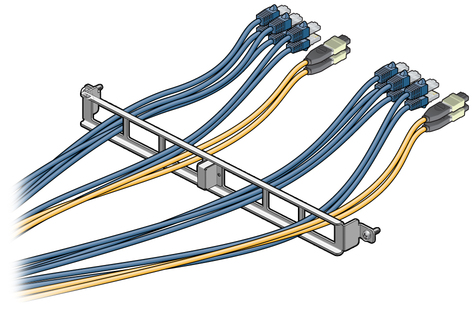
The mounting tabs of the air duct orient away from the switch.
Note - Do not attach the air duct at this time.