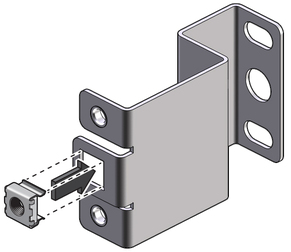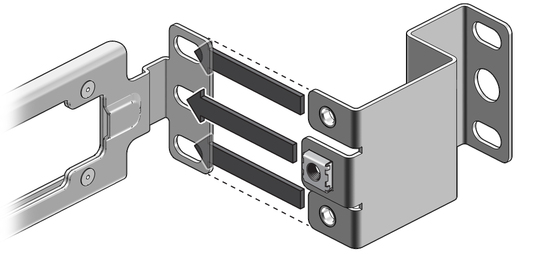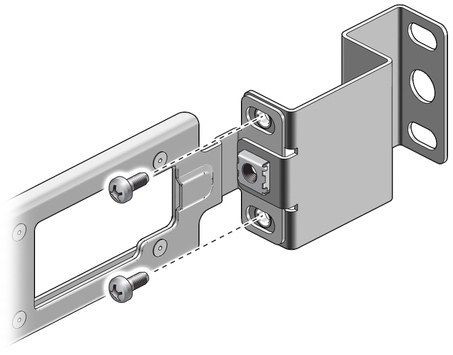| Skip Navigation Links | |
| Exit Print View | |

|
Oracle Switch ES1-24 Installation Guide |
Understanding the Installation
Understanding Management and Power Cabling
Management Connection Overview
Single-Switch Location Guidelines
Attach the Rails to the Switch
Attach the Rack Slides to the Rack
Install the Switch Into the Rack
Install the Air Duct and Front Support
Attach Data and Management Cables
Prepare the Front Support and Small Air Duct
Verify the DHCP-Assigned IP Address and Host Name
Configure Network Management From the CLI (SER MGT)
Log Into the Oracle ILOM Web (NET MGT)
Log Into the Oracle ILOM CLI (NET MGT)
If you are installing the switch into a telco rack, you must install the telco adapters to the rack slides.
Rack slide assembly (2)
Telco adapters (2)
M6 cage nuts (2)
M5x10 mm Philips screws (4)