


|

|
|
|
|
Displaying Ads
An integral part of most e-commerce Web sites is displaying advertisements and tracking your customers' responses. With WebLogic Portal and WebLogic Personalization Server, you can use ad placeholders to display ads and manage and evaluate the effectiveness of your advertising strategy.
Placeholders are predefined areas on a Web page that you can put different advertisements and messages in.
Ad placeholders decrease the cost of displaying ads on your site by providing a single infrastructure that supports multiple advertising projects that change over time. Once a business analyst and a business engineer create a placeholder in a Java Server Page (JSP)—giving it a name and establishing its size and location, a business analyst can use the E-Business Control Center to add or change the content that goes into the placeholder. Because a placeholder is just that—a placeholder—a business engineer does not need to modify your Web site's JSPs to modify your advertising strategy.
If you use WebLogic Portal, you can use ad placeholders to dynamically target ads to specific customers as a part of a campaign.
This topic includes the following sections:
About Ad Placeholders
Placeholders are defined in JSPs by the business engineer. In the E-Business Control Center, the business analyst creates placeholder files that match the names of the placeholders established in the JSPs. The business analyst then adds queries to those placeholder files in the E-Business Control Center. For example, the business analyst can define a query that searches the content management system for ads that advertise pets for the Java Pet Store.
When the application is synchronized from the E-Business Control Center to the server, the placeholder files put their queries in their respective placeholders in the JSPs. The queries are then run from the JSPs, and the ad content is displayed in the Web pages.
You can change the queries that a placeholder runs at any time. For example, as part of a special promotion during April, you create a placeholder to display ads in the upper right corner of your site or in a navigation bar. In May, you remove the queries from the placeholder. In July, you decide to use the same placeholder to display ads for a different advertising project.
Figure 6-1 illustrates how placeholders use different types of queries to retrieve ads from a content management database and display them in a Web page.
Figure 6-1 Ad Placeholders
In some cases, a single query can apply to multiple advertisements in the database. For example, you can put a query in a placeholder that looks in the ad database for all files whose names contain "bird." In that case, a placeholder with a single query can display multiple ads. The following sections explain more about how placeholders handle multiple queries or ads. If you use WebLogic Portal, you can set up campaigns to dynamically put ads in placeholders. That feature involves a lot of flexibility, which means it is important to think through your ad placeholder strategies. For more information see Removing Queries from Placeholders and "Ad Actions" in "Creating and Managing Promotional Campaigns." For information about adding placeholders to JSPs, see "Working with Ad Placeholders" in Guide to Building Personalized Applications. Types of Queries That Ad Placeholders Run Ad placeholders can run two types of queries: default queries and campaign queries. (Campaign queries are only available with WebLogic Portal.)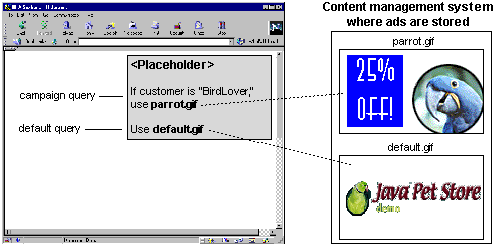
A placeholder can run a default query each time a customer loads a page that includes the placeholder. For example, you define a default query for a top banner placeholder and the placeholder runs the query each time a customer loads a page with the top banner. You can also set default queries to not run when a query placed by a campaign is present in the placeholder.
Here is another example. When a customer adds a handsaw to the shopping cart, the campaign places an ad query for miter boxes in the ad placeholder on the shopping cart page, and the ad is displayed on the shopping cart page.
Determining Which Ads Are Displayed
To display an ad in a placeholder, the server needs to figure out two things: first, which query to run (if multiple queries exist in a placeholder), and second, if the query returns multiple ads, which ad to display.
The server uses two factors to determine which query to run:
The server uses one factor to determine which ad to use if a query returns multiple ads:
For more technical information, see "How Placeholders Select and Display Ads"in the Guide to Building Personalized Applications.
Determining Which Query Is Run
Because of the interplay between default placeholders and campaign placeholders, you can give campaign scenarios precedence by setting up default placeholders to be suppressed if any campaign queries are put in the placeholders. To determine which query will be run in a placeholder, the server first looks to see if you have set default placeholder queries to be suppressed when campaign queries are present in a placeholder (WebLogic Portal only); then, the server compares the priorities set on the queries.
Suppressing Default Queries when Campaign Queries Exist
When creating a placeholder file in the E-Business Control Center, the Placeholder editor window has an option you can set called, "Do not display default ads if ads placed by a campaign apply," as shown in Figure 6-2.
Figure 6-2 Setting Default Query Options in the Placeholder Editor
Using "Priority" to Determine Which Query Is Run Only one ad can be displayed in an ad placeholder at any given time. Yet an ad placeholder can contain many queries, especially if you use WebLogic Portal with multiple campaigns active concurrently. The priority gives a query greater or lesser chance that a placeholder runs a query. To establish your preferences for queries that should run more frequently than other queries, you attach a priority to a query when you create it. Before it runs a query, an ad placeholder evaluates all of the relative priorities of the queries that it contains. Then it gives the queries with higher priorities a greater chance of being selected. On average, an ad query with a higher priority will run more frequently than a query with a lower priority. However, in any single instance, it is possible that a placeholder runs a query with a lower priority than other queries. You set priority for a default ad query in the Placeholder editor, and you set the priority for a campaign query when you create an ad action in the campaign editor, as shown in Figure 6-3. Figure 6-3 Setting Query Priority
Determining Which Ad Is Chosen After the server determines which query to run in a placeholder, that query could return more than one ad. If this happens, the server needs to determine which ad to display in the page. Using "Ad Weight" to Choose An Ad when a Query Returns Multiple Ads You can establish your preferences for ads that should be displayed more frequently than other ads by creating a document attribute called adWeight in your content management system. You assign a higher number to the ads that you want to be displayed more frequently. For more information about the adWeight attribute, refer to "Ad Attributes in the Content Management System" under "Working with Ad Placeholders" in Guide to Building Personalized Applications. Types of Documents That Ad Placeholders Display By default, ad placeholders can display only the following types of documents: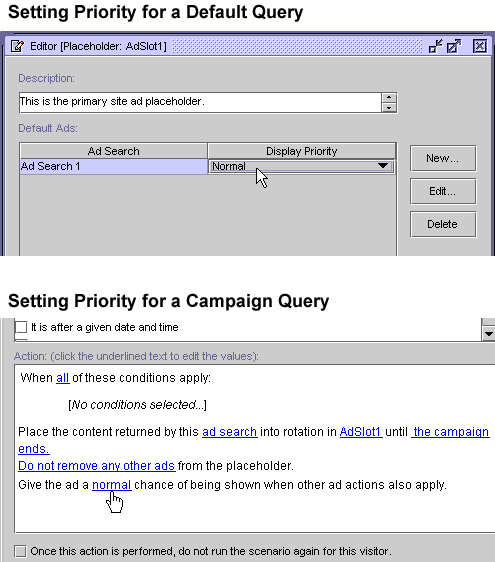
A business engineer can set up WebLogic Portal or WebLogic Personalization Server to support additional types of documents. For more information, refer to "Supporting Additional MIME Types" under "Working with Ad Placeholders" in the Guide to Building Personalized Applications.
Describing Ads in Your Content Management System
The queries that you define for ad placeholders search through the descriptions (attributes) that you attach to the documents in your content management system. WebLogic Portal and WebLogic Personalization Server place no restrictions on the set of attributes that you use to describe your ads. For example, you can create attributes that describe the name of the product that the document advertises, the name of the ad sponsor, and a product category that matches the categories in your e-commerce product catalog. When you define a query, the E-Business Control Center lets you choose from all of the attributes that your content management currently contains.
We recommend that you analyze your overall advertising strategy and create attributes that you can use across several advertising projects. The more your attributes apply to multiple advertising projects, the less often you need to create new attributes. In addition, review the way in which you define customer segments, and consider creating attributes that complement customer segments. For example, if you define customer segments for conservative or aggressive investment portfolios, create an ads attribute called "portfolio-type," and use it to describe investment products that you advertise.
If you use WebLogic Portal, your site might run multiple campaigns concurrently, and each campaign might define several ad queries for a placeholder. The attributes for your ads need to be specific enough that each scenario can define reasonably precise queries for the placeholders that they use.
For information on creating attributes, refer to the documentation for your content management system. To learn more about using a content management system with WebLogic Personalization Server, refer to "Creating and Managing Content" in Guide to Building Personalized Applications.
Specifying Display and Clickthrough Behavior
In addition to the attributes that placeholder queries use to find documents, ad placeholders use a standard set of attributes to do the following:
A business engineer, or someone familiar with creating hyperlinks in HTML and with developing Shockwave movies, can create these attributes. For information about these attributes, refer to "Ad Attributes in the Content Management System" under "Working with Ad Placeholders" in Guide to Building Personalized Applications.
Creating Ad Placeholder Files
After you define attributes for the documents in your content management system, you use the E-Business Control Center to define ad placeholder files that match the placeholders your business engineer has or will define in your site's JSPs.
This procedure shows you how to create a placeholder file in the E-Business Control Center and how to set up default—not campaign—queries in that placeholder. "Ad Actions" in "Creating and Managing Promotional Campaigns" shows how to create campaign queries for placeholders.
To create an ad placeholder file:
Figure 6-4 Selecting a Display Priority
The description is displayed at the bottom of the Explorer window when you select the file. It also appears when you move the mouse pointer over the name of the file in the Explorer window. Note: Since the content you are trying to access is stored on the server, the Connection Setup window appears. Select an existing connection in the Display Name field, and enter your username and password. If you do not have existing connections you can select in the, see "Connecting to the Server" in the "Introduction to the BEA E-Business Control Center." You only need to log in once per session when working with placeholders. For information about setting conditions and actions, see "Constructing Queries" in "Building Conditions and Queries in the BEA E-Business Control Center." You can create multiple default queries by repeating this step. If you do not create ad queries for default ads, the placeholder will display only ads that are generated by campaign queries. If there are no active campaigns, or if an active campaign contains no ad actions within scenarios to trigger an ad for a specific customer, then the placeholder remains empty to customers. The Display Priority determines the likelihood that the query runs relative to the priority of any other queries that are in the placeholder. For more information, refer to Determining Which Query Is Run. If you want the placeholder to choose among default and campaign ad queries, select the option, "Keep default ads in rotation with ads placed by a campaign." This selection potentially reduces the chance that the placeholder displays a given ad that is part of a campaign. For more information, refer to Suppressing Default Queries when Campaign Queries Exist. The new file is displayed in the list of placeholders.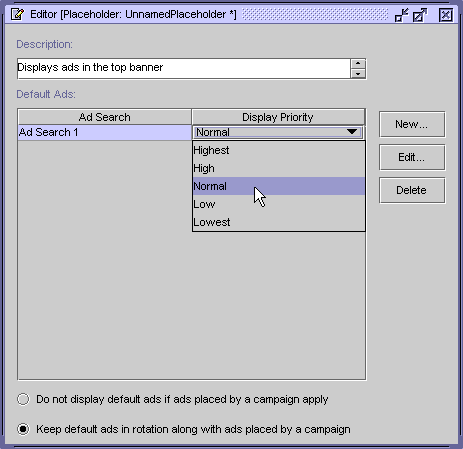
Previewing Documents
You can preview the ads you have configured your placeholders to display. To preview ads:
If you have not yet logged in to access this feature, you will be prompted to enter your user name and password.
If you are asked to supply connection settings, see "Connecting to the Server" or "Connecting to the Server" in the "Introduction to the BEA E-Business Control Center."
A Web browser will open and display a page of links to the ads matching the query. Click the relevant links in the browser to view the ads you want to see.
Alternatives to Ad Placeholders
If it is essential that a customer see a specific ad in a specific location, a business engineer can use an <ad:adTarget> tag instead of an ad placeholder.
Like an ad placeholder, <ad:adTarget> can do the following:
However, the <ad:adTarget> is unlike ad placeholders in the following ways:
For more information, refer to <ad:adTarget> under "JSP Tag Library Reference" in Guide to Building Personalized Applications.
Removing Queries from Placeholders
There are different ways of removing queries from placeholders, depending on whether the queries you want to remove are default or campaign queries.
Removing Default Queries
To remove default queries from a placeholder, open the placeholder in the E-Business Control Center, select the query you want to delete, and click Delete, as shown in Figure 6-5.
Figure 6-5 Deleting a Default Query from a Placeholder
It is always good practice to leave at least one default query in a placeholder to ensure an ad always appears in that placeholder. In fact, the E-Business Control Center considers a placeholder file incomplete if it does not contain at least one query. Removing Campaign Queries Removing campaign queries from placeholders is a task that requires planning and an understanding of the dynamic nature of the task. See "Clearing Campaign Queries from Ad Placeholders" in "Creating and Managing Promotional Campaigns."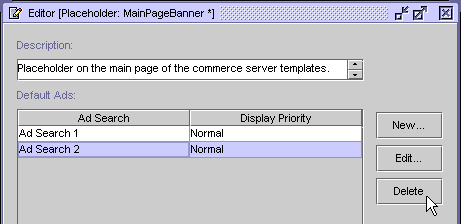

|

|

|
|
|
|
Copyright © 2001 BEA Systems, Inc. All rights reserved.
|