| Exit Print View | |
Sun Datacenter InfiniBand Switch 648 Topic Set |

|
Documentation, Support, and Training
Understanding ILOM on the Switch
Administering ILOM (Web Interface)
Understanding Service Procedures
Inspect the Power Supply Hardware
Inspect the Power Supply Connectors
Servicing the Fabric Cards and Fabric Card Fillers
Inspect the Fabric Card Chassis
Inspect the Fabric Card Retainer Bolts
Inspect the Fabric Card XBOW Connectors
Remove a Fabric Card or Fabric Card Filler
Servicing the InfiniBand Cables
Inspecting the InfiniBand Cables
Inspect the InfiniBand Cable Hardware
Inspect the InfiniBand Cable Connectors
Inspect the Line Card Retainer Bolts
Inspect the Line Card XBOW Connectors
Inspect the Line Card CXP Connectors
Doing Supportive Software Tasks
Note - Installing a fabric card or a fabric card filler is the same task.
 | Caution - Installing the fabric card is a methodical task and cannot be rushed. To prevent damage to the fabric card or the midplane XBOW connectors, pay close attention to the procedure and work slowly. |
Identify the prerequisite and subsequent tasks you must perform in conjunction with this procedure, to achieve a goal.
See the table in ![]() Servicing the Fabric Cards and Fabric Card Fillers.
Servicing the Fabric Cards and Fabric Card Fillers.
Inspect the replacement fabric card.
Inspect the slot where the fabric card will install for debris and loose gasketing.
 | Caution - You must remove any debris or gasketing material from the fabric card slot prior to installing the fabric card or fabric card filler. Failure to clean the slot might result in damage to the fabric card, fabric card filler, or midplane XBOW connectors upon installation of the fabric card or fabric card filler. |
Lift the fabric card from the work surface and orient it vertically, with the wide rail at the top and the narrow rail at the bottom.
Insert the fabric card into the chassis at the vacant slot.
Ensure that the fabric card is vertical.
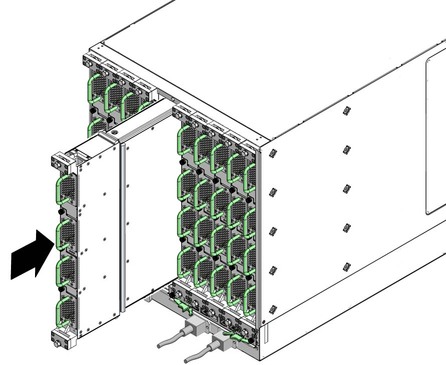
Note - Once the fabric card is about halfway into the slot, it is no longer necessary to bear the weight of the fabric card.
Continue to slide the fabric card in, maintaining a vertical orientation.
When you feel resistance, stop.
While pressing the fabric card in with one hand, rotate the retainer bolts clockwise by hand so that they engage.
When you feel resistance in the retainer bolts, stop.
Using a 10 mm socket and ratchet, turn the lower retainer bolt 1/4 turn clockwise.
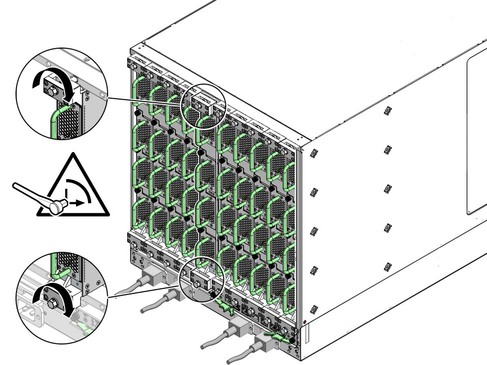
Turn the upper retainer bolt 1/4 turn clockwise.
 | Caution - Do not turn the retainer bolts more than 1/4 revolution each time. Turning more than 1/4 turn damages the fabric card and midplane XBOW connectors. |
Repeat ![]() Step 8 and
Step 8 and ![]() Step 9 about 12 times until you feel resistance to turning
and the fabric card is flush to the rear of the chassis.
Step 9 about 12 times until you feel resistance to turning
and the fabric card is flush to the rear of the chassis.
Give each retainer bolt a torque of 2.0 ft-lb (0.27 kg-m).
Turn the lower retainer bolt 1/4 turn counter-clockwise.
Turn the upper retainer bolt 1/4 turn counter-clockwise.
Repeat ![]() Step 12 and
Step 12 and ![]() Step 13 twice to relieve board deflection.
Step 13 twice to relieve board deflection.
Verify that the fabric card is properly seated in the slot.
Power on the fabric card.