ATG roles are assigned by administrator using the ATG Business Control Center. See your application’s documentation for information on roles and rights associated with that application.
See the ATG Business Control Center Administration and Development Guide for information on role administration.
Note: By default, the Report Viewer capability is available to the Everyone role.
To assign ACI roles to internal users via the Business Control Center:
Log in to the ATG Business Control Center as the administrator.
From the Business Control Center Operations menu, click Personalization >Internal Users.
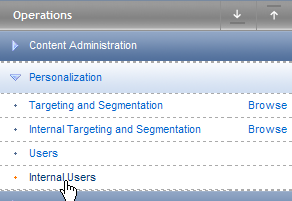
From the Browse tab Show drop-down list, select Users.
From the Users list, click the name of the user.
From the InternalUser Profiles page, click the Orgs & Roles tab.
Click the Roles Add Existing button. The Select an item window is displayed.
Note: Users must have a Parent Organization in order to be included in the Reporting Center user directory.
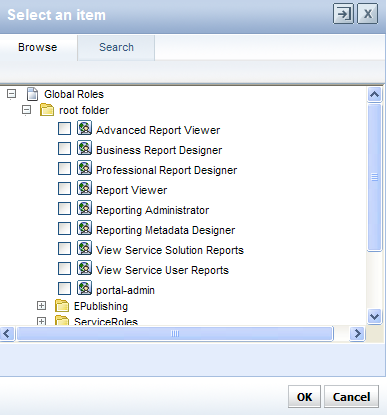
Example – Business Control Center Global Roles/ATG roles
Select a role for the internal user from the available list, and then click OK. The selected role and organization are displayed in the Organizations/Roles panel.
Click Save.
After adding an ACI role for an internal user in the Business Control Center, you can verify that the user and role exist in the Reporting Center (see the ATG Reporting Center User Guide).
Note: Be sure to save changes made to the user profile. Access rights will be out of date if user roles and organizations have changed and not saved.
For information on using the ATG Reporting Center to administer roles, see the ATG Reporting Center Guide.

