Follow the steps below to create new opt-in or opt-out segment assets. Remember, an opt-in segment includes only those customers who explicitly subscribe to a particular e-mail category. An opt-out segment includes all customers by default; only the people who specifically opt out of the corresponding e-mail category will be excluded.
Log into the ATG Business Control Center and select Content Administration > Content Administration Project.
Give the project a name and optionally a description and click Continue.
Display the Assets tab and click Add asset to project.
In the Asset Picker, select
/atg/epub/file/ConfigFileSystemfrom repository list and selectOpt In SegmentorOpt Out Segmentas the asset type.Click Create New.
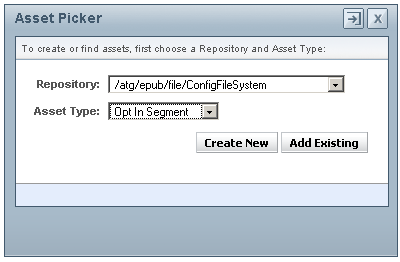
In the segment editor, fill in the segment name. Enter exactly the same value as the
dspel:inputvaluesetting in the JSP form. See the Example Opt-in/Opt-out Forms section for details.If you enter a multi-word segment name, the ATG Business Control Center automatically adds underscores to the file name.
Optionally, enter a description for the segment.
Click Apply. The Segment Characteristics field is filled in automatically.
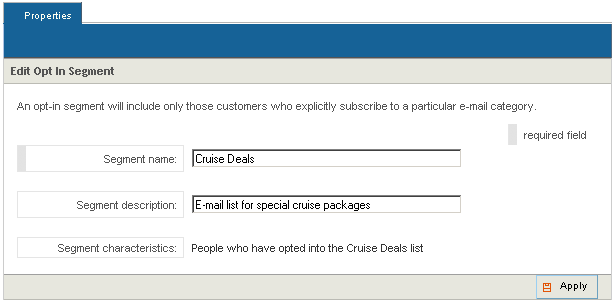
Click Back to the project’s assets. The ATG Business Control Center displays a list of the opt-in and opt-out segments created so far. For example:
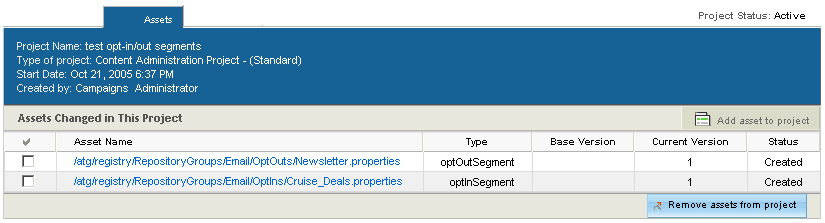
Note: By default, opt-in and opt-out segments are stored under
/atg/registry/RepositoryGroups/Email/OptInsand/atg/registry/RepositoryGroups/Email/OptOuts, respectively. If necessary, you can change these asset paths by the editing theoptInsFolderandOptOutsFolderproperties of the/atg/campaign/communication/web/OptInOutSegmentFormHandlercomponent.Open the Tasks tab and deploy the new segments. Select Ready for Review as the action for the Author task, Approve as the action for the Content Review task, and Deploy Now as the action for the Deploy Now or Later? task. Note that the tasks may vary depending on the workflow being used for the project.
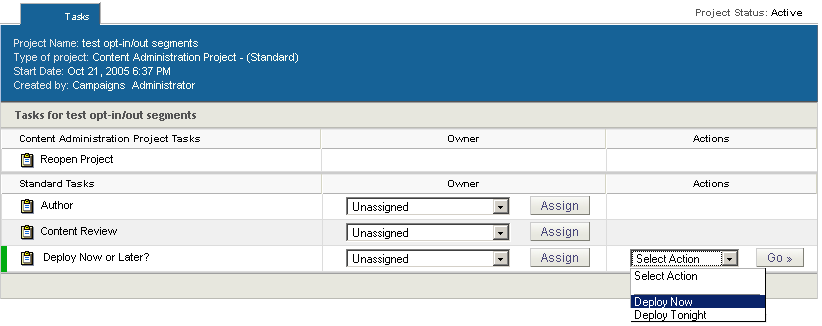
To see the deployed segments on the ATG Outreach Production/Staging server, open the component browser in the ACC (Pages and Components > Components by Path) and navigate to the /atg/registry/RepositoryGroups/Email directory. Note that each segment component is an instance of atg.campaign.list.email.EmailListRepositoryGroup.
The rules for opt-in segments follow this syntax:
Include these users:
people whose Email Opt-Ins includes Beach Escapes
and whose Receive email is yes
The rules for opt-out segments look like this:
Include these users:
people whose Email Opt-Outs does not include Special Deals
and whose Receive email is yes

