The ListImport/project/listImport workflow starts off by declaring a repository asset placeholder (Email List) from the /atg/epub/process/ProcessDataRepository and setting the Email List Import item type to required. As a result, users must supply an e-mail list before the workflow will continue. (For more information about the Declare workflow action and asset placeholders, see the ATG Content Administration Programming Guide.)
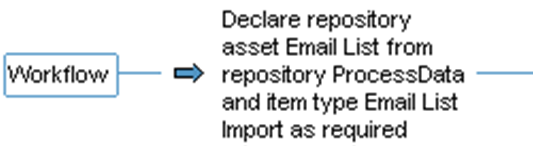
When the user uploads the CSV file and initiates the import, ATG Outreach adds the list entries to the profile repository (/atg/userprofiling/ProfileAdapterRepository) on the ATG Outreach Production/Staging instance configured to handle import operations. The workflow then advances through the Import List and Create Import Segment tasks described below.
Import List Task
The ImportList task is the first step in the ListImport/project/listImport workflow:
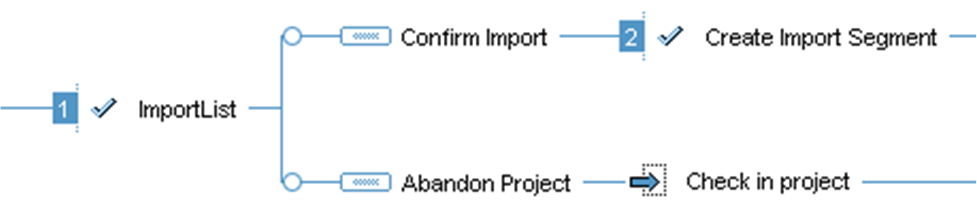
Step 1 of the Import List project workflow
This task has two possible outcomes, Confirm Import and Abandon Project, which correspond to choices in the Import an Email List page in the ATG Business Control Center.
If the user selects Cancel in the page, the workflow checks in the list and marks the project as complete. If the user selects the Next, the workflow advances to the Create Import Segment task described below.
Create Import Segment Task
The Create Import Segment task is the first step in the ListImport/project/listImport workflow:

Step 2 of the Import List project workflow
This task has two possible outcomes, Create Segment and Don’t Create Segment, which correspond to the Create User Segment from List option in the ATG Business Control Center.
If the user does not select the option, the workflow checks the project in and marks it as complete.
If the user selects the option, the workflow does the following:
Generates a new segment asset (
/atg/registry/RepositoryGroups/importGroups/<listname>.properties).Checks the project in and adds the list members to the profile repository (
/atg/userprofiling/ProfileAdapterRepository) on the ATG Outreach Production/Staging instance configured to handle import operations.Deploys the segment asset to all target sites.
Marks the project as complete.

