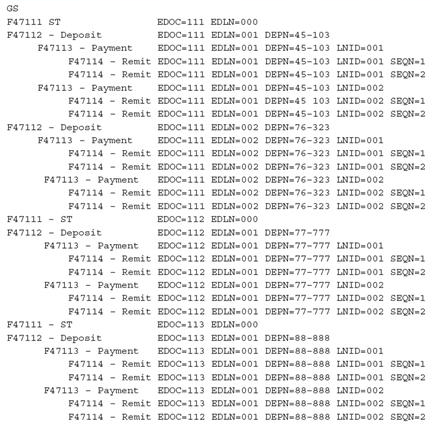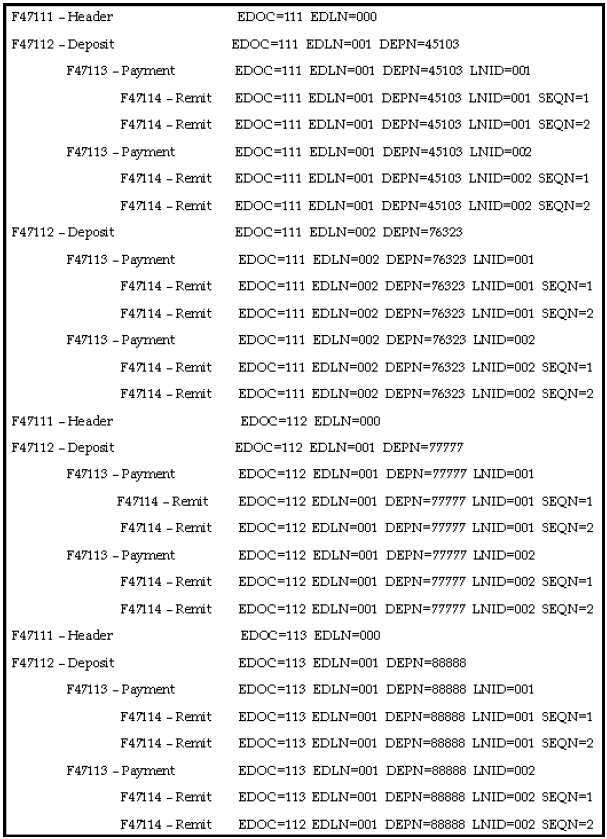F Financial Transactions
This appendix contains these topics:
-
Section F.3, "Receive Invoice - Summary Trans. (810/INVOIC),"
-
Section F.7, "Receive EDI Financial Statements (821/FINSTA),"
-
Section F.8, "Receive Payment Orders/Remittance (820/PAYEXT),"
-
Section F.14, "Sending an Inbound EDI (810) without a Purchase Order into Accounts Payable,"
-
Section F.16, "Outbound EDI (810) From Accounts Receivable,"
-
Section F.17, "EDI 823 Lockbox Receipts and EDI 820 Payment Order/Advice in Accounts Receivable."
F.1 Objectives
-
To set up EDI financial transactions for your Electronic Commerce system
F.2 About Financial Transaction Setup
When setting up the Electronic Commerce system, you need to specify how the system should handle your financial transactions.
Complete the following tasks:
-
Receive invoice - summary transactions (810/INVOIC)
-
Receive invoice - match to P.O. transactions (810/INVOIC)
-
Receive lockbox transactions (823/DEBADV)
-
Receive EDI financial statements (821/FINSTA)
-
Receive payment orders/remittance (820/PAYEXT)
-
Send payment orders/remittance (820/PAYEXT)
-
Send invoices from A/R (810/INVOIC)
F.3 Receive Invoice - Summary Trans. (810/INVOIC)
From Financial Transactions (G4726), choose Invoice - Summary
From Invoice - Summary (G47261), choose an option
Run the Inbound Edit/Update program (P47041AR) for invoice - summary transactions to process inbound EDI invoices into the Accounts Payable system without matching the voucher to a purchase order. When you run Inbound Edit/Update for invoice - summary transactions, the program enters the invoice information into the Accounts Payable Ledger - Batch file (F0411Z1) and allows you to run A/P batch voucher processing (P04110Z) from the EDI Financial Transactions menu (G47261).
This section contains the following:
-
Creating G/L Summary Records
-
Processing Invoice Information
F.4 Creating G/L Summary Records
Run the Create G/L Summary Records program to retrieve invoice transactions from the Accounts Payable Ledger - Batch file (F0411Z1) and to create G/L summary records in the Journal Entry Transactions - Batch file (F0911Z1).
When you run Create G/L Summary Records, the system:
-
Searches for level breaks at transaction numbers or address numbers. When the system finds a level break, it reads the records in the Accounts Payable Ledger - Batch file and creates offset transactions in the Journal Entry Transactions - Batch file. If the G/L summary record already exists, the system updates that record. If the G/L summary record does not exist, the system creates the record in the Journal Entry Transaction - Batch file.
-
Writes the total gross amount that it summarized from the Gross Amount field of the Accounts Payable Ledger - Batch file to the Actual Amount field in the Journal Entry Transactions - Batch file.
-
Prints the Create G/L Summary Records Audit report. This report shows the gross amount and open amount. If the system detects errors during processing, the errors appear on this report as well. You can correct them by locating the record on Revisions and making the corrections. After you correct the records, you must rerun Create G/L Summary Records.
F.4.1 What You Should Know About
| Topic | Description |
|---|---|
| Determining distribution account numbers | When you run Create G/L Summary Records, the system determines the distribution account number using the following hierarchy:
|
F.5 Processing Invoice Information
Run the Batch Voucher Processing program (P04110Z) to process invoice information.
You can run the Batch Voucher Processing program in either proof or final mode.
In proof mode, the program edits and prints the transaction. If you run this program in final mode, the program updates the records in the Voucher Transaction - Batch file and Journal Entry Transaction - Batch file as processed. This prevents further processing.
F.5.1 Mapping Guidelines
The following fields in the EDI interface files (F47041, F47042, and F47044) must contain data before you can use the Inbound Edit/Update program (P47041AR) for invoice - summary transactions effectively:
-
Detail Record:
-
EDI Document Number
-
EDI Document Type
-
EDI Document Key Company
-
EDI Transaction Set
-
Send/Receive Flag = R
-
Company Number
-
Address Number
-
Invoice Date
-
G/L Date
-
Gross Amount
-
Invoice Number
-
Payment Type
-
The following fields in the F0411Z1 must contain data before you can use the Batch Voucher Processing program P04110Z effectively:
-
Transaction Type - VLEDTR = V
-
Transaction Action - VLEDTC = A
-
Supplier Number - VLAN8
-
G/L Date - VLDGJ = The G/L date should be entered as a 6 Character Julian date
-
Gross Amount - VLAG
-
Company Number - VLCO
-
Line Number - VLEDLN = This field must be populated if you are processing multiple pay items. Each pay item must be unique.
-
Transaction Set - VLEDTS = 810
-
Send/Receive Indicator - VLEDER = R
F.5.2 Application Files Updated
When you run Inbound Edit/Update for invoice - summary transactions, the program edits the data it receives from your trading partner and uses the data from the EDI interface files to update the following application files:
-
Batch Voucher File (F0411Z1)
F.5.3 EDI Inbound Interface Files
When you run Inbound Edit/Update for invoice - summary transactions, the program uses the following EDI inbound interface file:
-
EDI Invoice Header - Inbound (F47041)
-
EDI Invoice Summary - Inbound (F47044)
-
EDI Invoice Detail (F47042)
See Also:
-
Revising inbound EDI invoice information. See Work with Batch Vouchers.
-
Reviewing the voucher journal. See Review Batch Vouchers.
-
Posting vouchers to the general ledger. See Process Batch Vouchers.
-
Printing the voucher journal. See Process Batch Vouchers.
-
Purging processed batch vouchers. See Purge Processed Batch Vouchers.
F.6 Receive Lockbox Transactions (823/DEBADV)
From Financial Transactions (G4726), choose Lockbox
From Lockbox (G47264), choose Edit/Update to Cash Receipts
Run the Inbound Edit/Update program (P47111) for cash receipts to convey deposit and incoming payment information from a financial institution or any other lockbox service provider to a company. The lockbox transaction should be mapped into the EDI Lockbox files.
You can run this program in proof or final mode.
In proof mode, the system does not update any records. Instead, it prints a report that you can use to review the transactions and errors.
In final mode, the system:
-
Prints the EDI Lockbox Audit report.
-
Converts EDI transactions into the A/R Batch Cash Receipts file (F0312) for further processing by the Batch Cash Application function. This function is utilized to actually perform A/R updates.
-
Updates EDI transactions in the EDI Lockbox Header file and the EDI Lockbox Detail files as processed.
The system prints warning messages concerning discrepancies between the various levels of hash totals and other error conditions. If you run the program in final mode, the system does not prevent the records from being written to the A/R Batch Application file. When you run Inbound Edit/Update for lockbox transactions, you should:
-
Run the Inbound Edit/Update (P47111) in proof mode
-
Correct the errors to the EDI Lockbox interface files
-
Run the Inbound Edit/Update (P47111) in final mode
The system re-edits the A/R Batch Application when you choose Process Batch Cash Receipts and places the records in the Unprocessed Items file for you to edit, if errors exist.
After you run this program in final mode, you can process batch cash receipts to apply the transactions against open accounts receivable.
F.6.1 Working with the EDI Lockbox Audit Report
The EDI Lockbox Audit report lists the records from the EDI Lockbox Detail, the EDI Lockbox Detail - Payment, and the EDI Lockbox Detail - Remittance files as they are being processed. If you run the program in final mode, the EDI Lockbox Detail Remittance record (plus information from other records) is loaded to the Batch A/R application file. Each time the system processes a new deposit record, it assigns and prints a new A/R cash receipts batch number.
F.6.2 EDI Lockbox File and Mapping Guidelines
EDI lockbox file and mapping information should be set up correctly to avoid unexpected results when using the lockbox functions.
Four EDI files are provided to store the lockbox information:
| EDI Files | Description |
|---|---|
| Lockbox Header (F47111) | ST/GS information |
| Lockbox Detail (F47112) | Deposit information |
| Lockbox Detail (F47113) | Payment information |
| Lockbox Detail (F47114) | Remittance information |
Multiple lockbox transactions can exist within the transmission with multiple deposit records, payments, and remittances at each level. Total amounts are maintained by deposit and check for audit purposes but are not transferred to the A/R Batch Cash Application file.
The structure of how the files are linked is illustrated below.
You should map EDBT and EDOC fields from some unique data item in the EDI GS or ST segments or you should have them compute by a Next Number API exit from the EDI/400 Translator software. You can generate EDLN, LNID, and SEQN from Translator accumulators or loop counters. You can map DEPN from the transaction data (DEP01).
The system displays the Total Amount field (TTOT) in the Deposit record to verify the check amounts against the deposit totals.
The Total Amount field (TTOT) is provided in the Check record to verify the remittance amounts against the check total. If the amounts do not agree, then the system creates a Batch A/R application record for the difference if you specify a processing option to do so. You determine the type input (TRTC) for this record by specifying it in the processing options (for both over and under amounts).
You should either map the Customers Address Book # (AN8) or their bank account number (CBNK) into the Check record.
F.6.3 Mapping Guidelines
The key fields (in italics) must be the same across all files because they connect each corresponding record: EDOC, EKCO, EDCT, and EDLN. DEPN must be the same in the F47113 and F47114 per deposit.
-
F47111 Header Record:
Record Type (Z1EDTY) H or 1
EDI Document Number (Z1EDOC)
EDI Document Key Company (Z1EKCO)
EDI Document Type (Z1EDCT) LB (for lockbox) suggested
EDI Line Number (Z1EDLN)
Send/Receive Indicator (Z1EDER) R is recommended
Transaction Set (Z1EDST) 823
Processed (Y/N) (Z1EDSP) leave blank or N
-
F47112 Header Record - Deposit:
Record Type (Z2EDTY) H or 1
EDI Document Number (Z2EDOC)
EDI Document Key Company (Z2EKCO)
EDI Document Type (Z2EDCT)
EDI Line Number (Z2EDLN)
Send/Receive Indicator (Z2EDER) R is recommended
Number of Detail Lines (Z2EDDL) incremented per invoice
Deposit Number (Z2DEPN)
Transaction Set (Z2EDST) 823
Processed (Y/N) (Z2EDSP) leave blank or N
Amount - Total Transmitted (Z2TTOT) per customer
-
F47113 Detail Record - Payment:
Record Type (Z3EDTY) D or 2
EDI Document Number (Z3EDOC)
EDI Document Key Company (Z3EKCO)
EDI Document Type (Z3EDCT)
EDI Line Number (Z3EDLN)
Deposit Number (Z3DEPN)
Line Number (Z3LNID) incremented per customer
Bank Account Number (Z3CBNK) optional
Bank Transit Number (Z3TNST) optional
Payment/Item Number (Z3DOCM)
Check/Item Date (Z3DMTJ)
Address Number (Z3AN8) recommended
-
F47114 Detail Record - Remittance:
Record Type (Z4EDTY) D or 2
EDI Document Number (Z4EDOC)
EDI Document Key Company (Z4EKCO)
EDI Document Type (Z4EDCT)
EDI Line Number (Z4EDLN)
Deposit Number (Z4DEPN)
Line Number (Z4LNID) incremented per customer
Sequence Number (Z4SEQN) incremented per invoice for each customer
Payment/Item Number (Z4DOCM)
Document Company (Z4KCO)
Document Number (Z4DOC)
Document Type (Z4DCT)
Remark - Name (Z4RMK)
Gross Amount (Z4AG)
Discount Taken (Z4ADSA)
PO Number (Z4PO)
F.6.3.1 Multi-Currency Considerations
-
When processing 823 lockbox transactions using multicurrency, populate the designated fields in the following files:
-
F47112 Header Record - Deposit:
Total Amount Transmitted (Z2TTOT) enter foreign amount for foreign payment
-
F47113 Detail Record - Payment:
Currency Code (Z3CRCD)
Exchange Rate (Z3CRR)
Mode (Z3CRRM) leave blank as F or D will default depending on currency code of customer and base currency of company
-
F47114 Detail Record - Remittance:
Gross Amount (Z4AG) populate if Domestic entry
Discount Taken (Z4ADSA) populate if Domestic entry
Currency Amount (Z4ACR) populate if Foreign entry
Foreign Discount Taken (Z4CDSA) populate if Foreign entry
-
After mapping the data, you need to run the EDI update program, Edit/Update to Cash Receipts (P47111). The update transfers the data from the EDI files into the F0312. Once the data is in the F0312, execute Process Batch Cash Receipts (P03550), to process the receipts into the A/R Detail file (F0311).
-
Multiple lockbox transactions can exist within the transmission with multiple deposit records, payments and remittances at each level for 823 Lockbox. Total amounts are maintained by deposit and check for audit purposes but are not transferred to the A/R Batch Cash Application file (F0312).
F.6.4 Application Files Updated
When you run Inbound Edit/Update (P47111) for lockbox, the program edits the data it receives from your trading partner and uses the data from the EDI interface files to update the following application file:
-
Batch A/R Cash Application (F0312)
F.6.5 EDI Inbound Interface Files
When you run Inbound Edit/Update for lockbox, the program uses the following EDI inbound interface files:
-
EDI Lockbox Header (F47111)
-
EDI Lockbox Detail (F47112)
-
EDI Lockbox Detail - Payment (F47113)
-
EDI Lockbox Detail - Remittance (F47114)
F.6.6 What You Should Know About
| Topic | Description |
|---|---|
| Reviewing status information | Use the Status Inquiry option (P47110) on the Lockbox Menu to review information about the inbound lockbox transactions.
See Section 18.1, "Determining Document Status" for more information on using Status Inquiry. |
| Revising lockbox information | Use the Revisions option (P47113) on the Lockbox Menu to revise lockbox header, deposit, payment, and remittance information.
See Section 19.1, "Revising EDI Documents"for more information on using Revisions. |
| Purging EDI lockbox files | Use the Purge/Archive option (P47118) on the Lockbox Menu to remove processed records from the EDI Lockbox Header and the EDI Lockbox Detail files.
See Section 8.1, "Purging and Archiving Data"for more information on purging. |
| Revising A/R batch cash receipts | Use the Batch Cash Receipts Revisions option (P03121) on the Lockbox Menu to revise transactions that the system transfers to the A/R Batch Cash Receipts file. |
| Processing batch cash receipts | Use the Process Batch Cash Receipts option (P03550) on the Lockbox menu to apply deposits against open accounts receivable. |
| Updating customer records for unprocessed items | When you run the Process Batch Cash Receipts program (P03111), the system reads records from the workfile and applies them to accounts receivable. If the system cannot process items, it creates a separate batch for them and prints an error report.
Use the Rework Unprocessed Items option on the Lockbox Menu to manually update customer records that were not updated when you ran Process Batch Cash Receipts. |
| Printing the bank deposit journal | Use the Print Bank Deposit Journal option (P03560) on the Lockbox Menu to print a report that lists all workfile batch cash applications. |
F.7 Receive EDI Financial Statements (821/FINSTA)
From Financial Transactions (G4726), choose Bank Statement From G/L Inbound EDI Processing (G47265), choose Edit/Update Bank Statement P47191
Run the Inbound Edit/Update program for EDI Bank Statement Inbound Audit, to receive information that a bank would transmit on a statement about accounts.
When you run Inbound Edit/Update for EDI Bank Statement Inbound Audit, the program enters the bank statement information into the General Accounting system bank statement files.
F.7.1 Mapping Guidelines
The following fields in the EDI interface files must contain data before you can use the Inbound Edit/Update for EDI Bank Statement Inbound Audit effectively:
-
Header Record (F47191):
-
EDI Document Number (Z1EDOC)
-
EDI Document Company (Z1EKCO)
-
EDI Document Type (Z1EDCT)
-
EDI Line Number (Z1EDLN)
-
EDI Transaction Set (Z1EDST)
-
Send/Receive Flag (Z1EDER)
-
Bank Statement Number (Z1STBA)
-
Statement Date (Z1STMD)
-
-
Detail Record - account detail (F47192):
-
EDI Document Number (Z2EDOC)
-
EDI Document Company (Z2EKCO)
-
EDI Document Type (Z2EDCT)
-
EDI Line Number (Z2EDLN)
-
Send/Receive Flag (Z2EDER)
-
Customer Bank Account Number (Z2CBNK)
-
Bank Transit Account Number (Z2TNST)
-
Beginning Balance (Z2BGBL)
-
Ending Balance (Z2ENBL)
-
Total Debits (Z2TDEB)
-
Total Credits (Z2TCRE)
-
-
Detail Record - line detail (F47193):
-
EDI Document Number (Z3EDOC)
-
EDI Document Company (Z3EKCO)
-
EDI Document Type (Z3EDCT)
-
EDI Line Number (Z3EDLN)
-
Send/Receive Flag (Z3EDER)
-
Transaction Code (Z3STRN)
-
Gross Amount (Z3AG)
-
Currency Code (Z3CRCD)
-
Currency Amount (Z3ACR)
-
Cleared/Value Date (Z3VLDT)
-
Payment/Item Number (Z3DOCM)
-
Check/Item Date (Z3DMTJ)
-
F.7.2 Application Files Updated
When you run Inbound Edit/Update for bank statements, the program edits the data it receives from your trading partner and uses the data from the EDI interface files to update the following application files:
-
Bank Statement Header (F0916)
-
Bank Statement Detail (F0917)
F.7.3 EDI Inbound Interface Files
When you run Inbound Edit/Update for bank statements, the program uses the following EDI inbound interface files:
-
EDI Bank Statement Header (F47191)
-
EDI Order Address Information (F4706) - informational use only
-
EDI Bank Statement Detail (F47192) - account detail
-
EDI Bank Statement Detail (F47193) - line detail
F.8 Receive Payment Orders/Remittance (820/PAYEXT)
From Financial Transactions (G4726), choose Payment Order with Remittance
From Payment Order with Remittance (G47266), choose an option
Run the Inbound Edit/Update (P47051) for Payments to receive an EDI payment and process it into the A/R system. When you receive payment orders with remittances, the EDI lockbox files will be updated. When you run the Inbound Edit/Update for Payments program, it creates Batch Cash Receipts records in the F0312 that the Batch Cash Receipts process will use to match payments to invoices.
F.8.1 EDI Inbound Interface Files
When you run Inbound Edit/Update for payment orders, the program uses the following EDI inbound interface files:
EDI Lockbox Header (F47111)
EDI Lockbox Detail (F47112)
EDI Lockbox Detail - Payment (F47113)
EDI Lockbox Detail - Remittance (F47114)
F.8.2 Mapping Guidelines
The following fields in these files (and other fields to be determined by the user) must contain data before you can run Edit/Update EDI Payment Files (820) programs to create the Auto Cash records to match the receipt to Accounts Receivable.
The key fields (in italics) must be the same across all files because they connect each corresponding record: EDOC, EKCO, EDCT, and EDLN. DEPN must be the same in the F47113 and F47114 per deposit.
-
F47111 Header Record:
Record Type (Z1EDTY) H or 1
EDI Document Number (Z1EDOC)
EDI Document Key Company (Z1EKCO)
EDI Document Type (Z1EDCT) LB (for lockbox) suggested
EDI Line Number (Z1EDLN)
Send/Receive Indicator (Z1EDER) R is recommended
Transaction Set (Z1EDST) 820
Processed (Y/N) (Z1EDSP) leave blank or N
-
F47112 Header Record - Deposit:
Record Type (Z2EDTY) H or 1
EDI Document Number (Z2EDOC)
EDI Document Key Company (Z2EKCO)
EDI Document Type (Z2EDCT)
EDI Line Number (Z2EDLN)
Send/Receive Indicator (Z2EDER) R is recommended
Number of Detail Lines (Z2EDDL) incremented per invoice
Deposit Number (Z2DEPN)
Transaction Set (Z2EDST) 820
Processed (Y/N) (Z2EDSP) leave blank or N
Amount - Total Transmitted (Z2TTOT) per customer
-
F47113 Detail Record - Payment:
Record Type (Z3EDTY) D or 2
EDI Document Number (Z3EDOC)
EDI Document Key Company (Z3EKCO)
EDI Document Type (Z3EDCT)
EDI Line Number (Z3EDLN)
Deposit Number (Z3DEPN)
Line Number (Z3LNID) incremented per customer
Bank Account Number (Z3CBNK) optional
Bank Transit Number (Z3TNST) optional
Payment/Item Number (Z3DOCM)
Check/Item Date (Z3DMTJ)
Address Number (Z3AN8) recommended
-
F47114 Detail Record - Remittance :
Record Type (Z4EDTY) D or 2
EDI Document Number (Z4EDOC)
EDI Document Key Company (Z4EKCO)
EDI Document Type (Z4EDCT)
EDI Line Number (Z4EDLN)
Deposit Number (Z4DEPN)
Line Number (Z4LNID) incremented per customer
Sequence Number (Z4SEQN) incremented per invoice for each customer
Payment/Item Number (Z4DOCM)
Document Company (Z4KCO)
Document Number (Z4DOC)
Document Type (Z4DCT)
Remark - Name (Z4RMK)
Gross Amount (Z4AG)
Discount Taken (Z4ADSA)
PO Number (Z4PO)
F.8.3 Multi-Currency Considerations
When processing 820 Payment Order/Advice transactions using multicurrency, complete the designated fields of the following files:
F.8.3.1 F47112 Header Record - Deposit:
-
Total Amount Transmitted (Z2TTOT) enter foreign amount for foreign payment
F.8.3.2 F47113 Detail Record - Payment:
-
Currency Code (Z3CRCD)
-
Exchange Rate (Z3CRR)
-
Mode (Z3CRRM) leave blank as F or D defaults depending on currency code of customer and base currency of company
F.8.3.3 F47114 Detail Record - Remittance:
-
Gross Amount (Z4AG) populate if Domestic entry
-
Discount Taken (Z4ADSA) populate if Domestic entry
-
Currency Amount (Z4ACR) populate if Foreign entry
-
Foreign Discount Taken (Z4CDSA) populate if Foreign entry
After mapping the data, you need to run the EDI update program for EDI Payment Files (P47051). The update transfers the data from the EDI files into the F0312. Once the data is in the F0312, execute Process Batch Cash Receipts (P03550), to process the receipts into the A/R Detail file (F0311).
Multiple lockbox transactions can exist within the transmission with multiple deposit records, payments and remittances at each level for 820 Payment Order/Advice. Total amounts are maintained by deposit and check for audit purposes but are not transferred to the A/R Batch Cash Application file (F0312).
F.8.4 What You Should Know About
| Topic | Description |
|---|---|
| Status Inquiry (P47110) | Use Status Inquiry (P47110) to review or revise information about inbound lockbox and payment order/advice transactions. You can review/revise header, EDI control, deposit, payment, and remittance information. |
| Revisions (P47113) | Use Revisions (P47113) to review/revise lockbox and payment order/advice header and EDI control information. |
| Purge/Archive (P47118) | Use Purge/Archive (P47118) to remove processed records from the EDI Header and Detail files (EDI - Successfully Processed field (EDSP) = Y). In the processing options you can specify whether you want to save purged records (archive). |
| Batch Cash Receipts Revisions (P03121) | Use Batch Cash Receipts Revisions (P03121) to revise transactions that the system transfers to the Batch A/R Cash Application file. |
| Batch Cash Receipts (P03550) | Use Process Batch Cash Receipts (P03550) to apply deposits against open accounts receivable. |
| Rework Unprocessed Items (P03111) | Use Rework Unprocessed Items (P03111) to manually update customer records that were not updated when you ran Process Batch Cash Receipts. |
| Print Bank Deposit Journal (P03560) | Use Print Bank Deposit Journal (P03560) to print a detailed list of records in the Batch A/R Cash Application file. |
F.8.5 Technical Considerations
The following is the structure of how the files for 820 Payment Order/Advice are linked:
Figure F-2 Structure of Linked Files for 820 Payment Order/Advice
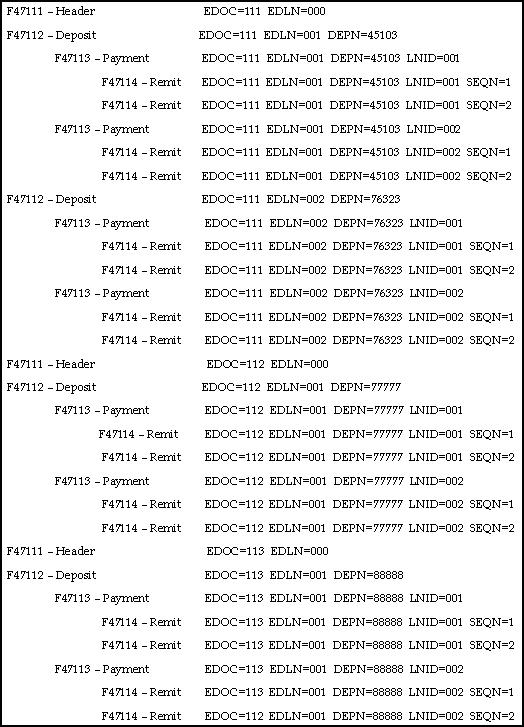
Description of "Figure F-2 Structure of Linked Files for 820 Payment Order/Advice"
Map the EDOC field from some unique data item or compute by a Next Number API exit from the EDI/400 Translator software. You can generate EDLN, LNID, and SEQN from the Translator software (translator accumulators or loop counters). The DEPN field is the deposit number.
The system displays the Total Amount field (TTOT) in the Deposit record to verify the check amounts against the deposit totals. The Total Amount field (TTOT) is provided in the Check record to verify the remittance amounts against the check total. If the amounts do not agree, then the system creates a Batch A/R Cash Application record for the difference if you specify a processing option to do so.
You determine the Type Input (TRTC) for this record by specifying it in the processing options (for both over (+) and under (-) amounts).
You must either map the Customer's Address Book number (AN8) or their Bank Account Number (CBNK) into the check record.
F.8.6 Application Files Updated
When you run Inbound Edit/Update for payment orders, the program edits the data it receives from your trading partner and uses the data from the EDI interface files to update the following application file:
-
Batch A/R Cash Application (F0312)
See Also:
-
Section F.6.2, "EDI Lockbox File and Mapping Guidelines" for additional lockbox file information,
F.9 Send Payment Orders/Remittance (820/PAYEXT)
From Financial Transactions (G4726), choose Payment Order with Remittance
From Payment Order with Remittance (G47266), choose an option
The process for running EDI bank payments uses the JD Edwards World Accounts Payable system. It is similar to running automated payments.
The following table describes the options you can choose when sending payment orders with remittance:
| Field | Description |
|---|---|
| Speed Release P04114 | Review, approve, and hold open vouchers, as well as change their due dates. You can use this option in conjunction with the Cash Requirements Report as a cash management tool. You can also choose vouchers for electronic payment by changing the payment instrument (PI) codes on the vouchers. |
| Update A/P from Address Book P04802 | Update the accounts payable transaction records with current information from the Address Book Master file. You should run this program at the beginning of each payment run. |
| Calculate Withholding P04580 | Calculate the amount to withhold for the accounts payable voucher pay items. |
| Cash Requirements Report P04431 | Print this report to determine the cash required for an upcoming payment. It displays all of the vouchers approved for payment and due as of a given date. |
| Pre-Payment Processing P04570 | You must run this program before you can create payment orders. This program edits selected open vouchers, locks them, and protects them from change. It also prints the Pre-A/P Payment Edit report and creates a workfile of voucher information that the system uses to create the payments.
Update the following processing options as follows:
|
| Payment Analysis Report P04578 | Print this report to display payments and associated detail currently in the payment process. |
| Print/Update Payments P04257 | Review the payment control groups currently in the accounts payable payment process. The status indicates whether the payments in the group are ready to write or update. Verify that BACS processing is not activated (processing option 5). Enter 1 in the Option field by the payment group to update your payment group and confirm that an EDI payment was produced. The document type must be PT. |
| Copy to EDI Outbound Files P0457 | After writing your payments, you see the output written to the multi-member F47056W file.
Exit back to Copy to Outbound EDI Files and type 3 in the Opt (option) field next to your version to copy your workfile information to the following EDI payment order files:
After the system copies the payment order transactions to the EDI payment order files, they are ready for the translation software to process them. This program tracks which payment control group needs to be copied and the date the payment order transactions were copied. |
| Update as Sent P47057 | Mark the outbound transactions that have been processed by the translation software as processed to prevent reprocessing. |
| Automatic Payment Journal Review P00201 | Review, correct, and approve a batch of automated or electronic payments on Automated Payment Journal Review. |
| Post Payments to G/L P09800 | Post a batch of automated or electronic payments to the general ledger. Optionally, you can choose a pre-payment processing option that automatically reviews and posts payments during the payment process. |
| Void Payment Entry P04103 | Void an accounts payable payment. If you void a payment, you can void any voucher you have paid. If you choose Void Payment Entry, the system deletes unposted payments and unposted vouchers from the accounts payable ledger file. You can void or delete unposted automatic payments. If you choose to void payment entry, the system voids posted payments and posted vouchers and creates the appropriate matching void documents. |
| Purge/ Archive P04800 | Purge or archive the records that are marked as processed.
See Section 8.1, "Purging and Archiving Data" for more information on purging and archiving records. |
F.9.1 Application Files Providing Data
When you run Outbound Extraction for payment orders with remittances, the program extracts data from the following application files:
-
A/P Payment - Control Group (F04571)
-
A/P Payment - Header (F04572)
-
A/P Payment - Detail (F04573)
F.9.2 EDI Outbound Interface Files
When you run Outbound Extraction for payment orders with remittances, the program creates records in the following EDI outbound interface files:
-
EDI Payment Order - Header (F47056)
-
EDI Payment Order - Bank N & A (F470561)
-
EDI Payment Order -Vendor N & A (F470562)
-
EDI Payment Order - Payee N & A (F470563)
-
EDI Payment Order - Remittance Advice (F47057)
F.9.3 What You Should Know About
| Topic | Description |
|---|---|
| Setup Supplier Master Information (P01054) | Payment Instrument -- The default payment instrument type for EFT payments in the EDI format is X, Y, or Z. There is no difference between these payment instrument types. Enter the appropriate payment instrument type.
Bank Accounts by Address (F8 key) -- Enter the Routing/Transit number and the Account number for the Supplier. This is the supplier's bank account. The Bank Type Code must be V for Vendor Bank Account. Pre-Note Code -- This field defaults with a value P. During the first payment cycle on a supplier, the system will write a check to the supplier and make a pre-note entry to the file. When the pre-note cycle is complete this field will be blanked out automatically or it may be manually set to N. After the first automatic check run is updated, the pre-note code is automatically blanked out. The system will now process EDI payments for the supplier. Note: If a change is made to the Bank Accounts by Address Information, the pre-note code defaults back to the value P. |
| Payment Instrument Defaults (P0417) | Each payment instrument must be set up with a valid Write and Register program. The EDI payment instrument types use P47052T as the write program and P04576T as the register program. Verify the correct programs are associated with your EDI payment instruments. |
| Bank Account Information (P0030) |
|
| Outbound EDI Payment Order Extraction (P47052T) | To access the processing options for this program:
Complete the processing options as follows:
|
F.9.4 Processing Options
See Section 20.21, "Global Update A/P Records w/AB Information (P4704802)."
See Section 20.22, "Calculate Withholding - A/P Check Processing (P4704580)."
See Section 20.23, "A/P Cash Requirements Report (P4704431)."
See Section 20.24, "Create Payment Groups (P4704570)."
See Section 20.25, "A/P Payments - Payment Analysis Report (P4704578)."
See Section 20.26, "Work with Payments (P4704257)."
See Section 20.27, "Copy to EDI Outbound Files (P470457)."
See Section 20.28, "Post General Ledger (P4709800)."
See Section 20.29, "Void Payment Entry (P4704103)."
See Section 20.30, "EDI Payment Order Outbound Purge (P47059)."
F.10 Send Invoices from A/R (810/INVOIC)
From Financial Transactions (G4726), choose Invoice from AR
From AR Outbound EDI Processing (G47262), choose Copy Invoice to EDI files
Run the A/R Simple Invoice Print - EDI program (P03505) to send invoices to customers from the Accounts Receivable Ledger (F0311). When you run A/R Simple Invoice Print - EDI, the program copies payment voucher information from the Accounts Receivable Ledger (F0311) to the outbound EDI invoice files.
The payment voucher information the program copies includes payment terms, due date, discount due date, and total discount amount at the header level. The program also copies taxable amounts, tax amounts, tax explanation codes, and tax area codes at the detail level.
To process an EDI invoice:
-
The payment instrument must be 'Z' - EDI Remote Check (A/R and A/P)
-
The open amount must be greater than zero
F.10.1 How it Works
The A/R Simple Invoice Print (P03505) is used to send the EDI 810 Outbound. There are multiple DREAM Writer versions for the Invoice Print program and there is one specifically set up for EDI processing XJDE0004. The version, A/R Simple Invoice Print - EDI, has specific data selection and a processing option set to have the program copy the invoice information from the F0311 to the outbound EDI invoice files. The following is the processing option that must be set to process EDI invoices.
EDI PROCESSING:
7. Enter a '1' to create EDI
transactions. If left blank, no EDI transactions will be created.
8. If creating EDI transactions, enter
a '1' to print the document. If left blank, no document will be printed.
Note:
If not creating EDI transactions, the invoice always prints.The invoice requirements to process an EDI invoice transaction are as follows:
-
Print Invoice flag set on the customer master for the customer
-
The payment instrument must be Z (EDI Remote check) on each eligible invoice
-
The open amount on the invoice must be greater than zero
Note:
The Payment Instrument User Defined Code table 00/PY has the Z value established as hardcoded for AR and AP use.F.10.2 Application Files Providing Data
When you run the A/R Simple Invoice Print - EDI program to send invoices to customers, the program extracts data from the following application files:
-
Accounts Receivable Ledger (F0311)
-
Company Constants (F0010)
F.10.3 EDI Outbound Interface Files
When you run the A/R Simple Invoice Print - EDI program to send invoices to customers, the program creates records in the following EDI outbound interface files:
-
EDI Invoice from Sales Header - Outbound (F47046)
-
EDI Invoice Additional Header - Outbound (F470461)
-
EDI Order Address Information (F4706) - informational use only
-
EDI Invoice from Sales Detail - Outbound (F47047)
-
EDI Invoice Additional Detail - Outbound (F470471)
The invoice information the program copies into the EDI Outbound Interface Files, include payment terms, due date, discount due date, and total discount amount at the header level. The program also copies taxable amounts, tax amounts, tax explanation codes, and tax area codes at the detail level.
Note:
A report is not created to verify that the program ran correctly. Use Run Query, SQL, or some other query utility to check the EDI files.F.10.4 What You Should Know About
| Topic | Description |
|---|---|
| Using Update as Sent (P47047) | After you send the invoice and it has been successfully received, you should run the Update as Sent program regardless of the translator software that you use. The data selection on the DREAM version for the Update as Sent program can be used to isolate those individual invoice transactions that need to be updated. |
See Also:
-
Section 3.5, "Recording Documents as Sent" for information on using the Update as Sent program.
F.11 EDI Processing for Accounts Payable
Outbound EDI payments (820) can be generated to send payment information utilizing the EDI files. This process is similar to standard electronic funds transfer (EFT) payment processing, with the differences noted below.
Setting up and processing EDI payments consists of:
-
Setting Up EDI Payments
-
Processing EDI Payments
-
Sending an Inbound EDI (810) without a Purchase Order into Accounts Payable
F.12 Setting Up EDI Payments
F.12.1 Setting Up Payment Instrument Defaults
The default payment instrument type for EFT payments in the EDI format is X, Y, or Z. There is no difference between these payment instrument types.The EDI payment process uses P47052T as the Write program and P04576T as the Register program. Verify the correct programs are associated with your EDI payment instruments. Access the Detail (F4) to assign specific versions of each program.
F.12.2 Setting Up the Supplier Bank Account
To set up supplier bank account
On Supplier Master Information
-
From Supplier Master Information, access Bank Accounts by Address (F8).
-
Figure F-3 Bank Account by Address screen
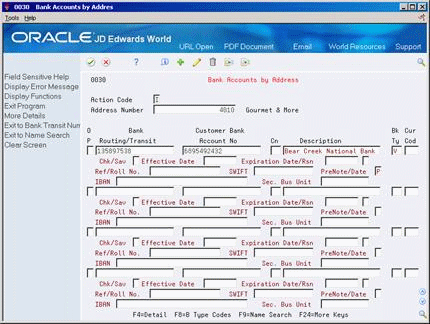
Description of "Figure F-3 Bank Account by Address screen"
-
Enter the Routing/Transit number and the Account number for the Supplier.
This is the supplier's bank account. The Bank Type Code must be V for Vendor Bank Account, or an alternate bank type code that will serve as the Vendor Bank Account.
The Pre-Note code field defaults with a value P when initially adding a vendor bank account. During the first payment cycle on a supplier, the system will write a check to the supplier and make a pre-note entry to the bank tape file. When the pre-note cycle is complete this field will be cleared automatically or it may be manually set to N. The system will now process EDI payments for the supplier.
Note:
If a change is made to the Bank Accounts by Address, the Pre-Note code will default back to the value P. You may set a processing option in Work with Payment Groups (P04257) to bypass the clearing of the Pre-Note code during the payment process.To set up Bank Account Information
On Bank Account Information
Figure F-4 Bank Account Information screen

Description of "Figure F-4 Bank Account Information screen"
-
Enter the bank transit number for your company's bank.
-
Enter the bank account number for your company's bank.
You may override the pre-note code that is set up for the supplier's bank account in the Supplier Master, Bank Accounts by Address, by setting the Pre-Note Option Code to a 1. This will produce an EDI payment even if the pre-note code is set to P on the supplier's bank account.
F.13 Processing EDI Payments
F.13.1 Creating Payment Groups
Activate the processing option to issue an error on the edit report if the Payee's EFT/EDI bank information does not exist. If the bank account information is not set up in Supplier Master Information/Bank Codes for the payee, an error will be printed on the report. The bank account information is mandatory for processing.
Set the processing option for an override effective date or bank type code to retrieve bank account and transit information, if needed.
Processing Options for P47052T
To access the processing options for this program:
From DREAM Writer (G81), choose Version List In the Form field, enter P47052T
Complete the processing options as follows:
-
Complete processing options for Payment Order Defaults and Processing Control as desired
-
Enter the appropriate payment processing program (check print) to use for the Pre-Note processing.
-
Confirm F47056W is defined as the file for the Payment Control file processing option in order to create the work file during the check process.
Verify BACS processing is not activated.
Enter the version P47052T if appropriate.
F.13.2 To copy to outbound EDI files
After writing your payments, you will see output written to the F47056W file. This is a multi-member file.
From Payment Order with Remittance (G47266), choose Copy to Outbound EDI Files
-
Inquire on payment using any combination of search fields
-
Access the detail area (F4).
Figure F-5 Copy to Outbound EDI Files (Detail) screen
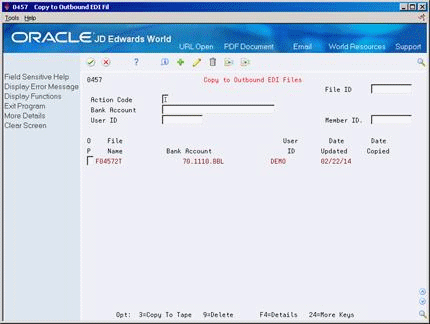
Description of "Figure F-5 Copy to Outbound EDI Files (Detail) screen"
-
Enter Display Physical File command on the Command line (DSPPFM) and press F4.
-
Enter F47056W in the File field.
-
Enter the Member ID located in the previous step in the Member field. This is the output of the EDI work file.
-
Press Enter to display the file.
-
On Copy to Outbound EDI Files, use option 3 to copy your work file information to the following tables:
-
F47056 (Header)
-
F470561 (Bank Information)
-
F470562 (Vendor Information)
-
F470563 (Payee Information)
-
F47057 (Remittance Advice Information)
-
F.14 Sending an Inbound EDI (810) without a Purchase Order into Accounts Payable
An inbound 810 invoice without a purchase order is an invoice sent via EDI by a supplier. It is used to create a voucher within the F0411 Accounts Payable Ledger and the F0911 Account Ledger. The 810 inbound invoice is sent electronically to replace the paper invoice that would be sent through the mail.
F.14.1 Receiving Inbound 810 Invoice without Purchase Order
Run the Inbound Edit/Update program (P47041AR) {XE "Inbound Edit/Update program (P47041AR)} for invoice-summary transactions to process inbound EDI invoices into the Accounts Payable system without matching the voucher to a purchase order. The process for receiving EDI invoices is similar to that for running batch voucher processing in the Accounts Payable system.
The steps are summarized here with the differences noted:
-
Create G/L Summary Records
-
Process invoice information
F.14.2 Creating G/L Summary Records
Run the Create G/L Summary Records program (P047041) to retrieve invoice transactions from the Accounts Payable Ledger - Batch File (F0411Z1) and to create G/L summary records in the Journal Entry Transactions - Batch file (F0911Z1).
When you run Create G/L Summary Records, the system:
-
Searches for level breaks at transaction numbers or address numbers. When the system finds a level break, it reads the records in the Accounts Payable Ledger- Batch File (F0411Z1) and creates the offset transactions in the Journal Entry Transactions - Batch File (F0911Z1). If the G/L summary record already exists, the system updates that record. If the G/L summary record does not exist, the system creates the record in the Journal Entry Transaction - Batch file.
-
Writes the total gross amount that it summarized from the Gross Amount field of the Accounts Payable Ledger - Batch file to the Actual Amount field in the Journal Entry Transactions - Batch File.
-
Prints the Create G/L Summary Records Audit report. This report shows the gross amount and open amount. If the system detects errors during processing, the errors appear on this report as well. You can correct them by locating the record on Revisions and making the corrections. After you correct the records, you must rerun Create G/L Summary Records.
F.14.3 What You Should Know About
F.14.4 Processing Voucher Information and Mapping Guidelines
Run the Batch Voucher Processing program (P04110Z) for invoice - summary transactions to process voucher information from a variety of sources. You can run this in either proof or final mode. In proof mode, the program edits and prints the transaction. If you run this program in final mode, the system updates the records in the Voucher - Batch file (F0411Z1) and Journal Entry Transaction - Batch file (F0911Z1) as processed and creates the voucher records in the A/P Ledger (F0411) and the General Ledger (F0911).
The following fields in the EDI interface file F0411Z1 must contain data before you can use the Batch Voucher Processing program effectively:
-
Transaction Type - VLEDTR = V
-
Transaction Action - VLEDTC = A
-
Supplier Number - VLAN8
-
G/L Date - VLDGJ = The G/L date should be entered as a 6 Character Julian date
-
Gross Amount - VLAG
-
Company Number - VLCO
-
Line Number - VLEDLN = This field should be populated if you are processing multiple pay items. Each pay item should be unique.
-
Transaction Set - VLEDTS = 810
-
Send/Receive Indicator - VLEDER = R
F.16 Outbound EDI (810) From Accounts Receivable
From Electronic Commerce (G47), choose Financial Transactions
From Financial Transactions (G4726), choose Invoice from AR under Outbound Transactions (AR)
From A/R Outbound EDI Processing (G47262), choose Copy Invoice to EDI Files
F.16.1 Overview
An outbound 810 invoice is an invoice sent via EDI to the customer. Once the invoice is received by the customer, it can be used to create a voucher on the customer's system, hence a payment can be issued. The outbound 810 invoice is extracted out of the AR Detail file (F0311).
F.16.2 How it Works
From A/R Outbound EDI Processing (G47262), choose Copy Invoice to EDI files. This is also called A/R Simple Invoice Print. The A/R Simple Invoice Print (P03505) is used to send the EDI 810 Outbound. There are multiple DREAM Writer versions for the Invoice Print program and there is one specifically set up for EDI processing. The version A/R Simple Invoice Print - EDI has specific data selection and a processing option set to have the program copy the invoice information from the F0311 to the outbound EDI invoice files.
The following processing option in your DREAM Writer version of P03505 must be set to process EDI invoices.
EDI PROCESSING:
8. Enter a '1' to create EDI
transactions. If left blank, no EDI
transactions will be created.
Invoice requirements to process an EDI invoice transaction:
-
The payment instrument must be Z (EDI Remote check) on each eligible invoice
-
The open amount on the invoice must be greater than zero
Note:
The Payment Instrument User Defined Code table 00/PY has the Z value established as hard coded for AR and AP use.F.16.3 EDI Outbound Interface Files
When you run the A/R Simple Invoice Print - EDI program to send invoices to customers, the program creates records in the following EDI outbound interface files.
-
EDI Invoice from Sales Header - Outbound (F47046)
-
EDI Invoice Additional Header - Outbound (F470461)
-
EDI Order Address Information (F4706) - informational use only
-
EDI Invoice from Sales Detail - Outbound (F47047)
-
EDI Invoice Additional Detail - Outbound (F470471)
The invoice information that the program copies into the above files includes payment terms, due date, discount due date, and total discount amount at the header level. The program also copies taxable amounts, tax amounts, tax explanation codes and tax area codes at the detail level.
Note:
A report is not created to verify that the program ran correctly. Use Run Query, SQL, or some other query utility to check the EDI files.F.16.4 What You Should Know About
| Topic | Description |
|---|---|
| Update as Sent (P47047) | Execute the Update as Sent program (P4707) on those invoice transactions that have been successfully received by the customers. This program must be run, regardless of the translator software used. The data selection on the DREAM version for the Update as Sent program can be used to isolate those individual invoice transactions that need to be updated. |
F.17 EDI 823 Lockbox Receipts and EDI 820 Payment Order/Advice in Accounts Receivable
From Electronic Commerce (G47), choose Financial Transactions
From Financial Transactions (G4726), choose Payment Order with Remittance OR Lockbox under the Inbound Transactions AR heading
From A/R Inbound EDI Processing (G47264), choose an option under Automatic Application
F.17.1 EDI 823 Lockbox program (P47111)
Run the Edit/Update to Cash Receipts (P47111) to transfer deposit and incoming payment information from a financial institution or any other service provider to a company.
You need a translator program to map the information into the EDI Lockbox header and detail files (F47111, F47112, F47113, and F47114). Then select Edit/Update to Cash Receipts (P47111) to process the data from these files into the Batch A/R Cash Application file (F0312).
F.17.2 EDI 820 Payment Order/Advice (P47051)
Run the Edit/Update Payment Files (P47051) to transfer deposit and incoming payment information from a financial institution or any other service provider to a company.
A translator program is needed to map the information into the EDI Lockbox header and detail files (F47111, F47112, F47113 and F47114). Then select Edit/Update EDI Payment Files (P47051) to process the data from these files into the Batch A/R Cash Application file (F0312).
F.17.3 Differences between 823 and 820
The difference between the 823 and 820 is the information in the transaction sets.
The 823 contains Header Information, Deposit Information, Payment Information and Remittance Information (check detail). The 823 transaction is created by the lockbox bank and contains the daily lockbox deposit records. It can either be sent directly to the customer's current lockbox file or through a Value Added Network (VAN).
The 820 contains Header Information, Deposit Information, Customer Information and Remittance Information (check detail). The 820 Payment Order/Advice can be used to make a payment, send a remittance advice, or make a payment and send a remittance advice. The 820 transaction can be an order to a financial institution to make a payment to a payee; it can also be a remittance advice identifying the detail needed to perform cash application to the payee's accounts receivable system. The remittance advice can go directly from payer to payee, through a financial institution, or through a third party agent.
You can run these programs in proof or final mode. In proof mode, the system does not update any records. Instead, it prints a report that you can use to review the transactions and errors. In final mode, the system:
-
Prints the EDI Lockbox or Payment Order/Advice Audit Report
-
Converts transactions into the Batch A/R Cash Application file (F0312) for further processing by the Batch Cash Application function, which is then utilized to update the A/R Ledger File (F0311).
-
Updates EDI transactions in the EDI Lockbox and Payment Order/Advice Header and Detail files as processed.
The system prints warning messages concerning discrepancies between various levels of hash totals and other error conditions. If you run the program in final mode, the system does not prevent the records from being written to the Batch A/R Cash Application file. When you run Edit/Update to Cash Receipts or Edit/Update Payment Order/Advice, you should:
-
Run the Inbound Edit/Update program, for the process you are using, in proof mode first
-
Correct the errors to the EDI interface files
-
Run the Inbound Edit/Update program, for the process you are using, in final mode
After you run the program in final mode, you can process Batch Cash Receipts (P03550) to apply the transactions against open accounts receivable. If errors exist, the system will then flag records as Unprocessed Items for you to edit.
The EDI Lockbox or Payment Order/Advice Audit report, which is generated after running either Inbound Edit/Update program, lists the records from the EDI Header - Deposit, EDI Detail - Payment and the EDI Detail - Remittance files. If you run the program in final mode, the EDI Lockbox Detail Remittance records are loaded to the Batch A/R Cash Application file (F0312). Each time the system processes a new deposit record it assigns and prints a new A/R Cash Receipts batch number.
F.17.4 Set Up
F.17.4.1 A/R Constants
Activate the Auto Cash option in the Accounts Receivable Constants (P000903) by entering a value of Y into the Auto Receipts field.
F.17.4.2 Customer Master Information (P01053)
Ensure the Customer Master record has the following information set up for each customer eligible for lock box processing:
-
Bank Account Information - Inquire on the customer number and press F8 to access Bank Accounts by Address (P00301) where the routing/transit and bank account numbers can be entered. Use a bank Type Code (BKTP) of C to identify that this information is for a customer. If the cash receipt is missing the address book number, the combination of bank transit and account numbers must be populated in order to process the record.
-
Enter a value of Y in the Auto Receipt field (ATCS).
-
Designate an Auto Cash Algorithm (ALGM). The algorithm must be defined in the User Defined Code table 01/AA.
F.17.4.3 Mapping Guidelines
A translator software package contains the translation segment that will map the transactions from the EDI format into the JD Edwards World files. Mapping information should be set up correctly to avoid unexpected results when using the lockbox or payment order/advice functions. Four EDI files store the information for the 823 Lockbox and 820 Payment Order/Advice transactions:
| File | Information |
|---|---|
| Header (F47111) | Header information |
| Header (F47112) | Deposit information |
| Detail (F47113) | Payment information |
| Detail (F47114) | Remittance information |
The following fields in these files (and other fields to be determined by the user) must contain data before you can run either the Edit/Update to Cash Receipts (823) or Edit/Update EDI Payment Files (820) programs to create the Auto Cash records to match the receipt to Accounts Receivable.
The key fields (in bold) must be the same across all files because they connect each corresponding record: EDOC, EKCO, EDCT, and EDLN. DEPN must be the same in the F47113 and F47114 per deposit.
| Field | Description |
|---|---|
| F47111 Header Record | Record Type (Z1EDTY) H or 1
EDI Document Number (Z1EDOC) EDI Document Key Company (Z1EKCO) EDI Document Type (Z1EDCT) LB (for lockbox) suggested EDI Line Number (Z1EDLN) Send/Receive Indicator (Z1EDER) R is recommended Transaction Set (Z1EDST) 823 for P47111 or 820 for P47051 Processed (Y/N) (Z1EDSP) leave blank or N |
| F47112 Header Record - Deposit | Record Type (Z2EDTY) H or 1
EDI Document Number (Z2EDOC) EDI Document Key Company (Z2EKCO) EDI Document Type (Z2EDCT) EDI Line Number (Z2EDLN) Send/Receive Indicator (Z2EDER) R is recommended Number of Detail Lines (Z2EDDL) incremented per invoice Deposit Number (Z2DEPN) Transaction Set (Z2EDST) 823 for P47111 or 820 for P47051 Processed (Y/N) (Z2EDSP) leave blank or N Amount - Total Transmitted (Z2TTOT) per customer |
| F47113 Detail Record - Payment | Record Type (Z3EDTY) D or 2
EDI Document Number (Z3EDOC) EDI Document Key Company (Z3EKCO) EDI Document Type (Z3EDCT) EDI Line Number (Z3EDLN) Deposit Number (Z3DEPN) Line Number (Z3LNID) incremented per customer Bank Account Number (Z3CBNK) optional Bank Transit Number (Z3TNST) optional Payment/Item Number (Z3DOCM) Check/Item Date (Z3DMTJ) Address Number (Z3AN8) recommended |
| F47114 Detail Record - Remittance | Record Type (Z4EDTY) D or 2
EDI Document Number (Z4EDOC) EDI Document Key Company (Z4EKCO) EDI Document Type (Z4EDCT) EDI Line Number (Z4EDLN) Deposit Number (Z4DEPN) Line Number (Z4LNID) incremented per customer Sequence Number (Z4SEQN) incremented per invoice for each customer Payment/Item Number (Z4DOCM) Document Company (Z4KCO) Document Number (Z4DOC) Document Type (Z4DCT) Remark - Name (Z4RMK) Gross Amount (Z4AG) Discount Taken (Z4ADSA) PO Number (Z4PO) |
F.17.4.4 Multi-Currency Considerations
When processing 820 Lockbox or 823 Payment Order/Advice transactions using multicurrency, populate the designated fields in the following files:
After mapping the data, you will need to run the EDI update program, Edit/Update to Cash Receipts (P47111), or Edit/Update EDI Payment Files (P47051). The update will transfer the data from the EDI files into the F0312. Once the data is in the F0312, execute Process Batch Cash Receipts (P03550), to process the receipts into the A/R Detail file (F0311).
Multiple lockbox transactions can exist within the transmission with multiple deposit records, payments and remittances at each level for 823 Lockbox and 820 Payment Order/Advice. Total amounts are maintained by deposit and check for audit purposes but are not transferred to the A/R Batch Cash Application file (F0312).
F.17.5 What You Should Know About
F.17.5.1 Technical Considerations
The structure of how the files for 823 Lockbox and 820 Payment Order/Advice are linked is illustrated below:
Map the EDOC field from some unique data item or compute by a Next Number API exit from the EDI/400 Translator software. You may generate EDLN, LNID and SEQN from the Translator software (translator accumulators or loop counters). The DEPN field is the deposit number.
The system displays the Total Amount field (TTOT) in the Deposit record to verify the check amounts against the deposit totals. The Total Amount field (TTOT) is provided in the Check record to verify the remittance amounts against the check total. If the amounts do not agree, then the system creates a Batch A/R Cash Application record for the difference if you specify a processing option to do so.
You determine the Type Input (TRTC) for this record by specifying it in the processing options (for both over (+) and under (-) amounts).
You should either map the Customer's Address Book number (AN8) or their Bank Account Number (CBNK) into the check record.