Viewing BIOS Messages
Before You Begin
The BIOS startup messages can be viewed at the server using a KVM, or remotely using the Oracle ILOM Remote Console Plus feature.
-
When the system is powered on, the initial BIOS screen is
displayed.
This screen provides information about the BIOS and server. At this time, internal resources such as CPUs and memory are scanned and trained. Progress is displayed at the bottom of the screen along with checkpoint status codes. Resets might also occur during this process. Refer to the Service Manual for status code information.
Note - Time to completion depends on the amount of CPU and memory resources installed.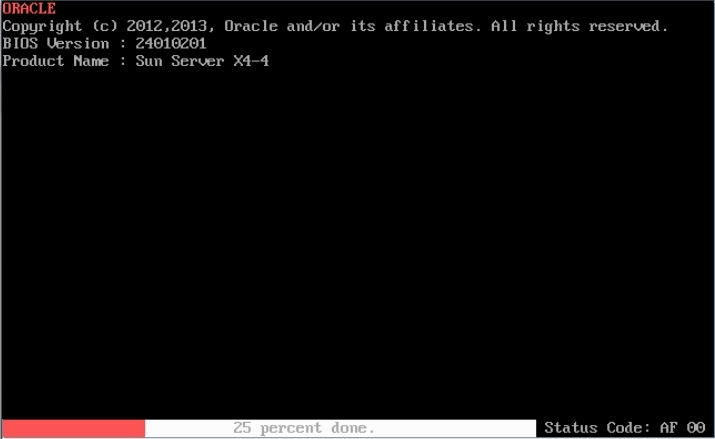
-
After the initial resource checks are done, the BIOS splash screen is
displayed. Utility hot-keys are listed and a system Power On Self Test
(POST) is performed.
Hot keys to access the BIOS setup program, option ROM utilities (HBA and network cards), temporary boot device selection menu (BBS popup), and Oracle System Assistant are presented, if available. The POST codes are displayed on the bottom right of the screen.
Note - If the boot mode is UEFI, some of these options are only be available in the BIOS Setup Utility.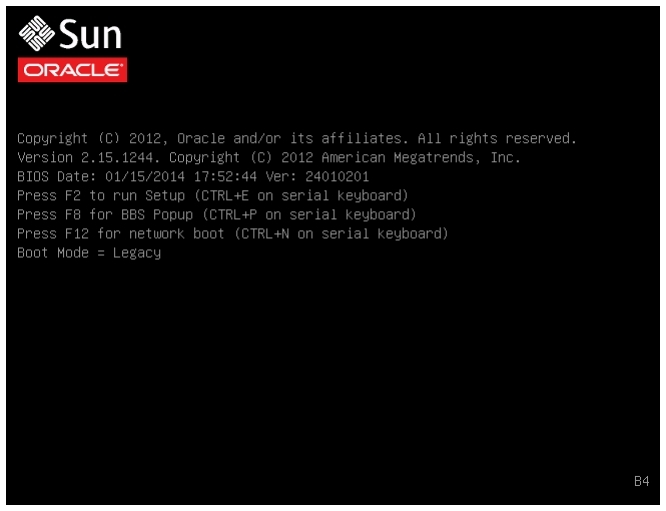
-
Once POST completes, the system attempts to boot from either the default
boot device, or the temporary boot device selected from the BBS Popup menu.
If available, an operating system is loaded.
The system is ready for use.