Install a Power Supply
 | Caution - Always replace the failed power supply with the same type model of power supply. |
- Remove the replacement power supply from its packaging, and place it on an antistatic mat.
- Align the replacement power supply with the empty power supply slot.
-
Slide the power supply into the slot until it is fully seated.
You will hear an audible click when the power supply fully seats.
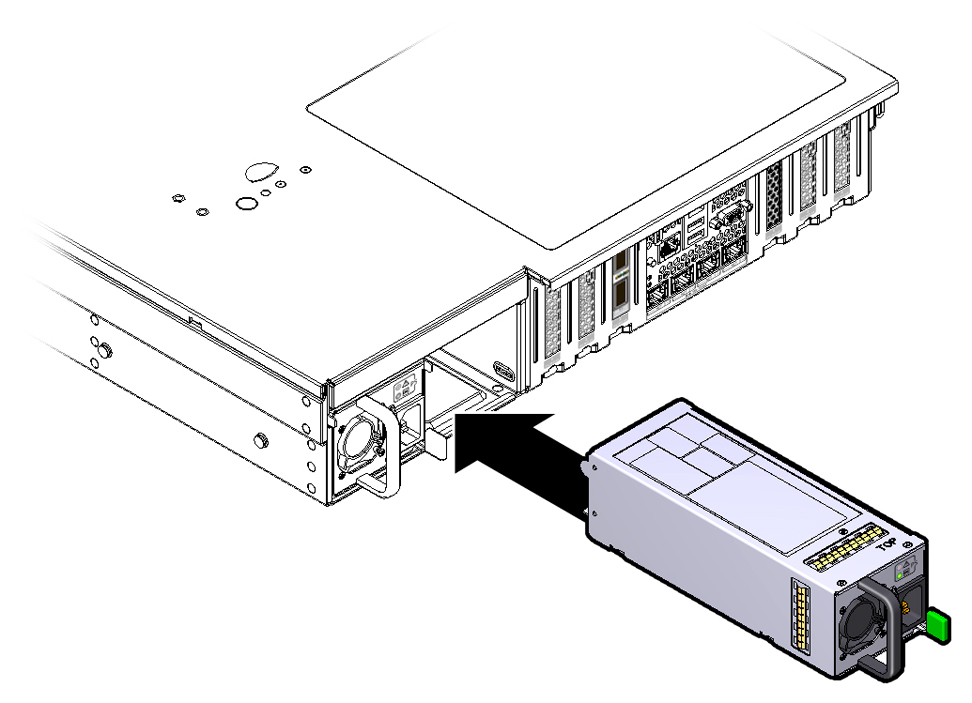
- Reconnect the power cord to the power supply.
-
Verify that the amber Service Required LED on the replaced power supply and the
Service Required LEDs are not lit on the front and rear panels.
Note - After you have replaced Power Supply 0, you might need to reset the Oracle ILOM service processor (SP) to propagate the key identity properties (KIP) data to the new power supply. For instructions on resetting the SP, see the Oracle Integrated Lights Out Manager (ILOM) 3.2 Configuration and Maintenance Guide at http://www.oracle.com/goto/ilom/docs. Power Supply 1 does not contain KIP data, and therefore does not require an SP reset after replacement. -
Reconnect the two CMA left-side connectors.
For instructions for reconnecting the CMA left-side connectors, refer to Install the Cable Management Arm in Oracle Exadata Storage Server X5-2 Extreme Flash Installation Guide.