Install the Motherboard Assembly
- Attach an antistatic wrist strap to your wrist, and then to a metal area on the chassis.
-
Carefully lift and place the motherboard assembly into the chassis [1].
Tilt the motherboard to the right side to fit under the power supply assembly, level the motherboard and place it into the server chassis, then slide it to the rear of the server to engage the mushroom-shaped standoffs.
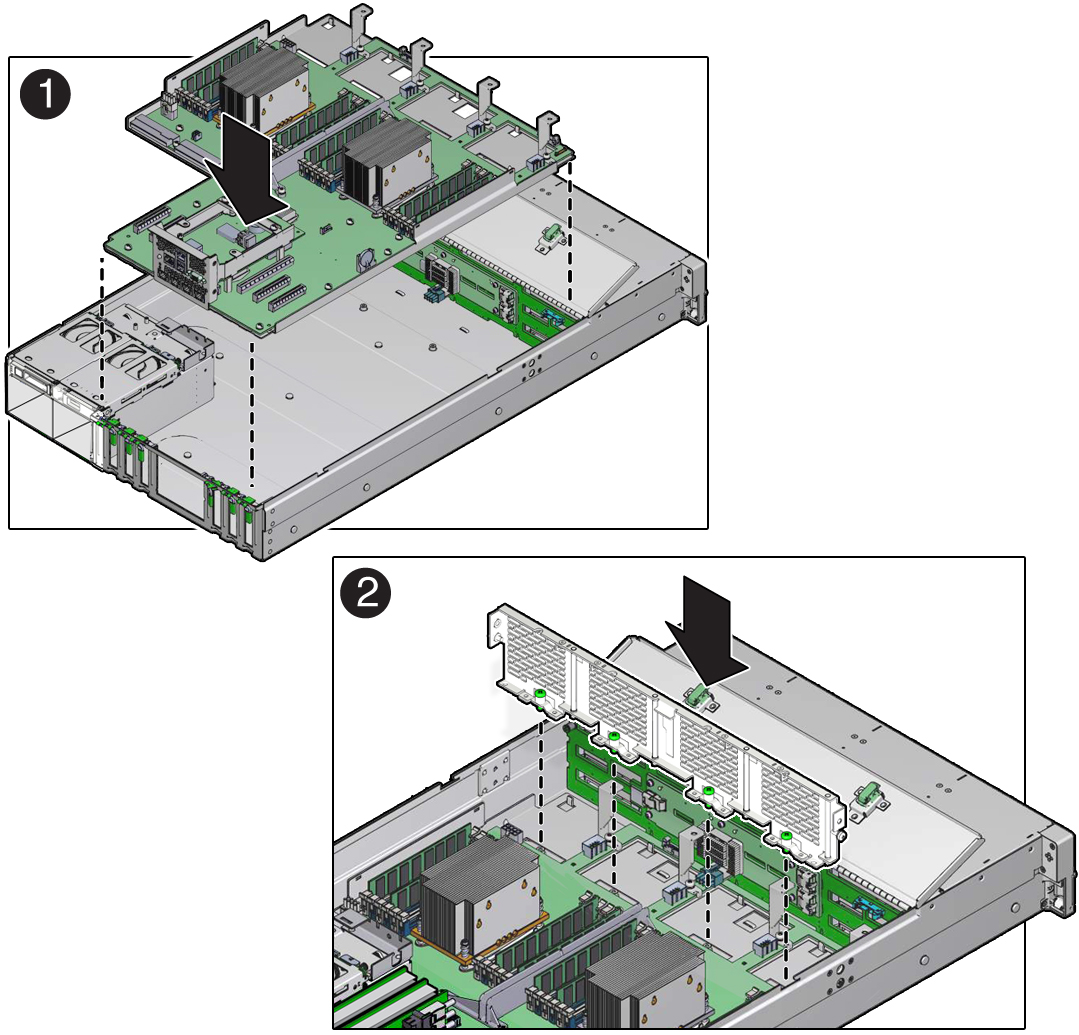
-
Install the mid-wall into the chassis.
- Lift and place the mid-wall into the chassis [2].
-
Using a No. 2 Phillips screwdriver, tighten the four green captive screws
that secure the mid-wall to the bottom of the chassis [3].
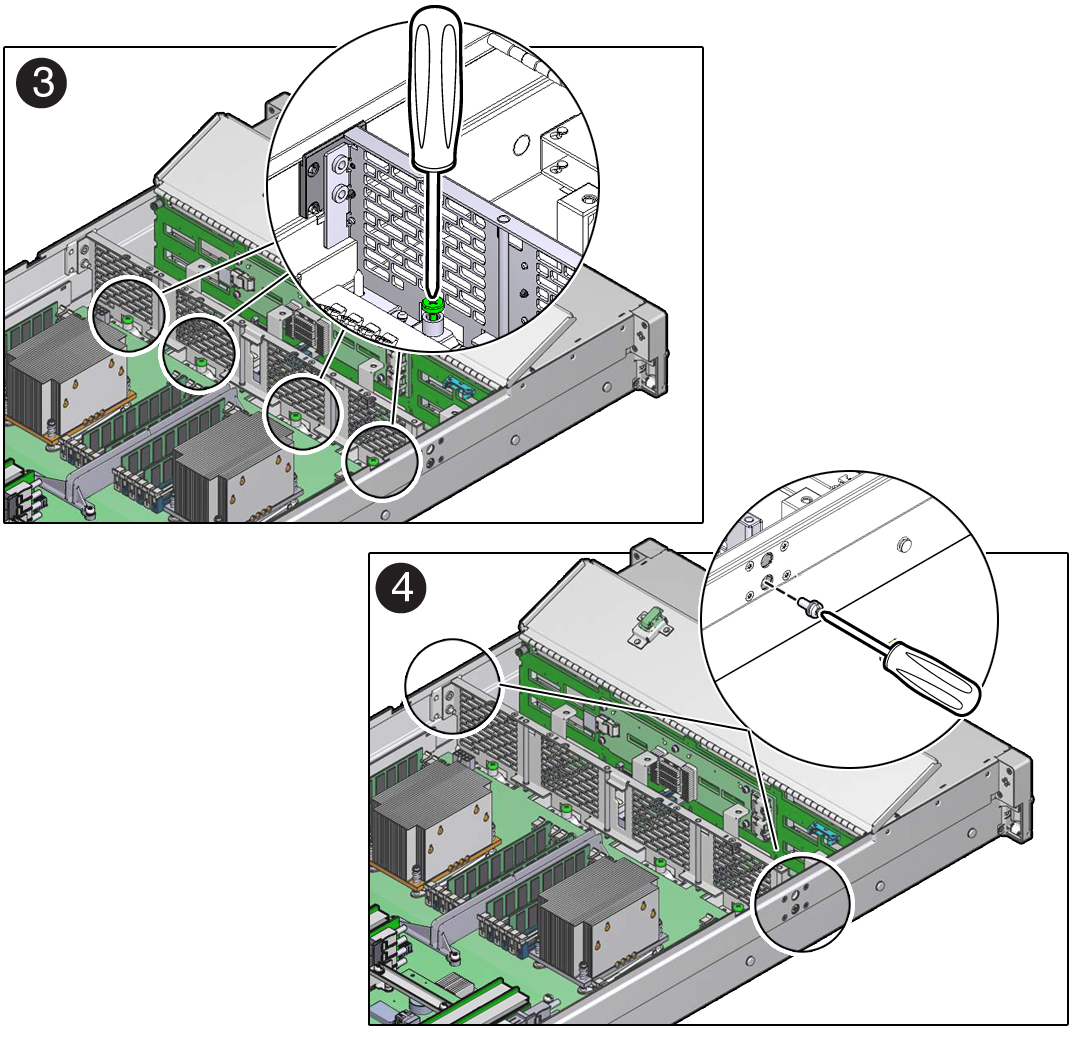
- Using a No. 2 Phillips screwdriver, insert and tighten the screw on each side of the chassis to secure the mid-wall in the chassis [4].
- Reconnect the power cable to the motherboard from the rear storage drive backplane [5].
-
Reconnect the auxiliary signal cable to the motherboard from the front storage
drive backplane [5].
See Servicing the Storage Drive Backplanes.
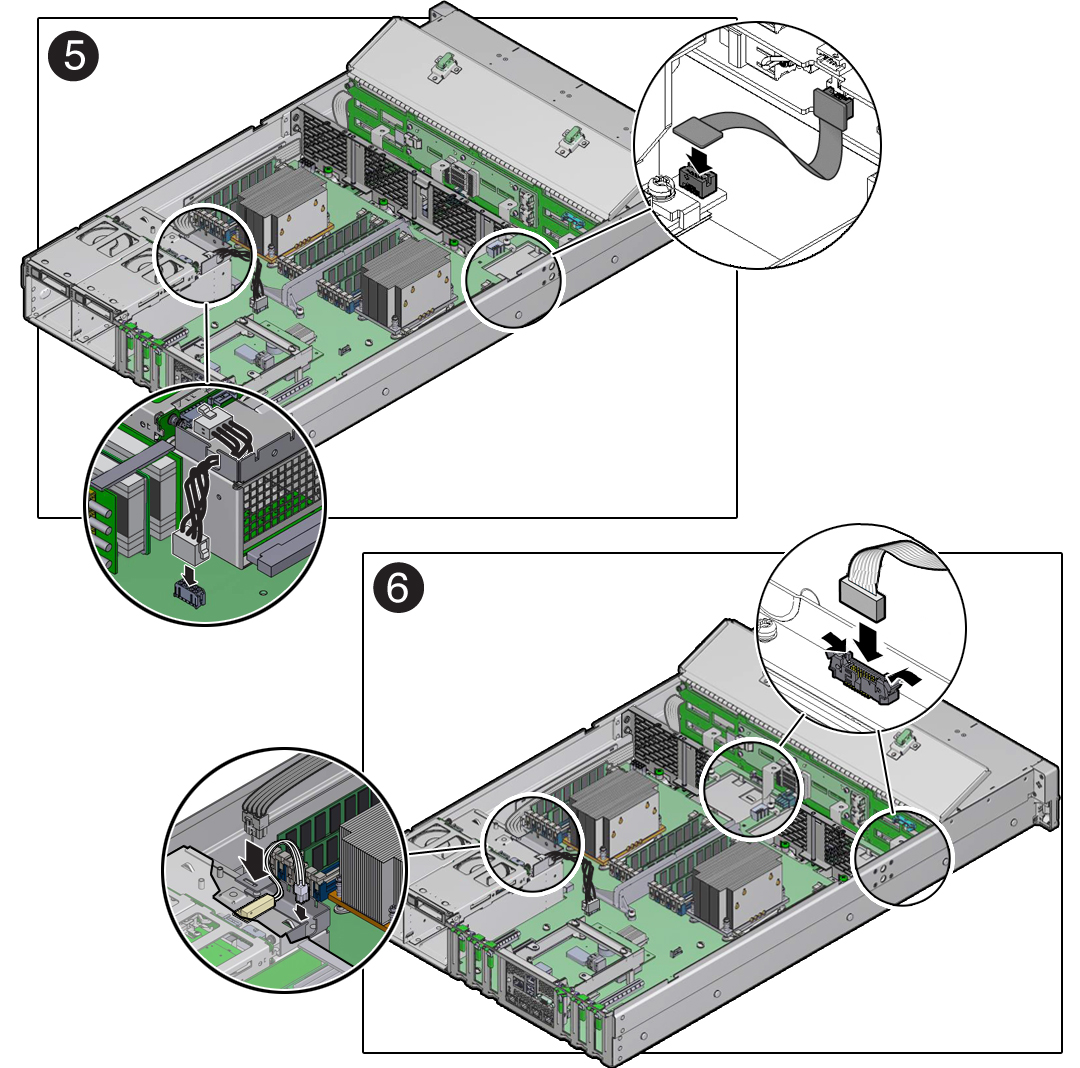
- Reconnect the ribbon cables from left and right LED/USB indicator modules to the motherboard [6].
- Reconnect the power cable to the motherboard from the front storage drive backplane [6].
- Reconnect the server intrusion switch cable to the motherboard [6].
-
Reinstall the following components:

Caution - When reinstalling power supplies, it is important to reinstall them into the slots from which they were removed during the motherboard removal procedure; otherwise, the server key identity properties (KIP) data might be lost. When a server requires service, the KIP is used by Oracle to verify that the warranty on the server has not expired. For more information on KIP, see FRU Key Identity Properties (KIP) Automated Update.
-
Power supplies
-
PCIe cards
See Install a PCIe Card.
-
SAS storage drive cables
-
Fan modules
See Install a Fan Module.
-
-
Install the air baffle.
Install the air baffle by placing it into the server and lowering it to its installed position.
-
Install the Oracle Storage 12 Gb/s SAS PCIe RAID HBA card and its associated
super capacitor.
See Install the Oracle Storage 12 Gb/s SAS PCIe RAID HBA Card.
-
Return the server to operation.
- Install the server top cover.
- Return the server to the normal rack position.
-
Reconnect the power cords to the power supplies, and power on the
server.
See Reconnect Power and Data Cables and Power On the Server. Verify that the AC OK LED is lit.
Note - IMPORTANT: When the motherboard is replaced, the key identity properties (KIP) of the motherboard is programmed by Oracle ILOM to contain the same KIP as the other quorum member components. If you have removed other quorum member components, you might need to manually program the product serial number (PSN) into the new motherboard. For more information, refer to FRU Key Identity Properties (KIP) Automated Update.