Install a PCIe Card
- Unpack the replacement PCIe card, and place it on an antistatic mat.
- Locate the proper PCIe slot for the card you are replacing.
-
If necessary, remove the PCIe filler panel from the slot.
Note - Save this filler panel in case you ever need to remove the PCIe card from the system. -
Insert the PCIe card into the correct slot [1], and rotate the PCIe locking
mechanism to secure the PCIe card in place [2].
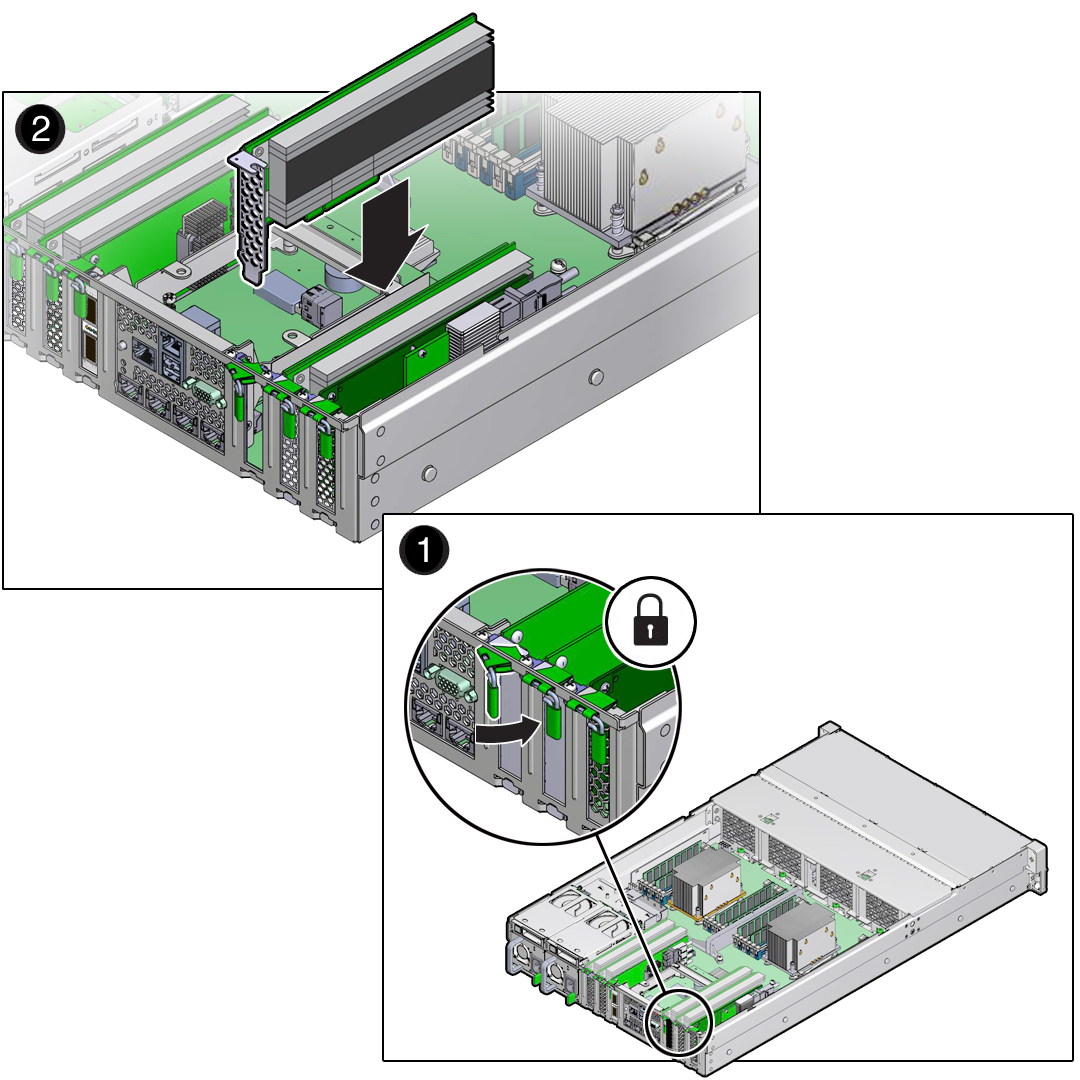
- Reconnect the cables to the PCIe card that you unplugged during the removal procedure [2].
-
Return the server to operation.
- Lower the air baffle to the installed position.
- Install the top cover.
- Return the server to the normal rack position.
-
Connect any required data cables to the PCIe card.
Route data cables through the cable management arm.
-
Reconnect the power cords to the power supplies and power on the server.
See Reconnect Power and Data Cables and Power On the Server. Verify that the AC OK LED is lit.
-
Use Oracle ILOM to clear any server PCIe card faults.
You can use the Oracle ILOM web interface or the command-line interface (CLI) to manually clear faults. For information on how to use the Oracle ILOM web interface or the CLI to clear server faults, see the Oracle Integrated Lights Out Manager (ILOM) 3.2 Documentation Library at:
- To determine whether additional steps are required to complete the installation of the PCIe card, refer to the storage server product notes for the type of PCIe card you installed.