在 UEFI 引导模式下配置 RAID
注 - Oracle System Assistant 提供易于使用的界面和上下文有关帮助。它是建议的设置服务器和配置服务器存储驱动器的方法。
服务器设置为 UEFI 引导模式并且服务器中未安装 Oracle System Assistant 时,使用此过程访问 LSI MegaRAID BIOS 配置实用程序。
开始之前
确保服务器处于备用电源模式(请参见Standy Power Mode)。
-
要打开服务器电源,请执行以下操作之一:
-
从本地服务器:
按下前面板电源按钮,然后立即松开(大约 1 秒)。
-
在 Oracle ILOM Web 界面中:
单击 "Summary" 屏幕的 "Actions" 部分中的服务器电源 "Turn On" 按钮。
-
在 Oracle ILOM CLI 中:
键入:reset /System
此时将显示 BIOS 屏幕。
-
从本地服务器:
-
要访问 BIOS 设置实用程序,请查看屏幕,并在显示功能键列表时,按 F2 键。
此时将显示 BIOS 设置实用程序。
-
导航到 "Advanced" 菜单。
使用方向键。
注 - 您看到的屏幕可能与此过程中显示的那些屏幕有所不同。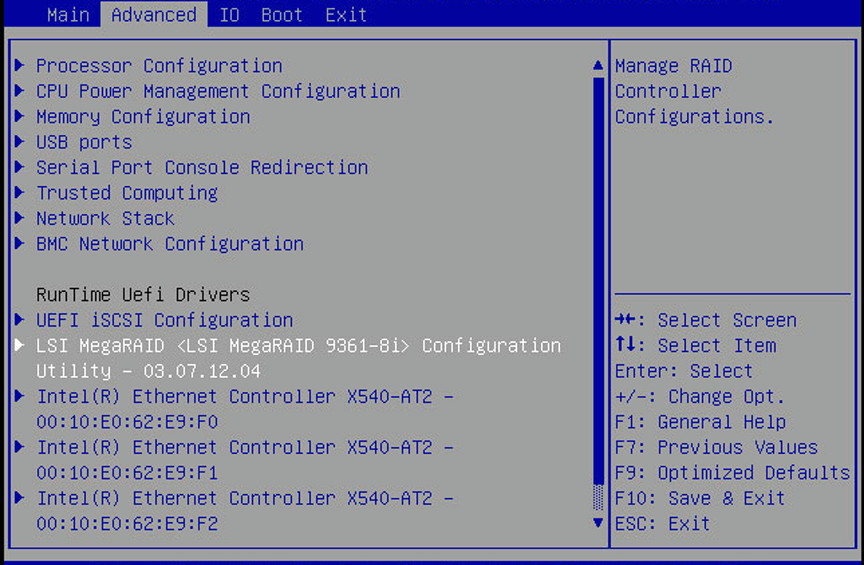
-
导航至 "LSI MegaRAID Configuration Utility" 菜单选项,然后按 Enter 键。
此时将显示 "LSI MegaRAID Configuration Utility" 菜单。
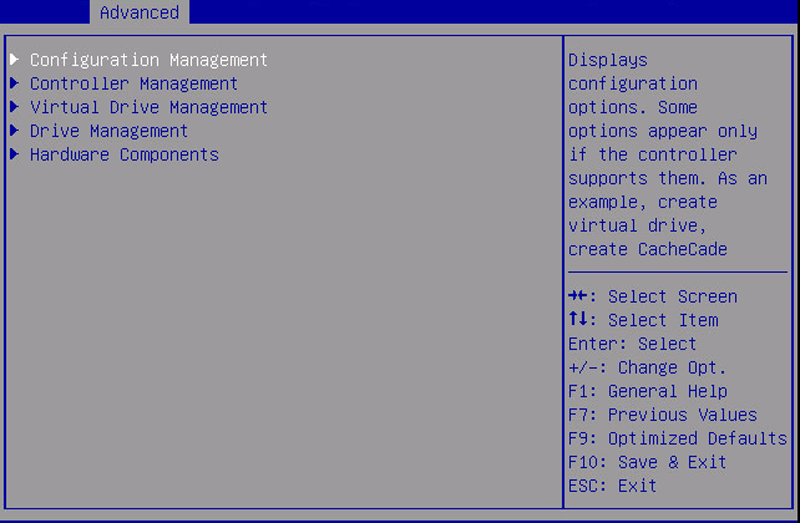
-
导航至 "Virtual Drive Management" 选项,然后按 Enter 键。
此时将显示 "Virtual Drive Management" 菜单屏幕。
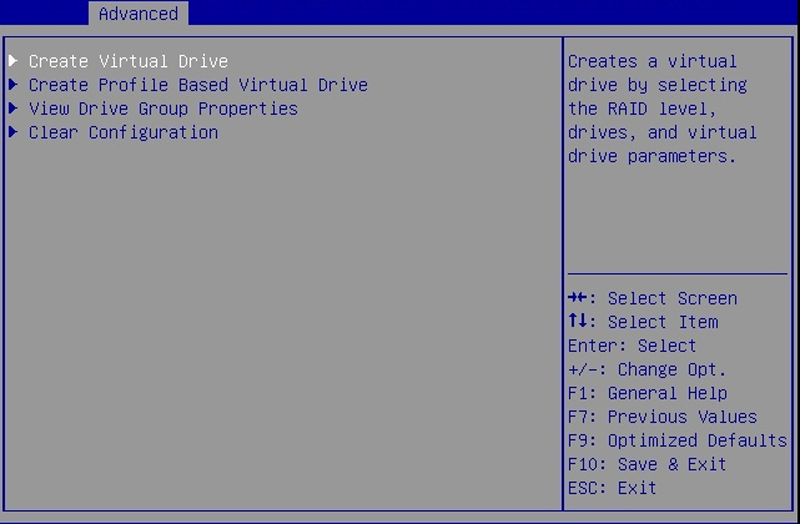
-
导航至 "Create Configuration" 选项,然后按 Enter 键。
此时将显示 "Create Configuration" 菜单屏幕。
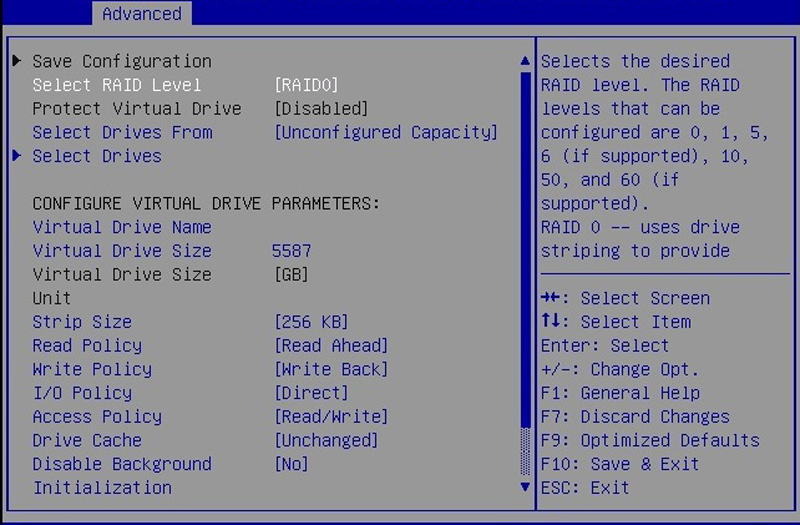
-
导航至 "Select RAID Level" 选项,然后按 Enter 键。
此时将显示 "Select RAID Level" 对话框。
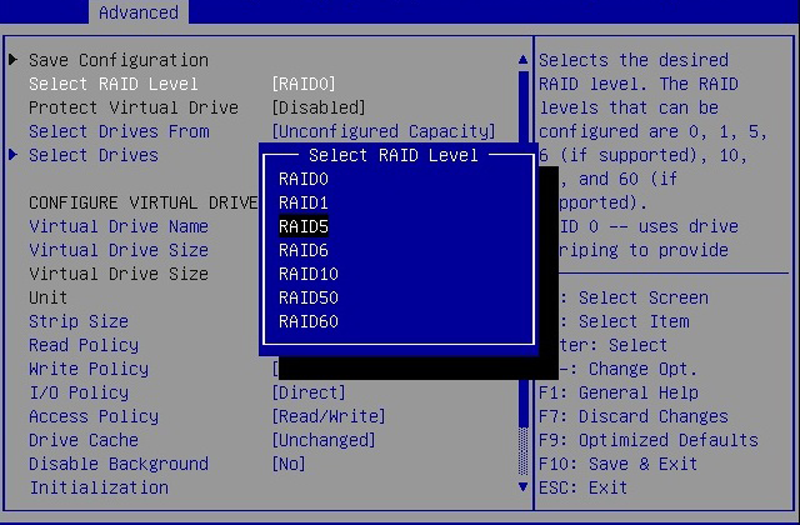
- 选择所需的 RAID 级别,然后按 Enter 键。
-
导航至 "Select Drives" 选项,然后按 Enter 键。
此时将显示 "Drive Selection" 屏幕。
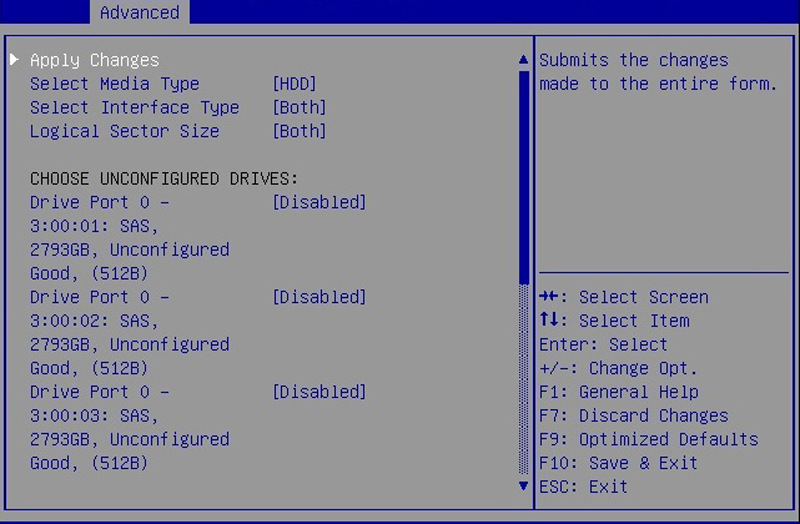
- 选择介质类型、接口类型并选择要包括在 RAID 配置中的驱动器。
-
导航至 "Apply Changes" 选项,然后按 Enter 键。
此时将显示 "RAID Configuration Confirmation" 屏幕。
-
选择 "OK" 并按 Enter 键以接受 RAID 确认。
这就完成了 RAID 配置。
-
要使虚拟驱动器可引导,请导航至 "Advanced" 菜单的顶层。
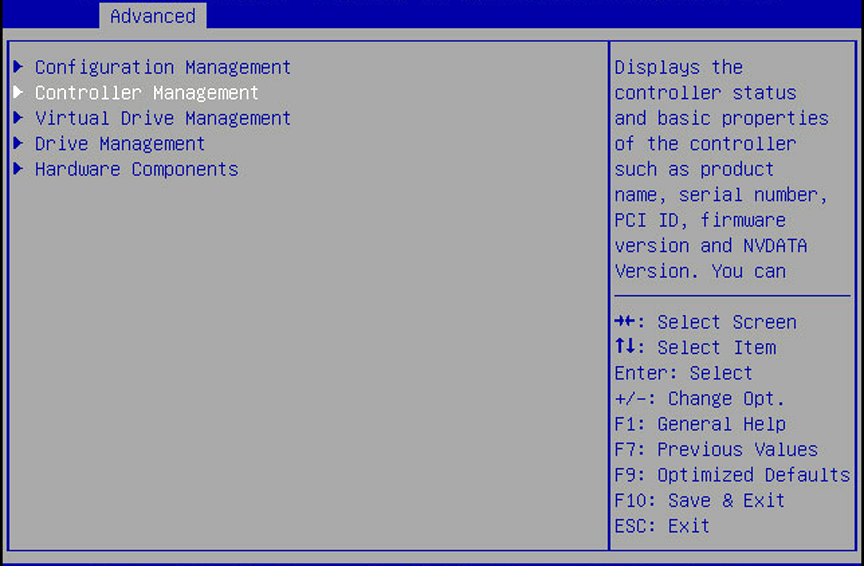
-
导航至 "Controller Management" 选择,然后按 Enter 键。
此时将显示 "Controller Management" 屏幕。
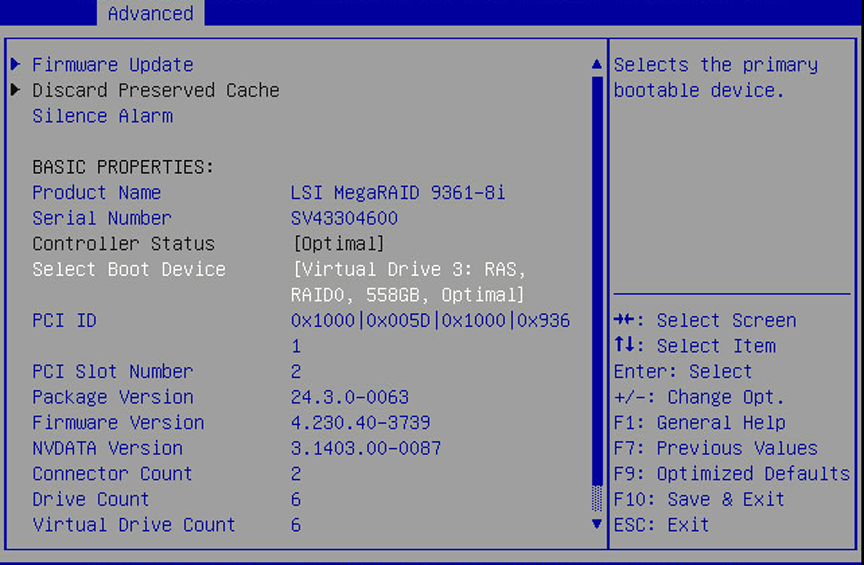
-
导航至 "Select Boot Device" 选择,然后按 Enter 键。
此时将显示 "Select Boot Device" 屏幕并包含您创建的虚拟驱动器候选项列表。
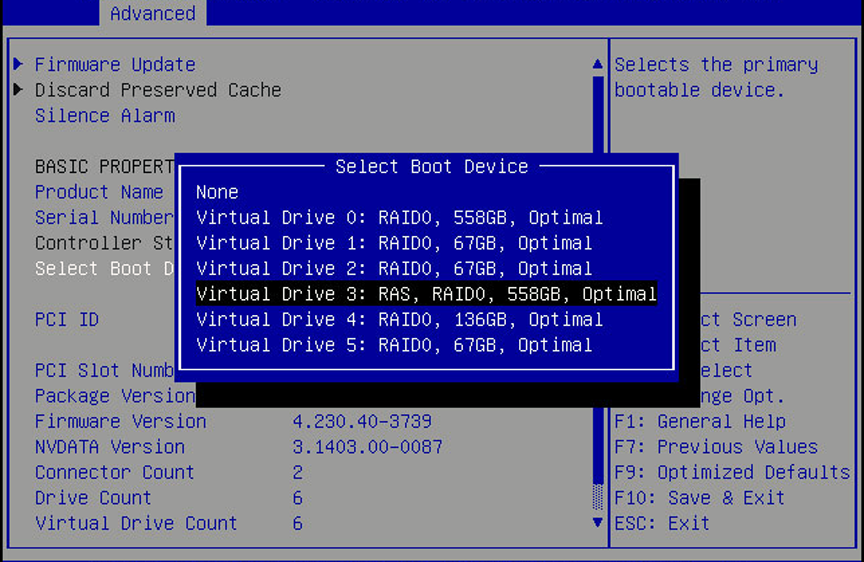
- 在候选项列表中,导航至驱动器,然后按 Enter 键。
-
导航至 "Apply Changes" 选择,然后按 Enter 键。
此时将显示确认屏幕
- 确认更改。
- 按 F10 键保存更改并退出 BIOS 设置实用程序。
接下来的步骤