Install an OS Using Local or Remote Media
This procedure describes how to boot the operating system (OS) installation from local or remote media. The procedure assumes that you are booting the installation media from one of the following sources:
-
USB device
-
DVD (external DVD)
-
ISO DVD image (network repository)
You can use the F8 key during BIOS startup to specify a temporary boot device; however, this change is only in effect for the current system boot. The permanent boot device specified using the F2 key is in effect after booting from the temporary boot device. See Select a Temporary Boot Device in Oracle Server X8-2L Service Manual.
-
Ensure that the installation media is available to boot.
For additional information about how to set up the install media, see Selecting the Boot Media.
-
Reset or power on the server.
See Resetting or Powering the Server Off and On.
The server begins the boot process and the BIOS screen appears.
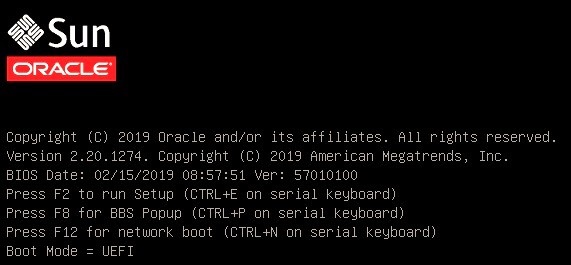
Note - The next step occurs very quickly; therefore, be ready to press the F8 key. Watch carefully for messages as they appear on the screen for a brief time. You might want to enlarge the size of your screen to eliminate scroll bars. -
On the BIOS screen, press F8 to specify a temporary boot device for the OS
installation.
The Please Select Boot Device menu appears. The Please Select Boot Device menu might differ depending on the type of disk controller, and other hardware, such as PCIe network cards, installed in your server. A screen similar to the following appears.
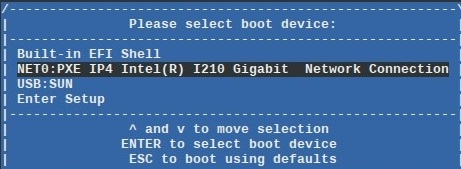
-
On the Please Select Boot Device menu, select the OS
media installation method and press Enter.
For example, if you elected to use the Oracle ILOM Remote System Console Plus delivery method, select USB:SUN Remote ISO CDROM1.01.
-
Follow the on-screen prompts to complete the OS installation.
See the installation tasks table for the specific OS in this guide.