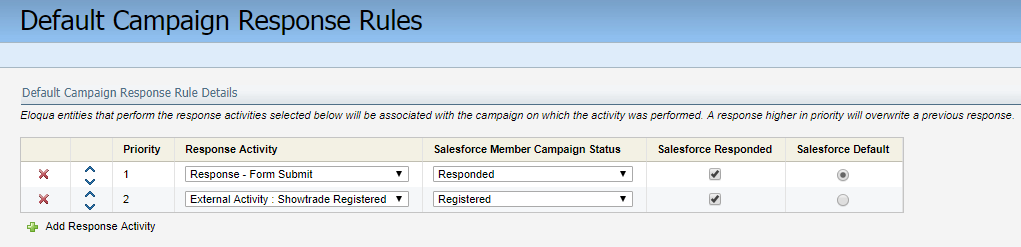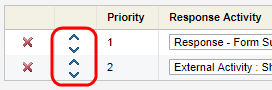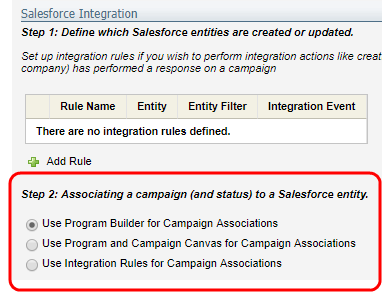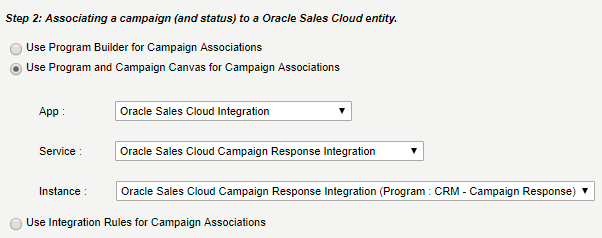Campaign response rules for CRM integration
Note: To configure campaign response rules for a CRM integration, you will need to adjust the Eloqua response rules or response actions first.
Campaign response rules define the campaign activities that are important to your organization and allows you to track those activities as a campaign response in your CRM. Response rules are used as part of your closed-loop reporting setup for your CRM. Responses can also be used in other areas of Oracle Eloqua such as segmentation or lead scoring.
Campaign activities can include:
- Inbound activities, such as email opens, clickthroughs, and form submissions
- External activities, such as trade shows and conferences
Campaign response rules are prioritized, so only the highest priority response is sent to your CRM. For example, if your organization values form submissions over email opens, should a contact perform both of these responses, Oracle Eloqua sends the form submission as the response to the campaign.
Oracle Eloqua evaluates campaign responses every hour (five minutes after the hour). When a response occurs, Oracle Eloqua records any new responses based on the response priority and later the responses are sent to your CRM.
Creating campaign response rules
You can create campaign response rules by mapping an Oracle Eloqua campaign response to a campaign member status setup for your CRM. A campaign member status defines the possible outcomes of your campaigns that you want to record in your CRM. When a response occurs, Oracle Eloqua records the response based on priority and later the response is sent to your CRM.
Prerequisites
- Identify the inbound activities and external activities that matter to your organization. Keeping your sales team informed about what contacts are doing in a marketing campaign is an important part of understanding their lead status in your CRM.
- We recommend that you do not create a response rule for the Email Sent activity. This would create a response whenever sending an email to a contact which does not contribute to understanding lead status.
- Create the campaign member status values and define external activities in Oracle Eloqua. Learn more about creating campaign member status values and creating external activities.
- If your CRM integration uses the Oracle CX Sales Integration app, the Salesforce Integration app , or a custom app built on Oracle Eloqua's developer framework, create the campaign or program to send campaign responses to your CRM.
- If you delete or modify a response rule, the change is applied the next time the response is sent to CRM.
To create campaign response rules:
- Click Settings
 .
. - In the Database Setup section, click Response Rules.
- Click Add Response Activity.
- Map the Oracle Eloqua response to the corresponding CRM response using the Response Activity and Member Campaign Status.
Note: Response activities (for example, Response - Form Submit) are Oracle Eloqua defaults. Custom activities are created by aligning an external asset with their external asset activity. Custom activities are labeled with External Activity instead of Response.
- If you are integrating with Salesforce, select Responded to ensure that responses are recorded in the CRM as responses.
- Repeat these steps until you have created all the response rules you want.
Here are some example response rules for a Salesforce integration.
- If you are integrating with Salesforce, select Default for the campaign response rule that you want to set as the default.
- Order the response rules in the table from highest priority to the lowest priority using the arrows. Oracle Eloqua records all response activities but only sends over the highest priority response to CRM.
- Click Save.
- Specify how to send campaign responses to your CRM.
- Use Program Builder for Campaign Associations: Select this option if you are using Program Builder to send campaign responses to your CRM. For example, a Salesforce integration uses this option. In a typical Salesforce setup, the Program Builder program updates a contact or lead in the CRM with the campaign status that aligns with their highest priority response.
- Use Program and Campaign Canvas for Campaign Associations: Select this option if you are using the program canvas or campaign canvas to send campaign responses to your CRM. You can only use this option if you are using the Oracle CX Sales Integration app, the Salesforce Integration app
or a custom app built on Oracle Eloqua's developer framework. Learn more about how app developers can build an app to send campaign responses to your CRM.
 Click to review the app settings
Click to review the app settings- App: Select the app you want to use to send campaign responses to your CRM.
- Service: Select the service you want to use to send campaign responses to your CRM.
- Instance: Select the campaign or program where the integration app is being used to send campaign responses to your CRM.
For example, here are settings for the Oracle CX Sales Integration app.
- Use Integration Rules for Campaign Associations: Select this option to use integration rules to send campaign responses to your CRM. It is not recommended that you use integration rules to send campaign responses. If you do use this option, complete the Step 1 area of the screen.
- Click Save to save your changes.
Sending campaign responses to your CRM
If you are integrating with your CRM using a standard Oracle Eloqua integration setup (like a Salesforce integration), to send campaign responses to your CRM you need to:
- Setup external calls to export the responses from Oracle Eloqua. For example, here are the external calls used for a Salesforce integration.
- Setup a program in Program Builder that creates campaign memberships in your CRM based on the campaign responses that occurred in Oracle Eloqua. For example, here is the program used for a Salesforce integration.
- Update your main CRM update program in Program Builder to feed contacts to your campaign membership program above. For example, here is the CRM update program used for Salesforce integration and how the program is updated to support campaign responses.
If you are integrating using the Oracle CX Sales Integration app or the Salesforce Integration app , to send campaign responses to your CRM you need to:
Important: Oracle Sales was formerly known as Oracle Sales Cloud. All instances of Oracle Sales Cloud have been changed to Oracle Sales across the app user interface.
- Create response actions in the Oracle CX Sales Integration app or in the Salesforce Integration app. Response actions are used to send responses to Oracle CX Sales or Salesforce based on your response rules.
- Activate the program or campaign that is using the Oracle CX Sales Integration app or activate the program or campaign that is using the Salesforce Integration app (the program or campaign that you specified).
If you are integrating using a custom app built on Oracle Eloqua's developer framework, to send campaign responses to your CRM you need to activate the program or campaign that is using the app (the program or campaign that you specified). Review the tutorial for app developers.
Testing campaign responses
To test your campaign response rule setup, create a test campaign and perform a response activity. Campaign responses are recorded every hour, so it could take up to an hour for a new response to appear.
Creating campaign response rules for closed-loop reporting
Native CRM integration: external calls