Process Flow of Fulfillable Items with SuiteBilling
The following diagram illustrates the flow for using Fulfillable Items with SuiteBilling SuiteApp.
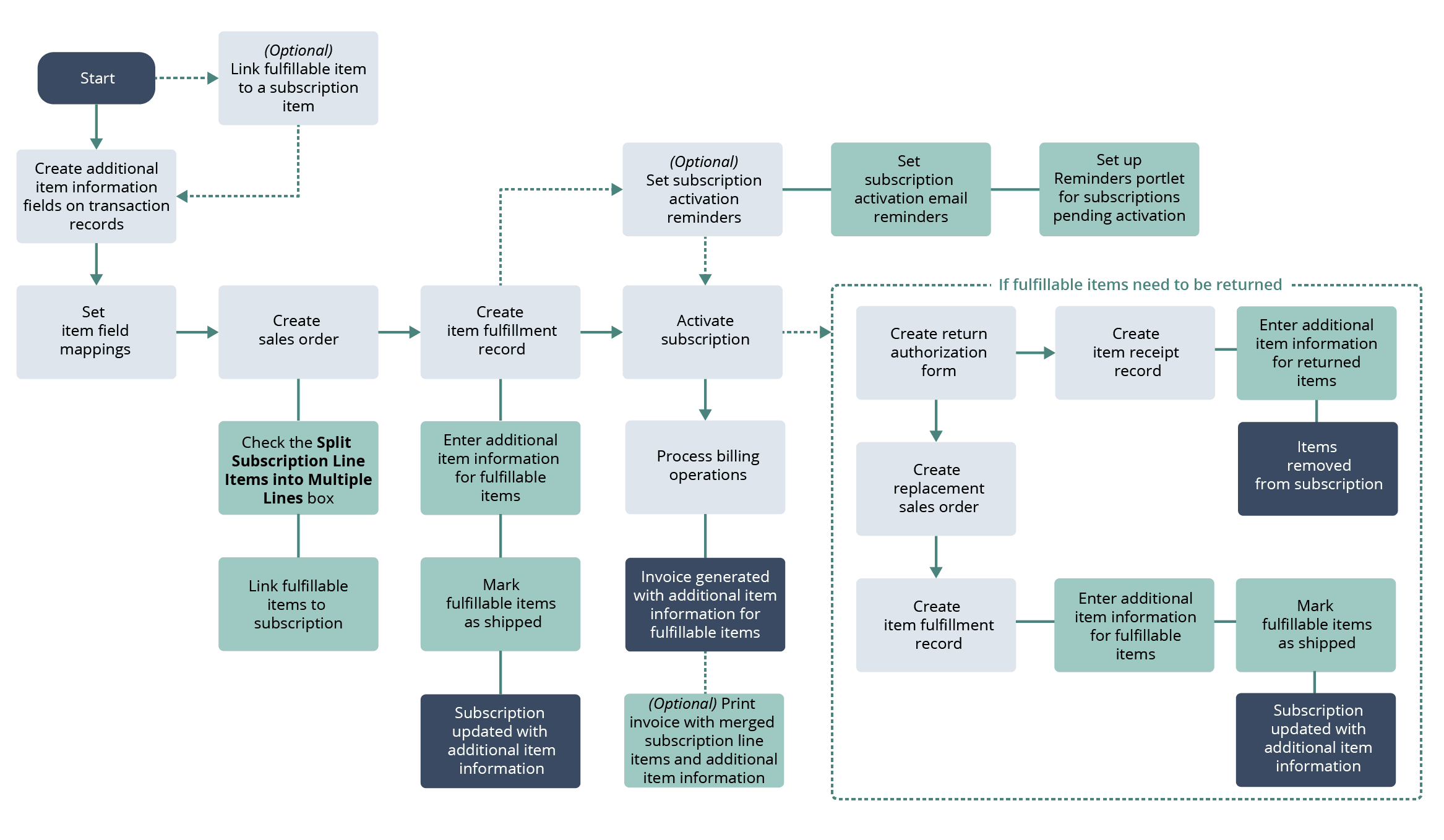
Refer to the following table for more information about each of the processes in Fulfillable Items with SuiteBilling SuiteApp.
|
Process |
Description |
Help Topic |
|---|---|---|
|
(Optional) Link fulfillable item to a subscription item |
You can optionally link a fulfillable item to a subscription item when creating the fulfillable item record. You can do this step to display the subscription item as a counterpart of the fulfillable item when creating a sales order. |
(Optional) Linking a Fulfillable Item to a Subscription Item |
|
Create additional item information fields in transaction records |
To enter additional item information for fulfillable items, you must first create the fields where you can enter the additional item information. Create additional item information fields for the following records:
|
|
|
Set item field mappings |
You must set item field mappings so that the additional item information fields in item fulfillment and item receipt records are mapped and linked to their related subscription and invoices. |
|
|
Create sales order |
Create a sales order through the sales order form in NetSuite or through CSV import. In the sales order, do the following:
|
|
|
Create an item fulfillment record |
Create an item fulfillment record to track the shipment of fulfillable items to the customer. You can then enter additional item information such as brand, product key, or serial number in the item fulfillment record. The additional item information you enter ensures that the fulfillable items delivered are properly identified, tracked, and reflected in the subscription. For the additional item information to be reflected in the associated subscription, the fulfillable items must be marked as shipped in the item fulfillment record. |
|
|
Set subscription activation reminders |
You can set subscription activation reminders by setting up a reminder in the Reminders portlet of the dashboard or by setting up email reminders. |
|
|
Activate subscription |
You must activate the subscription after fulfillable items are delivered to customers. When a subscription is activated, you can then initiate billing through the Process Billing Operations tool. When the subscription that includes the fulfillable items is billed, an invoice is generated containing the additional item information entered for fulfillable items. You have the option to merge same items with the same rates and subscription when you print the invoice. Additional item information entered for fulfillable items are also merged in the printed invoice if they are the same. |
|
|
Return fulfillable items |
Defective or faulty fulfillable items delivered that are part of a subscription can be returned replaced and the associated subscription is accordingly updated by the SuiteApp at each transaction record update. |
Related Topics
- Fulfillable Items with SuiteBilling
- Required Features and Module for Fulfillable Items with SuiteBilling
- Installing Fulfillable Items with SuiteBilling
- Roles and Permissions for Fulfillable Items with SuiteBilling
- Supported Item Types for Fulfillable Items with SuiteBilling
- (Optional) Linking a Fulfillable Item to a Subscription Item
- Additional Item Information for Fulfillable Items
- Linking a Fulfillable Item to a Subscription
- Best Practices When Creating a Sales Order for use with Fulfillable Items with SuiteBilling
- Entering Additional Item Information in an Item Fulfillment Record
- Additional Item Information in the Subscription
- Setting Dashboard Reminders for Subscriptions Pending Activation
- Setting up a Subscription Activation Email Reminder
- Merging Same Items in the Printed Invoice
- Returning and Replacing Fulfillable Items
- Fulfillable Items with SuiteBilling Support for CSV Import
- Viewing the Subscription Line Splitting Event Record
- Limitations of Fulfillable Items with SuiteBilling