Summary Search Filters
If you've set summary types for any search results columns, you can add additional filters to the summary results page. For more information about summary types for results fields, see Defining Summary Types to Roll Up Search Results.
For more details about summary types, see Summary Type Descriptions and Summary Type Example Screenshots.
The summary search results page shows only fields with a summary type. The other results fields are in the detailed view when you click an item on the summary page.
You can apply additional filters only to the fields shown on the summary search results page.
To apply additional filtering to summary search results:
-
On the Criteria subtab of the search definition page, click the Summary subtab.
To learn more about the search definition page, see Defining an Advanced Search and Defining a Saved Search.
-
In the Summary Type and Field columns, choose the options that match the field and summary type you set on the Results tab.
Warning:If you use a multi-select related record type or a multi-select field from a related record type to define your summary search filter, your results may show duplicate data. Related record types with join fields that you can use as filters are listed at the end and have ‘...’ after their name, for example, Account Fields.... There's currently no workaround for this.
-
Click Set Description.
 next to the field you selected.
next to the field you selected. -
In the popup window, enter a value and search logic (if available) for the field used as a filter, and click Set.
-
The filter value appears in the Description column.
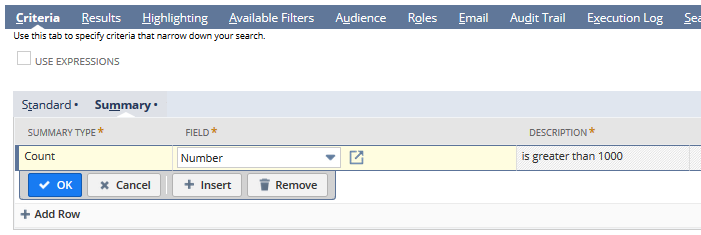
KPIs can't use summary search filters because KPI calculations don't include groupings. If a saved search used as a custom KPI has summary search filters, the KPI result may be different from the saved search result.