Putaway Rules
Setting up Putaway Rules is an optional configuration. Rules provide the ability to override the SKU’s default Putaway Type based on criteria defined by the user.
- Go to the “Putaway Type Calc Rule” screen. Click the ‘Create’ button to add a new putaway rule.
- Fill out the following information for the new putaway rule:
- Priority: This is the priority for how the rules are evaluated.
- Description: A description of the putaway rule (e.g. Electronics)
- Final Putaway Type: If the rule is applied, this will be the putaway type that is applied to the LPN.
- Enabled: This determines if the rule is active or not
- Once all applicable information is filled out, click the ‘Save’ button to save the newly created putaway rule.
- Once the putaway rule has been created, the selection criteria must be created to
define what the rule is searching for. Select the putaway rule and click the
‘Selection Criteria’ button.
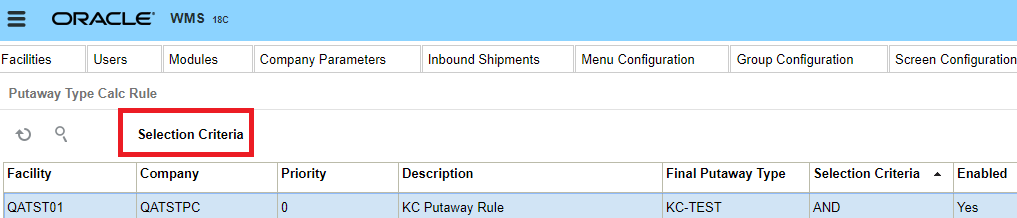
- The selection criteria screen allows you to define the criteria in order to apply
the putaway type.
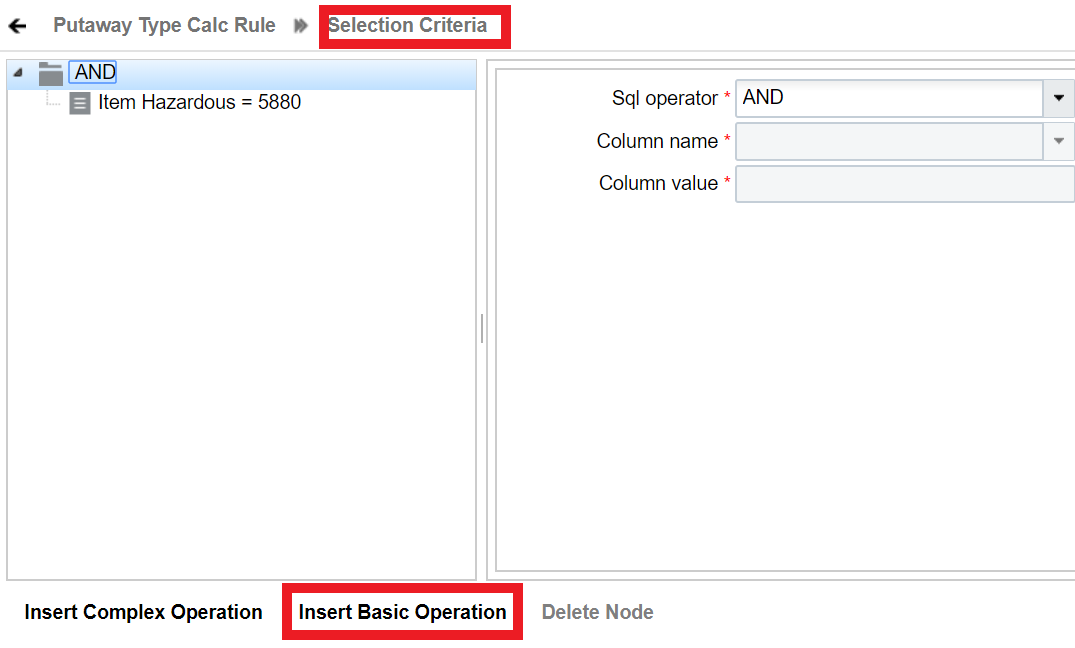
- From the Selection Criteria details, click the ‘Insert Basic Operation’ button to add a new selection rule.
- Fill out the following information to create a new selection rule:
- Sql operator: And, Or, <, <=, >, >=
- Column name: There are multiple Item Master fields to choose from. You will find Item Hazardous as an option under the Column Name drop-down.
- Column value: This will be the value based on the column name selection.
- Click “Save”.