Managing Data
-
From the Oracle Retail Xstore Office menu, select Data Management - Data Manager, or click the Data Manager link in the Data Management panel.
-
At the Data Manager page, you have the following options:
Figure 6-1 Data Manager Page
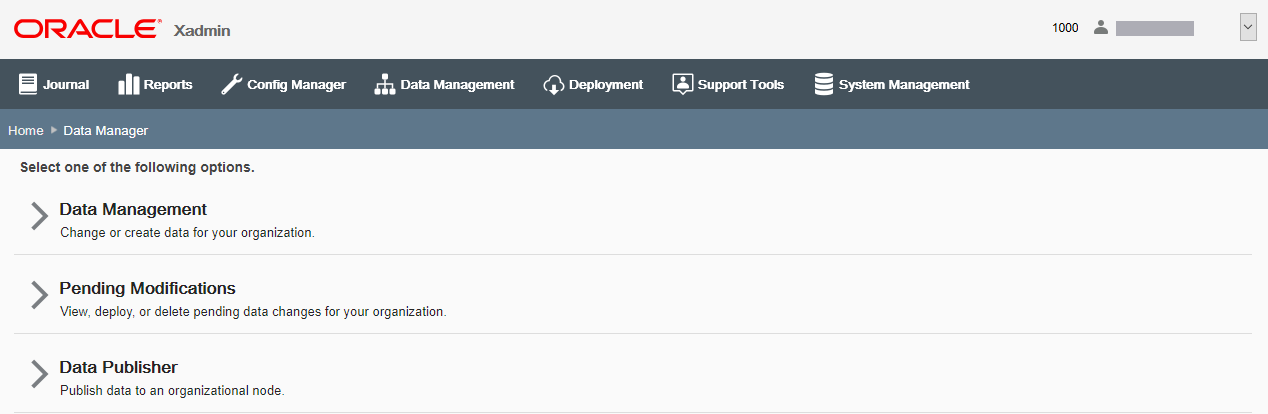
-
To change or create data for your organization, click Data Management.
Continue with step 3 below.
-
To view or deploy pending data changes for your organization, click Pending Modifications and skip to Viewing and Deploying the Data Changes.
-
To transfer data from one org node to another, click Data Publisher and skip to Data Publisher - Redeploying Data, step 3.
-
-
Select the Organization Node for the Data change, then click Next.
Note:
Only the Organization Nodes the logged-in user has privileges to use will be listed here.
-
Select a Data option.
Figure 6-2 Data Manager Options Page
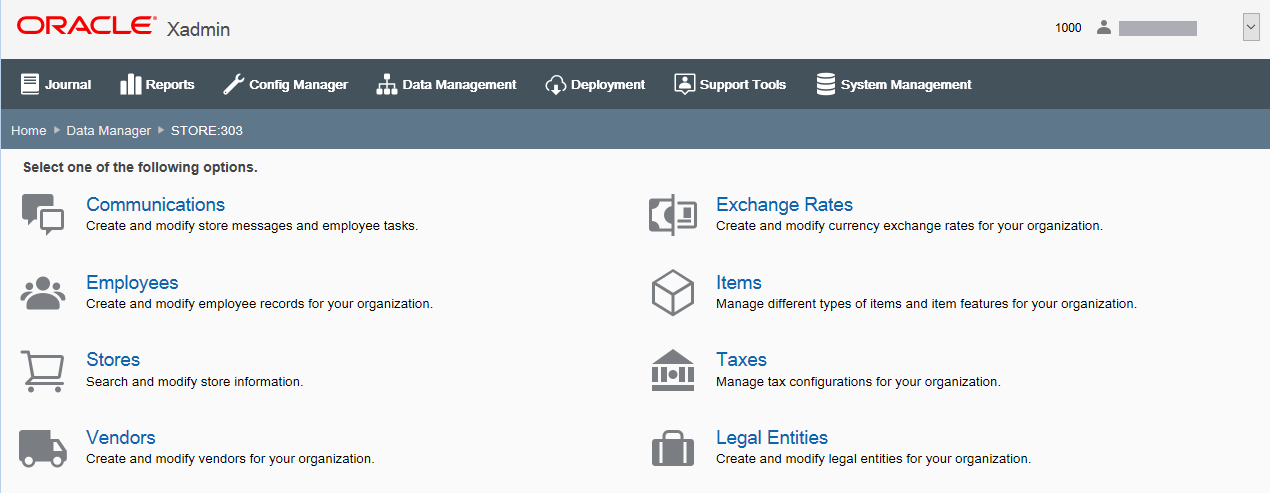
-
At the page for the selected Data option you can add a new record or modify an existing record:
-
To add a new record for the Data option using the wizard format, click Add New.
Note:
For Data options that do not use a wizard format, information is added and edited in a Data window. After completing the required fields, click Save.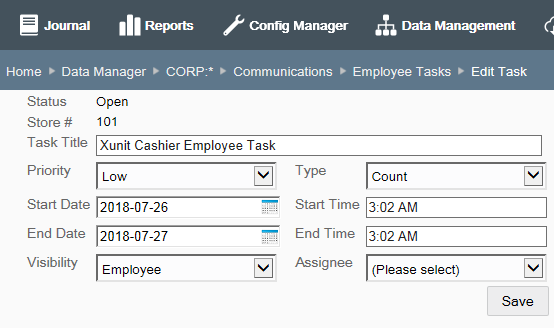
When adding a new record to a Data option, all fields will be blank.
-
To edit an existing record for the Data option, click the record to open the editing window. When editing a Data option record, some fields cannot be changed.
-
-
Follow the prompts to manage the data for the selected option:
-
After completing a page, click Next when applicable to navigate to the next page until setup is complete.
-
You can click Previous to return to the previous page when applicable.
-
The breadcrumbs displayed at the top of each page can be used to navigate through the various pages of the activity.
-
In addition to the breadcrumbs at the top of each page, the side panel on each page shows where you are in the process and can also be used to navigate the various steps of the process as needed.
-
To exit without saving any changes, click Cancel. When prompted, click Yes to confirm you do not want to save any changes.
-
-
When setup is complete, and you have reviewed your changes, click Save.
Data Manager Options
-
Communications - Use this feature to create and modify store messages and employee tasks.
-
Employees - Use this feature to create and modify employee records for your organization.
-
Stores - Use this feature to search for and modify store information.
Note:
This Data Manager Stores option allows you to search for and modify store information for an existing store only. To set up a new store, see Managing the Organization Hierarchy.
-
Vendors - Use this feature to create and modify vendors for your organization.
-
Exchange Rates - Use this feature to create and modify currency exchange rates for your organization.
-
Items - Use this feature to manage different types of items, non-merchandise items, and item matrix features for your organization and to manage the merchandise hierarchy.
-
Taxes - Use this feature to manage tax configurations for your organization.
-
Legal Entities [Country Pack ONLY] - Use this feature to create and modify legal entities for your organization.