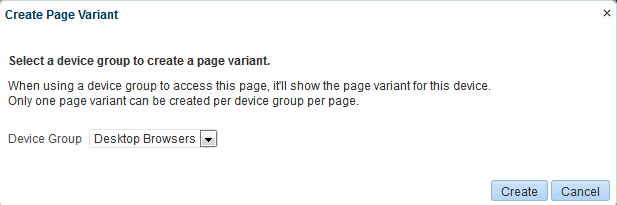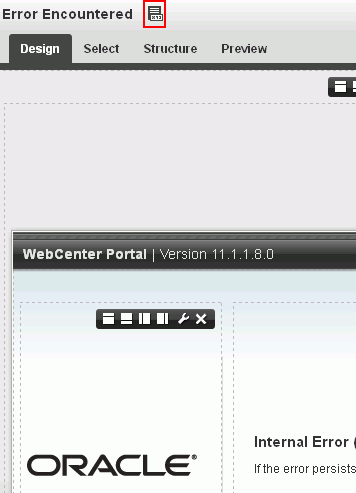50 Customizing System Pages
This chapter describes the out-of-the-box system pages available in WebCenter Portal and how to customize them.
Note:
Any changes made to a system page at the application level by the system administrator are reflected in the equivalent system page in all portals. For example, if the system administrator adds an image to the application-level Announcements system page, that image will display in the portal-level Announcements system page in all portals. Changes made to a portal-level system page are reflected only in the associated portal. When displaying a system page in a portal, WebCenter Portal applies all customizations made at the application level, then customizations made at the portal level.This chapter includes the following topics:
Permissions:
To perform the tasks in this chapter, you must have the WebCenter PortalAdministrator role or a custom role that grants the following permission:
-
Portal Server-Manage Configuration
For more information about permissions, see Section 49.3, "About Application Roles and Permissions."
50.1 About System Pages
System pages are provided out-of-the-box and are designed to fulfill a specific purpose. For example, users who are not logged in when they visit a portal may see the public Welcome page.
System pages include a variety of utility pages that you can customize to reflect your company brand, to provide useful hints, or to display other enhancements that you want. They support a rapid deployment of a portal and fulfill a range of needs, from providing an introductory page to pages that provide content that is generated dynamically and tailored to the individual user (for example, the Activity Stream page).
System pages are preconfigured with page access settings that target their anticipated audience. For example, the Welcome page is configured to target the anonymous-role, the Activity Stream page is targeted to individual users, with dynamic content that is tailored to each user. In view of this preconfiguration, you cannot alter the security settings of a system page.
You can, however, customize system pages. Customization enables you to enhance the seeded content of a system page to apply your company brand, add hint text, provide additional functionality (such as task flows and portlets), and so on.
System pages also make task flow customization possible. The system page Task Flow Editor provides an environment for customizing all instances of a seeded task flow in a given scope in one operation. (Custom task flows created through the Assets or Shared Assets page cannot be edited using this page.) Authorized users can add seeded task flows to this page and then customize all instances of the task flow. For more information, see Chapter 54, "Customizing Task Flows Across Portals."
Table 50-1 lists and describes the system pages that are delivered out-of-the-box and provides information about the context in which they appear.
Table 50-1 Seeded System Pages
| Page | Description | Context |
|---|---|---|
|
Activities |
For the Home portal, displays the Publisher task flow and the Activity Stream task flow from the People Connections service. For more information, see the "Tracking Portal Activities" chapter in Using Oracle WebCenter Portal. |
This is an application-level system page. |
|
Activity Stream |
For a portal, displays the Publisher task flow and the Activity Stream task flow from the People Connections service. For more information, see the "Tracking Portal Activities" chapter in Using Oracle WebCenter Portal. |
Appears by default in the Home portal of every authenticated (logged-in) user. Both application- and portal-level system pages are available. |
|
Analytics |
Provides information about application usage and performance metrics. For more information, see Chapter 56, "Analyzing Portal Usage." For Analytics task flows to work, the Analytics schema ( |
Available for showing in the Home portal. Useful only when configuration requirements are met. This is an application-level system page. |
|
Announcements |
Displays the Announcement Manager task flow. For more information, see the "Working with Announcements" chapter in Using Oracle WebCenter Portal. |
Appears by default in many out-of-the-box portal templates. Both application- and portal-level system pages are available. |
|
Discussions |
Displays the Discussion Forum Manager task flow. For more information, see the "Viewing and Participating in Discussions" chapter in Using Oracle WebCenter Portal. |
Appears by default in many out-of-the-box portal templates. Both application- and portal-level system pages are available. |
|
Documents |
Displays the Document Explorer task flow. There are two Documents system pages: for the Home portal, which shows the current user's personal documents; and one for portals, which shows documents uploaded to that portal. For more information, see the "Creating and Managing Documents" chapter in Using Oracle WebCenter Portal. |
Appears by default in many out-of-the-box portal templates. Both application- and portal-level system pages are available. |
|
Error Encountered |
Displays an error page when an error occurs. |
Appears when an application error occurs. This is an application-level system page. |
|
Events |
Displays the Events task flow. For more information, see the "Working with Calendars and Events" chapter in Using Oracle WebCenter Portal. |
Appears by default in many out-of-the-box portal templates. Both application- and portal-level system pages are available. |
|
Lists |
Displays the List Manager task flow. For more information, see the "Working with Lists" chapter in Using Oracle WebCenter Portal. |
Appears by default in many out-of-the-box portal templates. Both application- and portal-level system pages are available. |
|
Login |
Provides fields for logging in to your portal. |
Appears instead of the WebCenter Portal Welcome Page when you disable public access to all application pages and when your current session expires. This is an application-level system page. |
|
Members |
Provides features for managing the members of a portal. For more information, see the "Managing Members and Assigning Roles in a Portal" chapter in Building Portals with Oracle WebCenter Portal. |
Appears in the default navigation as the Members page in some seeded portal templates. Both application- and portal-level system pages are available. |
|
No Pages Accessible |
Displays a message notifying the user that no pages are accessible |
Appears when users navigate to a portal in which they have no access permissions on the portal's pages. Both application- and portal-level system pages are available. |
|
Page Not Found |
Displays a message notifying the user that the page cannot be found. This is an application-level system page. |
Appears when users navigate to a page that is no longer available in WebCenter Portal, or a page on which they do not have access permission. |
|
Page Viewer |
Displays an external web site (such as google.com) in a portal, surrounded by the page template. For more information, see the "Adding Resources to a Navigation Model" section in Building Portals with Oracle WebCenter Portal. |
Used when you create a Navigation model that contains an External URL item (with target Same Page). When users click on such links in the navigation, the Page Viewer is used. Both application- and portal-level system pages are available. |
|
Portal Not Found |
Displays a message notifying the user that the portal cannot be found. |
Appears when users navigate to a portal that is no longer available. This is an application-level system page. |
|
Portals |
Provides a view of all portals that the current user can access. Additionally provides features for creating, searching for, sorting, and filtering portals. For more information, see the "Viewing and Accessing Available Portals" section in Using Oracle WebCenter Portal. |
Appears when users select Browse Portals from the Portals menu. This is an application-level system page. |
|
Portal Templates |
Provides a view of all available portal templates. Includes controls for creating, editing, and filtering portal templates and viewing information about a selected portal template. For more information, see the "Working with Portal Templates" chapter in Building Portals with Oracle WebCenter Portal. |
Appears in the administration pages on the Portal Templates page. This is an application-level system page. |
|
Profile |
Displays the current user's Profile Gallery, which includes subpages for Activity Stream, Connections, Documents, an organization chart (Organization), and the user's profile details (About). For more information, see the "Managing Your Profile" and "Creating and Managing Documents" chapters in Using Oracle WebCenter Portal. |
Appears by default in the Home portal of every authenticated (logged-in) user. Both application- and portal-level system pages are available. |
|
Resource Viewer |
Displays a resource in a portal, surrounded by the page template. For more information, see the "Adding Resources to a Navigation Model" section in Building Portals with Oracle WebCenter Portal. |
Used when you create a Navigation model that contains a resource item (with target Same Page). When users click on such links in the navigation, the Resource Viewer is used. Both application- and portal-level system pages are available. |
|
Search |
Displays the Search Results page. For more information, see the "About Searching in WebCenter Portal" section in Using Oracle WebCenter Portal. |
Renders dynamically to display the results of a search. Both application- and portal-level system pages are available. |
|
Self-Registration |
Provides a means of enabling users to create their own login accounts to your WebCenter Portal. For more information, see the "Registering Yourself with WebCenter Portal" section in Using Oracle WebCenter Portal. |
Appears when users click Register on the Login or WebCenter Portal Welcome Page. This is an application-level system page. |
|
Self-Service Membership |
Provides a means of subscribing to a portal that is configured to allow membership by subscription. For more information, see the "Joining a Portal" section in Using Oracle WebCenter Portal. |
Appears when users initiate a subscription to a portal. Both application- and portal-level system pages are available. |
|
Tag Center |
Displays the Tag Center task flow. For more information, see the "Using Tags and Bookmarks" chapter in Using Oracle WebCenter Portal. |
Appears when users navigate to the Tag Center by one of several methods. Both application- and portal-level system pages are available. |
|
Task Flow Editor |
Provides an environment for customizing all instances of a seeded task flow in a given scope in a single operation. (Custom task flows created through the Assets or Shared Assets page are not supported.) For more information, see Chapter 54, "Customizing Task Flows Across Portals." |
Allows authorized users to add seeded task flows and then customize all instances of those task flows. Both application- and portal-level system pages are available. |
|
Task Flow Viewer |
Displays a task flow in a portal, surrounded by the page template. For more information, see the "Adding Resources to a Navigation Model" section in Building Portals with Oracle WebCenter Portal. |
Used when you create a Navigation model that contains a task flow item (with target Same Page). When users click on such links in the navigation, the Task Flow Viewer is used. Both application- and portal-level system pages are available. |
|
Unauthorized |
Displays a message notifying users that they are not authorized to access a portal or a page. |
Appears when users navigate to a portal or a page on which they do not have access permission. Both application- and portal-level system pages are available. |
|
Unavailable |
Displays a message notifying users that the portal is not available. |
Appears when users navigate to a portal that is offline. Both application- and portal-level system pages are available. |
|
User Profile |
Displays the Profile Gallery of a user other than the current user, which, by default, displays the same subpages and task flows as the current user's Profile Gallery. It differs in that it displays information associated with the other users. |
Renders dynamically when the current user accesses another user's profile. Both application- and portal-level system pages are available. |
|
WebCenter Portal Welcome Page |
Displays login fields, a registration link, boilerplate information with links to help topics about specific features, a link to public portals, and a language changer for the selection of an alternate session language. |
This is the public welcome page. It is the first page users see when they access WebCenter Portal. If you decide to disable public access to all application pages, the public welcome page is not shown and users are directed to the Login page. This is an application-level system page. |
50.2 Customizing System Pages for All Portals
You can customize out-of-the-box system pages to bring them in line with your organization's brand or look and feel. You can remove existing components, add new components, and change the page layout. You cannot, however, edit or delete system page input fields and buttons.
This section describes how to customize system pages for WebCenter Portal. It includes the following subsections:
-
Section 50.2.1, "Customizing an Application-Level System Page"
-
Section 50.2.2, "Creating a Page Variant of a System Page for Device Groups"
-
Section 50.2.3, "Managing a Page Variant of a System Page for Device Groups"
To customize system pages for a portal, see the "Customizing System Pages in a Portal" chapter in Building Portals with Oracle WebCenter Portal.
50.2.1 Customizing an Application-Level System Page
You can customize any system page that is editable. This procedure is for all application-level system pages. If a page variant of a system page for use by a device group has been created, you can also customize these page variants.
To customize an application-level system page or page variant:
-
On the Administration page (see Section 47.2, "Accessing the Portal Builder Administration Page"), click System Pages.
You can also enter the following URL in your browser to navigate directly to the System Pages page:
http://host:port/webcenter/portal/builder/administration/systempages
-
Click the Customize link next to the system page to open it in Composer (Figure 50-1).
Figure 50-1 Customize Link Next to a System Page
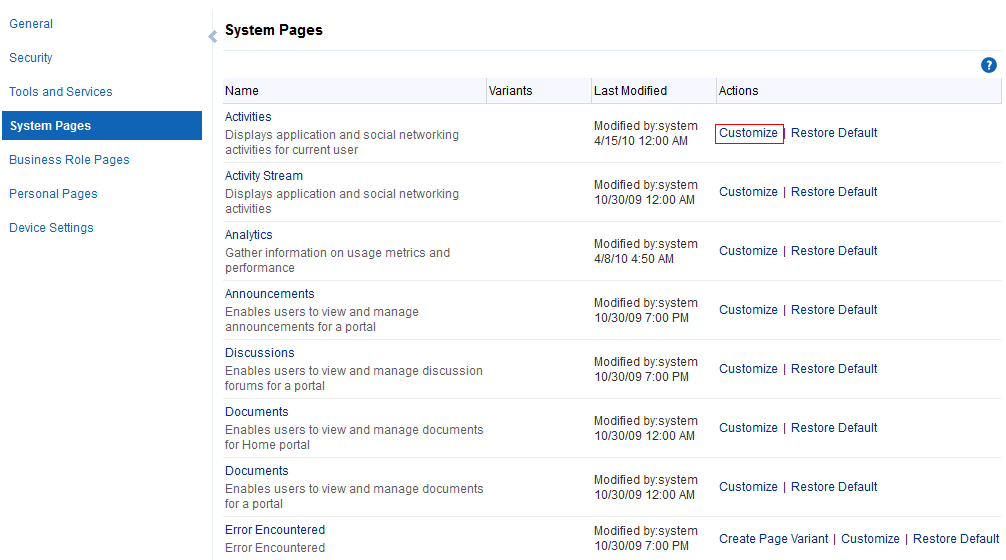
Description of ''Figure 50-1 Customize Link Next to a System Page''
-
To customize a variant of a system page for a device group (created by the system administrator at the application level), expand the system page variant icon, then click Customize for the device group you want to customize (Figure 50-2).
Figure 50-2 Customizing a System Page Variant for a Device Group

Description of ''Figure 50-2 Customizing a System Page Variant for a Device Group''
-
Customize and save the page.
See Also:
For information about editing pages, see the "Editing a Page" section in Building Portals with Oracle WebCenter Portal.
50.2.2 Creating a Page Variant of a System Page for Device Groups
Page variants are alternative views of an existing page for specific device groups to target specific device size and characteristics. The base page and the page variant have the same URl and security settings; however, any content changes to the base page is not reflected in the variant pages and vice versa.
Note:
For more information about managing device settings in WebCenter Portal, see Chapter 53, "Administering Device Settings."Out-of-the-box, you can create page variants for the following system pages only: Error Encountered, Login, No Pages Accessible, Page Not Found, Portal Not Found, Self-Registration, Unauthorized, Unavailable, and WebCenter Portal Welcome Page.
Only system administrators can create page variants for the application-level system pages. A portal moderator can customize a page variant for a system page at the portal-level only after the system administrator has created a page variant for that system page. To customize a system page or page variant for a portal, see the "Customizing System Pages for a Portal" chapter in Building Portals with Oracle WebCenter Portal.
If a page variant is not created for a supported device group, then the base page displays only devices that belongs to that device group.
You can create a page variant for each device group that is available. However, you can create only one page variant for a device group per page. In other words, you cannot create two page variant for the iOS Phones device group for the same page, but you can create a page variant for the iOS Phones device group and another page variant for the Android Phones device group for the same page. You can create a page variant for the iOS Phones device group for a different page.
To create a page variant of a system page for device groups:
-
On the Administration page (see Section 47.2, "Accessing the Portal Builder Administration Page"), click System Pages.
You can also enter the following URL in your browser to navigate directly to the System Pages page:
http://host:port/webcenter/portal/builder/administration/systempages
-
Click the Create Page Variant link next to the system page (Figure 50-3) for which you want to create a page variant.
Note:
Out-of-the-box, page variants for device groups are provided for the following system pages only: Error Encountered, Login, No Pages Accessible, Page Not Found, Portal Not Found, Self-Registration, Unauthorized, Unavailable, and WebCenter Portal Welcome Page.Figure 50-3 Create Page Variant Link Next to a System Page
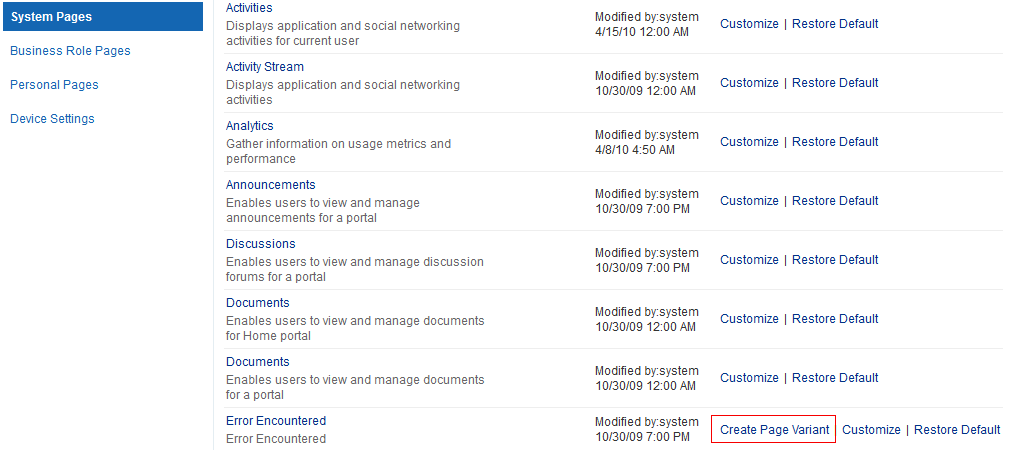
Description of ''Figure 50-3 Create Page Variant Link Next to a System Page''
-
In the Create Page Variant dialog that appears, select the device group for which you want to create a page variant from the Device Group drop-down list (Figure 50-4)
The base page is seeded in the system. The base page is always rendered for devices belonging to the default device group (for more information about the default device group, see Chapter 53, "Administering Device Settings"). If a page variant exists for a device group that is also set as default, then the base page will take precedence over the page variant. By default the device group is set to Desktop Browsers if you open a page from your desktop browser, so you still see the base page, whether or not the Desktop Browsers variant is created. From other devices, you will see the page variant you select.
For example, if you change iOS Phones to the default page, the base page is set for that device type. On an iphone, the base page is displayed and not the iOS Phones page variant. However, on the desktop, the Desktop Browsers variant is displayed, not the base page. If you do not change the default device group, the Desktop Browsers variant that is created will not display on desktop browsers. The base page will still display on the desktop.
Note:
Use caution if you change the default device group—it will change the default behavior when globally displaying base pages or their page variants. -
Click Create.
A mobile icon appears next to the page, indicating that a page variant for the page is available (Figure 50-5).
Figure 50-5 Icon Showing That a Page Variant is Available
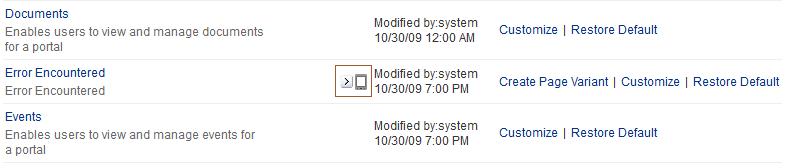
Description of ''Figure 50-5 Icon Showing That a Page Variant is Available''
-
Click the Expand icon to view the device group page variant (Figure 50-6).
Figure 50-6 Page Variant for a Device Group
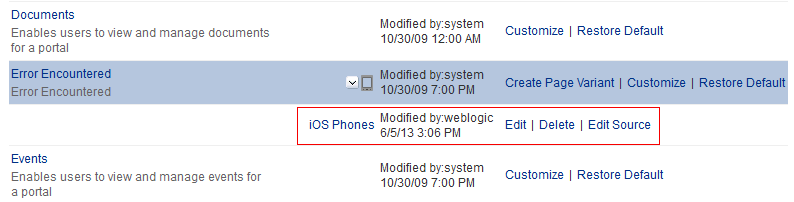
Description of ''Figure 50-6 Page Variant for a Device Group''
You can create another page variant for another device group for the same page. However, you cannot create another page variant for the same device group that already has a page variant.
-
You can do any of the following after creating a page variant:
-
Click Edit next to the device group to edit the page in Composer.
For information about editing pages, see the "Editing a Page" section in Building Portals with Oracle WebCenter Portal.
-
Click Delete next to the device group to delete the page variant. Confirm the deletion by clicking Delete again.
-
Click Edit Source next to the device group to edit the source code.
For more information, see the "Viewing and Modifying Page Source Code" section in Building Portals with Oracle WebCenter Portal.
-
50.2.3 Managing a Page Variant of a System Page for Device Groups
For information about page variants for device groups and creating a page variant for a system page, see Section 50.2.2, "Creating a Page Variant of a System Page for Device Groups."
To manage a page variant of a system page:
-
Click the Expand icon to view the device group page variant (Figure 50-7).
Figure 50-7 Page Variant for a Device Group
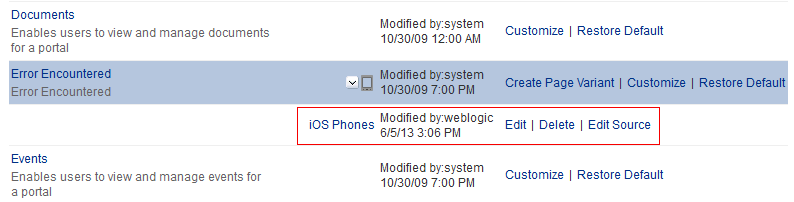
Description of ''Figure 50-7 Page Variant for a Device Group''
-
To edit the page variant in Composer, click Edit.
For information about editing pages, see the "Editing a Page" section in Building Portals with Oracle WebCenter Portal.
-
To delete the page variant, click Delete. Confirm the deletion by clicking Delete again.
-
To edit the source code, click Edit Source.
For information about editing page source code, see the "Viewing and Modifying Page Source Code" section in Building Portals with Oracle WebCenter Portal.
50.3 Setting System Page Properties
The page properties for system pages provide a means of specifying a page background color and image, applying additional CSS encoding, and setting parameters.
To edit the properties of a system page:
-
On the Administration page (see Section 47.2, "Accessing the Portal Builder Administration Page"), click System Pages.
You can also enter the following URL in your browser to navigate directly to the System Pages page:
http://host:port/webcenter/portal/builder/administration/systempages
-
Click the Customize link next to a system page to open it in Composer (Figure 50-8).
Figure 50-8 Customize Link Next to a System Page
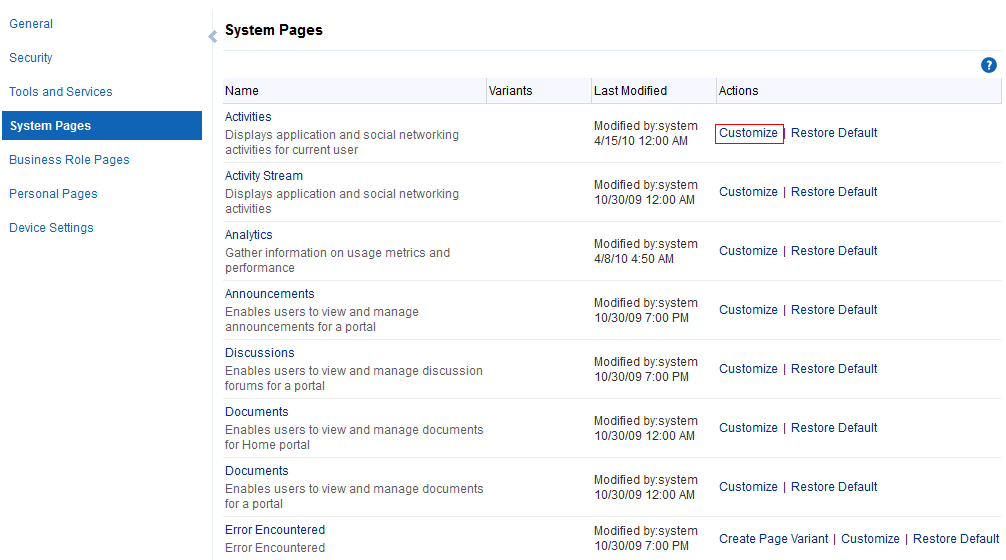
Description of ''Figure 50-8 Customize Link Next to a System Page''
-
Click the Page Properties icon (Figure 50-9) to open the Page Properties dialog (Figure 50-10).
See Also:
For information about editing pages, see the "Editing a Page" section in Building Portals with Oracle WebCenter Portal. -
To change properties on the Display Options tab, see the "Providing Page Background Color, Image, and CSS Encoding" section in Building Portals with Oracle WebCenter Portal.
-
On the Parameters tab (Figure 50-10), modify existing parameters as required (see Table 50-2).
Figure 50-10 Page Properties Dialog: Parameters
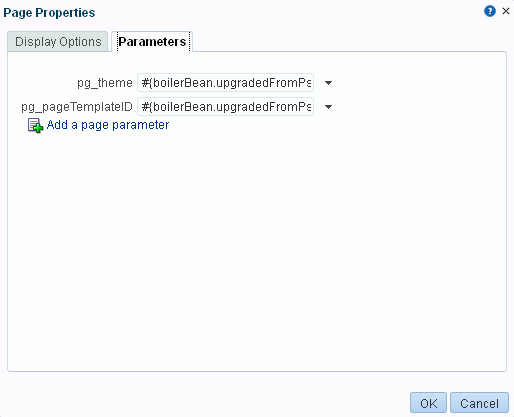
Description of ''Figure 50-10 Page Properties Dialog: Parameters''
Note:
All parameter values provide access to an Expression Language (EL) editor, which you can use to select or specify a variable value instead of a constant value. Click the Edit icon next to a value field, then select Expression Builder to open the editor. If you need EL assistance, an application developer can provide an EL expression; see the "Expression Language Expressions" appendix in Developing Portals with Oracle WebCenter Portal and Oracle JDeveloper.Table 50-2 System Page Parameters
Parameter Description pg_themeSpecifies whether to display the system page using the out-of-the-box look and feel of prior releases, or the new look and feel of the current release.
Valid values are:
-
spaces_blue. Use look and feel of prior releases (11.1.1.7.0 and earlier). -
11ps7_greyor leave this field blank. Use new look and feel of current release.
pg_pageTemplateIDSpecifies whether to display the system page using the default page template of prior releases, or the default blank template of the current release. Valid values are:
-
spaces_blue. Use default page template of prior releases (11.1.1.7.0 and earlier). -
Leave this field blank. Use default blank template of current release.
-
page_template_GUID. Use page template specified by GUID value.
-
-
To add a new parameter:
-
Click Add a page parameter.
-
In the Add a Page Parameter dialog, enter a new parameter Name, then click Add Parameter to add the parameter to the Parameters tab, with a value entry field.
-
Optionally, enter a value for the new parameter.
-
50.4 Removing All Page Customizations from a System Page
You can return a system page to its default, out-of-the-box state, removing all page customizations.
Note:
This process does not remove task flow customizations. To remove task flow customizations, you must revise the given task flow on a system page. For more information, see Chapter 54, "Customizing Task Flows Across Portals."To remove all customizations from a system page:
-
On the Administration page (see Section 47.2, "Accessing the Portal Builder Administration Page"), click System Pages.
You can also enter the following URL in your browser to navigate directly to the System Pages page:
http://host:port/webcenter/portal/builder/administration/systempages
-
Click the Restore Default link next to the system page (Figure 50-11).
Figure 50-11 Restore Default Link Next to a System Page
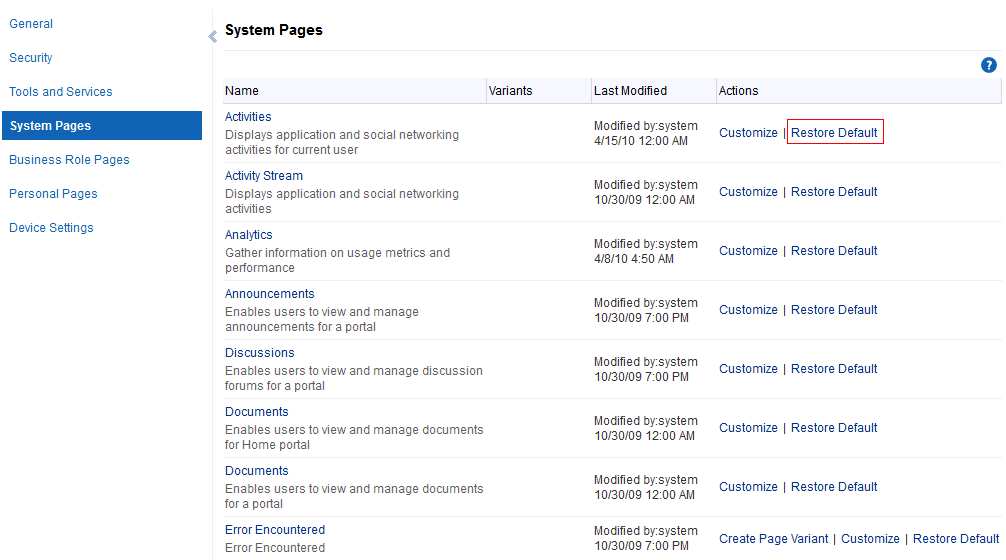
Description of ''Figure 50-11 Restore Default Link Next to a System Page''
-
In the resulting confirmation dialog, click Restore.
All customizations are permanently removed from the selected system page. When you restore a system page to its default state, page variants are not affected if the system page has variants.