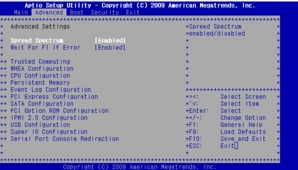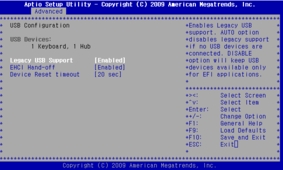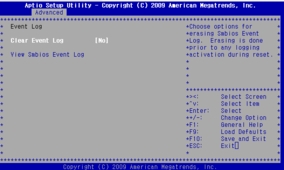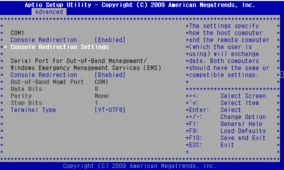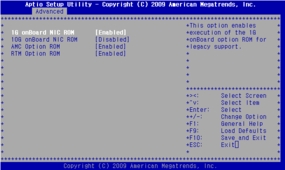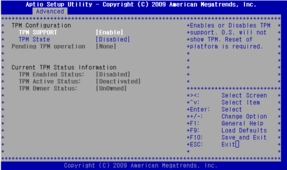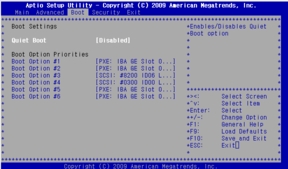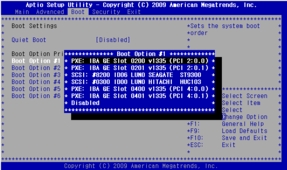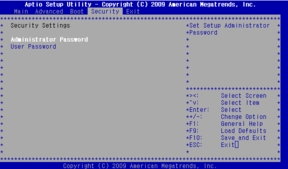| Exit Print View | |
Sun Netra CP3270 ATCA Blade Server User’s Guide |

|
Documentation, Support, and Training
Evaluating Product Compatibility
Preparing to Install the Blade Server
Installing Components and Blade Server
Installing Optional Components
Software and Firmware Upgrades
Software and Firmware Upgrades
Administering Parameters and Configurations
Keys for Directing Output to Remote Systems
Emulated Terminal Types and Key Mapping
View Electronic Blade Server ID
Reset the System Time and Date
Administering User Accounts and Security
The following table lists the BIOS utility screens and summarizes their use. Illustrations of the screens follow.
|