| Skip Navigation Links | |
| Exit Print View | |

|
Netra SPARC T3-1BA Blade Server User’s Guide |
Documentation, Support, and Training
Evaluating Product Compatibility
Form-Factor Physical Characteristics
Warranty and Technical Support
System Requirements and Options
Installing Optional Components
Preparing to Install the Blade Server
Power and Thermal Distribution
Required Cooling and Blade Impedance Curve
Local Network IP Addresses and Host Names
Connect the External I/O Cables
Connect Cables to a System Console Running the Oracle Solaris OS
Connect Cables to a System Console Not Running Oracle Solaris OS
Insert and Latch the Blade Server
Software and Firmware Upgrades
Software and Firmware Upgrades
Firmware and Blade Server Management
Creating a Boot Disk Server and Adding Clients
Create a Boot Server for Diskless Clients
Compact Flash Formatting for the Oracle Solaris OS
Multiplex Configuration of Zones 2 and 3
Advanced Rear Transition Module Connectors (Zone 3)
Locate Base MAC Address on Blade Server
Configuring and Using Serial Over LAN
Shut Down OS and Deactivate the Blade Server
Power Off and Remove the Blade Server
If you are returning the blade server for service, or if you are replacing a DIMM with another DIMM, this topic describes how to remove DIMMs from the blade server.
Note - Safely store the original factory-shipped DIMM and related DIMM packaging. Store any removed DIMM in the DIMM packaging.
 | Caution - Always wear a grounded antistatic wrist strap when handling DIMMs. |
 | Caution - Do not place blade servers on top of an antistatic bag unless the outside of the bag has antistatic protective properties. |
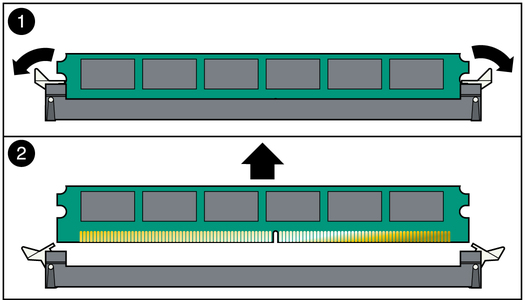
If the blade server is to be reinstalled or replaced, install it.
If the slot is to remain empty, install a filler panel in the slot.