| Skip Navigation Links | |
| Exit Print View | |

|
Netra SPARC T3-1BA Blade Server User’s Guide |
Documentation, Support, and Training
Evaluating Product Compatibility
Form-Factor Physical Characteristics
Warranty and Technical Support
System Requirements and Options
Installing Optional Components
Preparing to Install the Blade Server
Power and Thermal Distribution
Required Cooling and Blade Impedance Curve
Local Network IP Addresses and Host Names
Connect the External I/O Cables
Connect Cables to a System Console Running the Oracle Solaris OS
Connect Cables to a System Console Not Running Oracle Solaris OS
Insert and Latch the Blade Server
Software and Firmware Upgrades
Software and Firmware Upgrades
Firmware and Blade Server Management
Creating a Boot Disk Server and Adding Clients
Create a Boot Server for Diskless Clients
Compact Flash Formatting for the Oracle Solaris OS
Multiplex Configuration of Zones 2 and 3
Advanced Rear Transition Module Connectors (Zone 3)
Locate Base MAC Address on Blade Server
Configuring and Using Serial Over LAN
Shut Down OS and Deactivate the Blade Server
Power Off and Remove the Blade Server
A compatible ARTM can be used with the blade server for rear I/O access. The ARTM enables access to the network, a boot device, and a console terminal. You can use one of the Sun Netra CP32x0 ARTMs, a compatible third-party ARTM, or you can design your own compatible ARTM.
Note - The following procedure provides a general set of instructions for pairing an ARTM with a blade server. Refer to the ARTM documentation for specific instructions on installing and configuring these components.
See Safety Requirements.
The ARTM must be installed, inline, behind a compatible blade server.
For example, if the blade server will be installed in slot 3, the corresponding ARTM must be installed at the back of the system in slot 3. If you do not install the ARTM and the blade server in corresponding slots, the system will recognize the blade server and not the ARTM.
When facing the front of the ATCA chassis, slots are numbered left to right, but when facing the rear of the chassis, slots are numbered from right to left.
Figure 4 Installing an ARTM
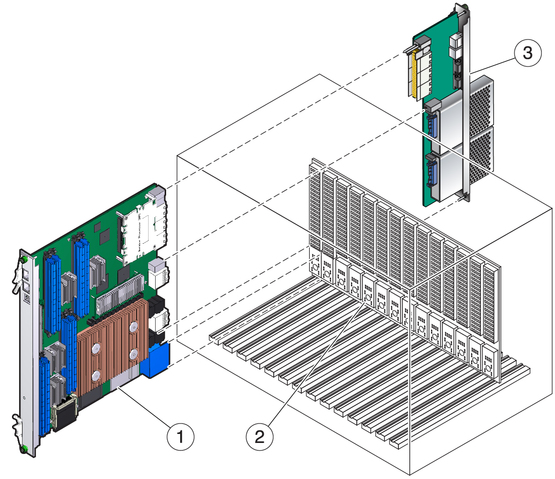
Figure Legend
1 Blade server (installed from the front)
2 ATCA midplane
3 Netra CP32x0 ARTM (installed from rear in corresponding slot to blade server’s front slot)
See Configuring Ports and Pins.
If you are using one of the Sun Netra 32x0 ARTMs, refer to the documentation for detailed information.
Figure 5 Injector/Ejector Latch and Locking Screw on the ARTM
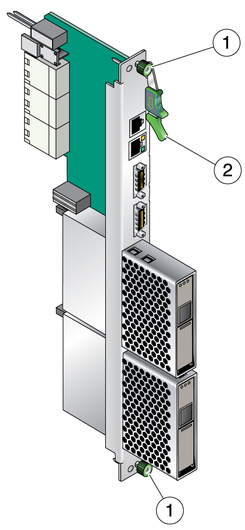
Figure Legend
1 Locking screws
2 Injector/ejector latch
Look into the enclosure to verify correct alignment of the rails in the guides.