| Skip Navigation Links | |
| Exit Print View | |

|
Netra SPARC T3-1BA Blade Server User’s Guide |
Documentation, Support, and Training
Evaluating Product Compatibility
Form-Factor Physical Characteristics
Warranty and Technical Support
System Requirements and Options
Installing Optional Components
Preparing to Install the Blade Server
Power and Thermal Distribution
Required Cooling and Blade Impedance Curve
Local Network IP Addresses and Host Names
Connect the External I/O Cables
Connect Cables to a System Console Running the Oracle Solaris OS
Connect Cables to a System Console Not Running Oracle Solaris OS
Insert and Latch the Blade Server
Software and Firmware Upgrades
Software and Firmware Upgrades
Firmware and Blade Server Management
Creating a Boot Disk Server and Adding Clients
Create a Boot Server for Diskless Clients
Compact Flash Formatting for the Oracle Solaris OS
Multiplex Configuration of Zones 2 and 3
Advanced Rear Transition Module Connectors (Zone 3)
Locate Base MAC Address on Blade Server
Configuring and Using Serial Over LAN
Shut Down OS and Deactivate the Blade Server
Power Off and Remove the Blade Server
This procedure provides a general guide for installing DIMMs as onboard memory. However, for specific directions on installing DIMMs, refer to the documentation that shipped with the DIMMs.
The blade server accommodates DDR3 (registered, ECC) @ 1066 MHz DIMMs. For more information, see Memory Support.
 | Caution - Always wear a grounded antistatic wrist strap when handling DIMMs. |
If the blade sever is new and not installed, unpack the blade server.
If the blade server is installed in an ATCA shelf, remove the blade server from the shelf.
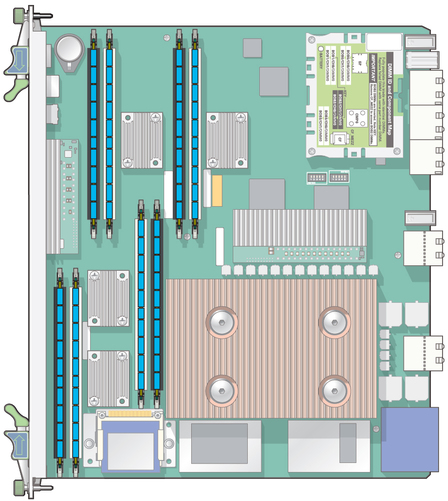
All channels must be populated.
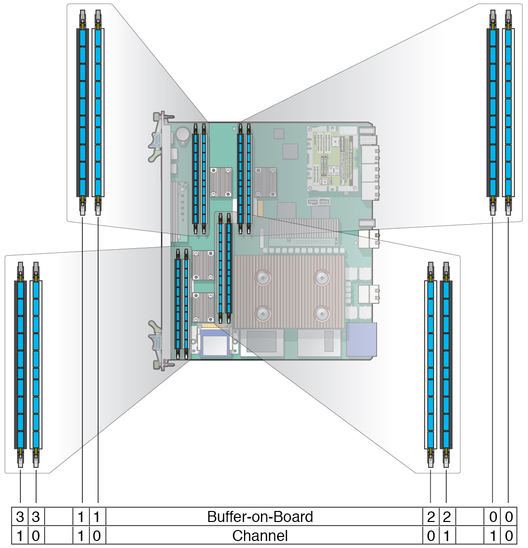
Note - Before installing a replacement DIMM, verify that the new DIMM is the same capacity as its paired DIMM.
 | Caution - Evenly engage the DIMM in its hinge-style slot. Uneven contact can cause shorts that will damage the blade server. Do not rock the DIMM into place. Ensure that all contacts engage at the same time. You will feel or hear a click when the DIMM properly seats in the connector. |
The socket and module are both keyed, which means that the DIMM can be installed only one way. With even pressure, push simultaneously on both upper corners of the DIMM until its bottom edge (the edge with the gold fingers) is firmly seated in the connector.
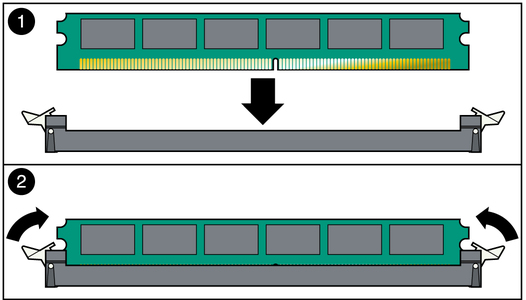
The small metal retainer clips on each side of the DIMM slot are spring-loaded and should click into place in the notches on the sides of the DIMM.