| Skip Navigation Links | |
| Exit Print View | |

|
SPARC SuperCluster T4-4 Enterprise Manager 12c Component of the Oracle Optimized Solution for Enterprise Database Cloud Configuration Guide |
| Skip Navigation Links | |
| Exit Print View | |

|
SPARC SuperCluster T4-4 Enterprise Manager 12c Component of the Oracle Optimized Solution for Enterprise Database Cloud Configuration Guide |
Setting Up the Database as a Service
Prepare the Target Oracle Solaris 11 Zones or Logical Domains
Add Credentials for the Oracle Software Update Center
Add Virtualizations, Cloud, and Chargeback Plug-ins
Install the Cloud Control Agent on the SPARC SuperCluster 1.1
Installing the EM12c Agent(s) on the Oracle Solaris Zones
Add the Oracle Solaris Zones Host Targets
Add the Details of the RAC Cluster
Create an Enterprise Manager Cloud Administrator Role
Create an Enterprise Manager Self Service User
Create Database Deployment Procedure (Single Instance)
Create a PaaS Infrastructure Zone
Establish Quotas for the Cloud Control User
The service template is displayed to the Cloud end-user by way of the EM12c self service portal. The user selects this service template to request EM12c Cloud Control to run the deployment procedure and create the database instance on behalf of the user.
The Database Pools window is displayed.
The Service Templates wizard is displayed.
This service template will be made available to the database cloud end users, so a descriptive name is important.
Click the locks to stop the end-user from changing the user name or password.
RAC is not used in this example, so the number of RAC instances is blank. Click Next to continue.
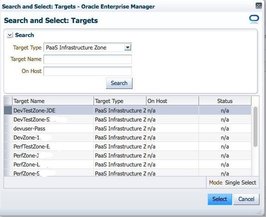
The selected target is displayed in the list on the Create Service Template: PaaS Infrastructure Zones window.
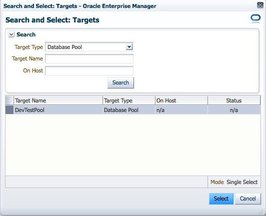
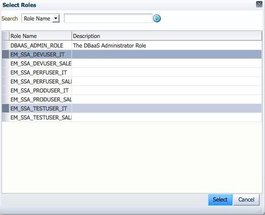
The EM_SSA_DEVUSER_IT and the EM_SSA_TESTUSER_IT roles are both selected in this example.
The service template is created and displayed in the Service Templates list.