| Skip Navigation Links | |
| Exit Print View | |

|
Sun Flash Accelerator F40 PCIe Card User's Guide |
Sun Flash Accelerator F40 PCIe Card Overview
About the Sun Flash Accelerator F40 PCIe Card
Card Software and Firmware Components
Preparing the Card for Installation
Perform ESD Prevention Measures
Update the Host Operating System
Installing the Card Into a Server
Remove an Existing Card From a Server
Servicing the Card Using the ddcli Utility
Access Text Menu Interface in ddcli Utility
Access Command Line Interface (CLI) in ddcli Utility
Show the Vital Product Data Command
Use the Sun Flash Accelerator F40 PCIe Card LED indicators to determine the status of the card. The Life, Status, and Activity LEDs, shown in the following image, provide key status indicators to diagnose card issues.
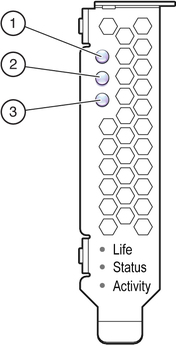
The following table describes troubleshooting using the LED status indicators:
|