It is sometimes easier to duplicate an existing portion of your catalog than to create individual assets one at a time. For example, in a multisite environment, you might need to create several catalogs that share characteristics like structure and product set, but use different price lists. In this case, copy a catalog from one site to another and modify the property values as needed.
For example, a copy of a category includes copies of all that category’s children, organized in the same hierarchy as the original. The default name Merchandising gives a duplicate asset is the name of the original followed by (copy), though your administrator might have customized Merchandising to use a different format.
The duplicate asset is not an exact copy of the original. By default, almost all the properties you can work with in Merchandising are copied. Some properties, such as the creation date, are not copied. Your administrator can control which properties are copied to the duplicate asset.
A duplicate is completely independent of the asset you copied it from; changes made to one do not affect the other. However, any child assets, which retain their hierarchy in the duplicate asset, are links to the original child assets. If you change a property value in one of the original asset’s children, that change is visible in the duplicate asset’s child. When you duplicate price list folders or media folders that contain child assets, those child assets are also duplicated, not links of the original child assets.
To duplicate assets:
In a Commerce Assets project, select the assets you want to duplicate. See Using the Navigation Pane for details.
Click the Actions button in the toolbar and select Duplicate.
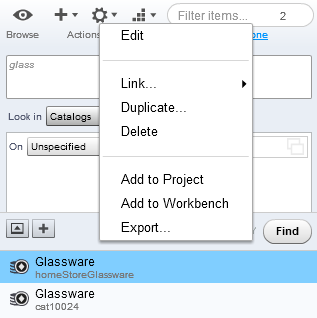
In the dialog box that appears, select the parent asset that will contain the duplicates. See Using the Navigation Pane for details.
Click OK.

