Each rule has an action that is performed if the search text satisfies the condition. For a redirection rule, the action is to display a certain page, which you specify by entering its URL:
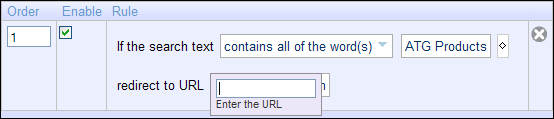
You can enter the URL in one of two forms:
Specify the URL relative to the top level of your site. For example:
/products/gifts/diamonds.jspSpecify the complete URL, including the protocol (such as
httporhttps). For example:http://www.mysite.com/products/shoes/index.jsp
For a result exclusion rule, the action initially looks like this:

The action for a result positioning rule looks similar:

To specify the action for a result exclusion rule or result positioning rule, click on named. A dropdown menu is displayed:
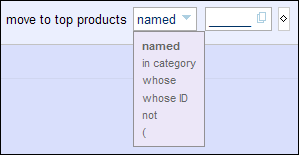
Select an option from the menu. Depending on the option you select, different fields will appear for specifying the products that the action should be applied to. These fields provide tools such as text boxes or asset pickers for specifying the appropriate values. For example, if you select in category, a blank field is displayed to the right of the option; clicking on this field displays an asset picker for selecting the category.
The not and parenthesis [(] options can be useful for specifying complex logic. For example, if you want to move to top all items except those in a specific category or with a specific name, you could create a rule with an action like this:

Specifying Additional Criteria for the Action
You can specify multiple criteria for determining which products the action applies to. For example, the criteria might be:
do not return skus in category Men's Shoes or whose
Stock Availability Status is Out of Stock
This action excludes from the search results all products that are out of stock, as well as all products in the category Men’s Shoes (assuming, of course, that the query matches the condition).
To create an action with multiple criteria, click on the diamond next to the first criterion, and select or and from the dropdown menu:
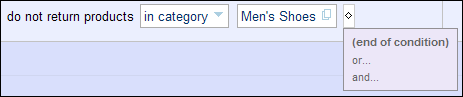
Additional fields are displayed for specifying another criterion:

You can add any number of criteria in this way, combined using and or. It is important to understand the differences in the resulting logic:
If the criteria are all combined using or, the action is applied to items that meet any of the criteria.
If the criteria are all combined using and, the action is applied to items that meet all of the criteria.
It is possible to create very complex expressions for selecting the items to apply the action to. You should make sure that the rules you create actually encapsulate the logic you want. For example, if there are three or more criteria, and some are combined using and others are combined using or, it is a good idea to use parentheses to ensure that the criteria are interpreted in the way you expect.

