You can customize the look of the light table by changing its size and the number of columns it displays. These changes remain in effect for the duration of your ATG session (unless you change them again) but are not saved when you log out.
To customize the light table, complete the following steps:
Display the light table. See Displaying the Light Table for details.
To change its size, click and drag the lower-right corner.
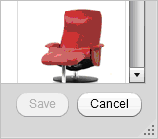
Your administrator can set a minimum size for the light table. You cannot make the light table smaller than its specified minimum size.
To change the number of columns, click the up and down arrows in the Columns control. The light table automatically updates based on your selection.
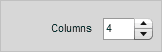
Your administrator can set the minimum and maximum number of columns you can display in the light table. You cannot select more or fewer columns than the specified minimum or maximum number.
Click Save if you also made asset changes you want to save. You can also click Cancel to close the light table and save only its new size and number of columns.

